How to run a Customlinc Report
You can run several types of reports within CustomLinc to give more detailed information for large sections of bookings.
To do this click Reports tab in the top left
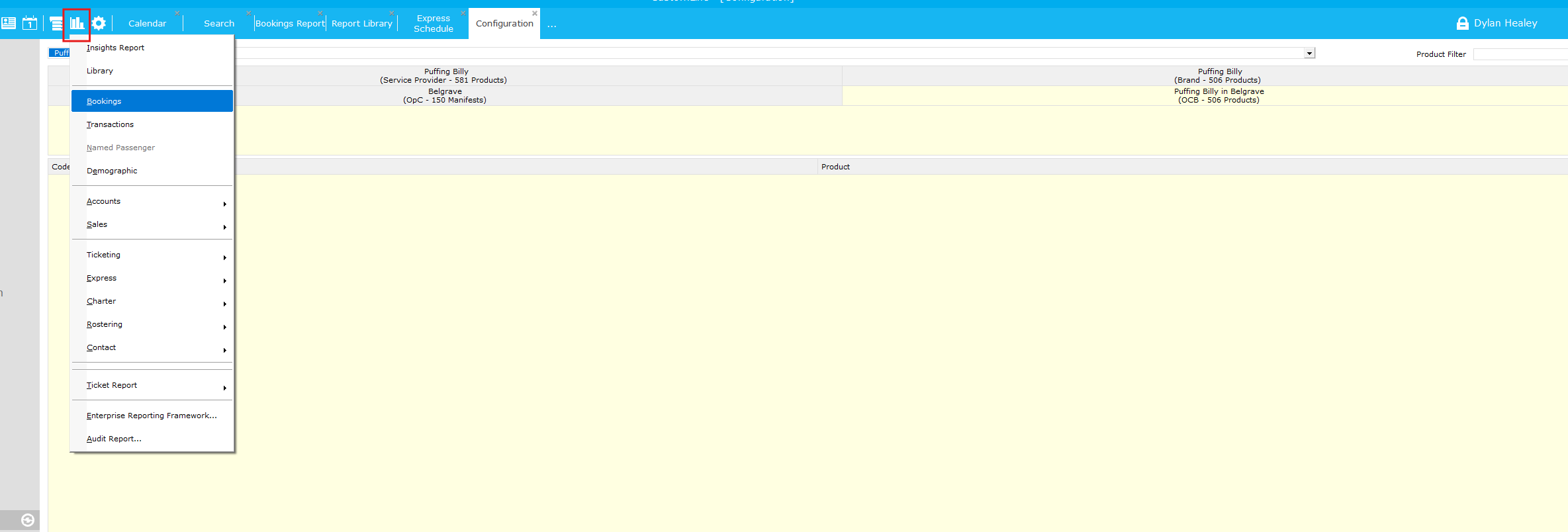
For this example we will run a Bookings report.
After clicking, bookings you will need to go to Settings
Select continue and create a new report then Next
Configure your search parameters.
Here I have selected to define my own dates of Date of Travel from 1/12/2024 to 31/12/2024, and only for travel booked under the agent WINE HOP
The next area is filters, here you can filter for certain things such as products, promotions and booking channels.

The next area is Field Selection, this is where you will choose what information you want to see from the data that is grabbed. This includes, party numbers, pax, product codes, party name, cost and so much more.
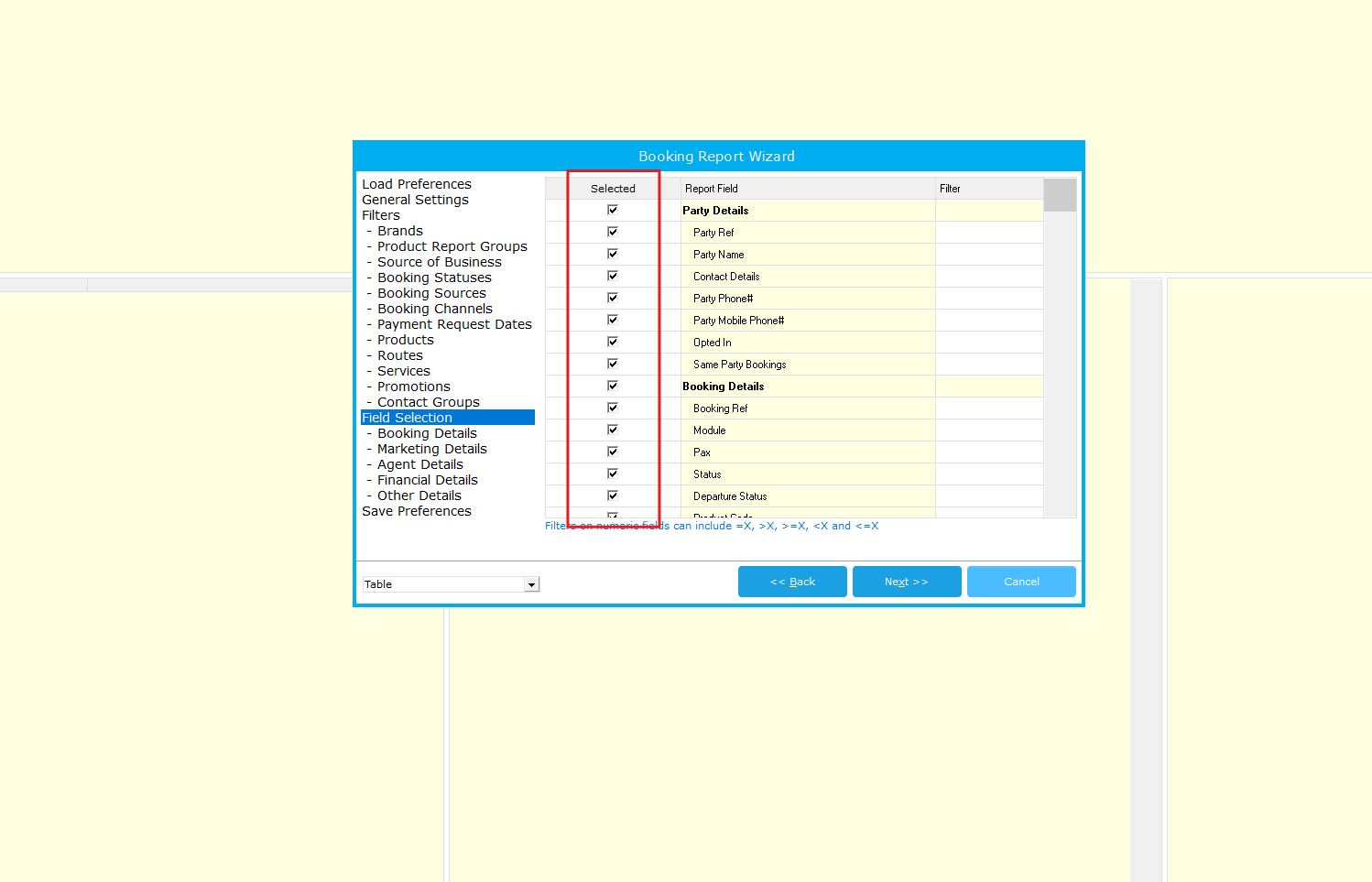
We recommend using as few of these as required to keep your data relevant.
Finally if you want to reuse this report in future you can save the report,
Save Preferences will only be available if you loaded a saved report at the start.
Save Preferences As allows you create a new saved report.
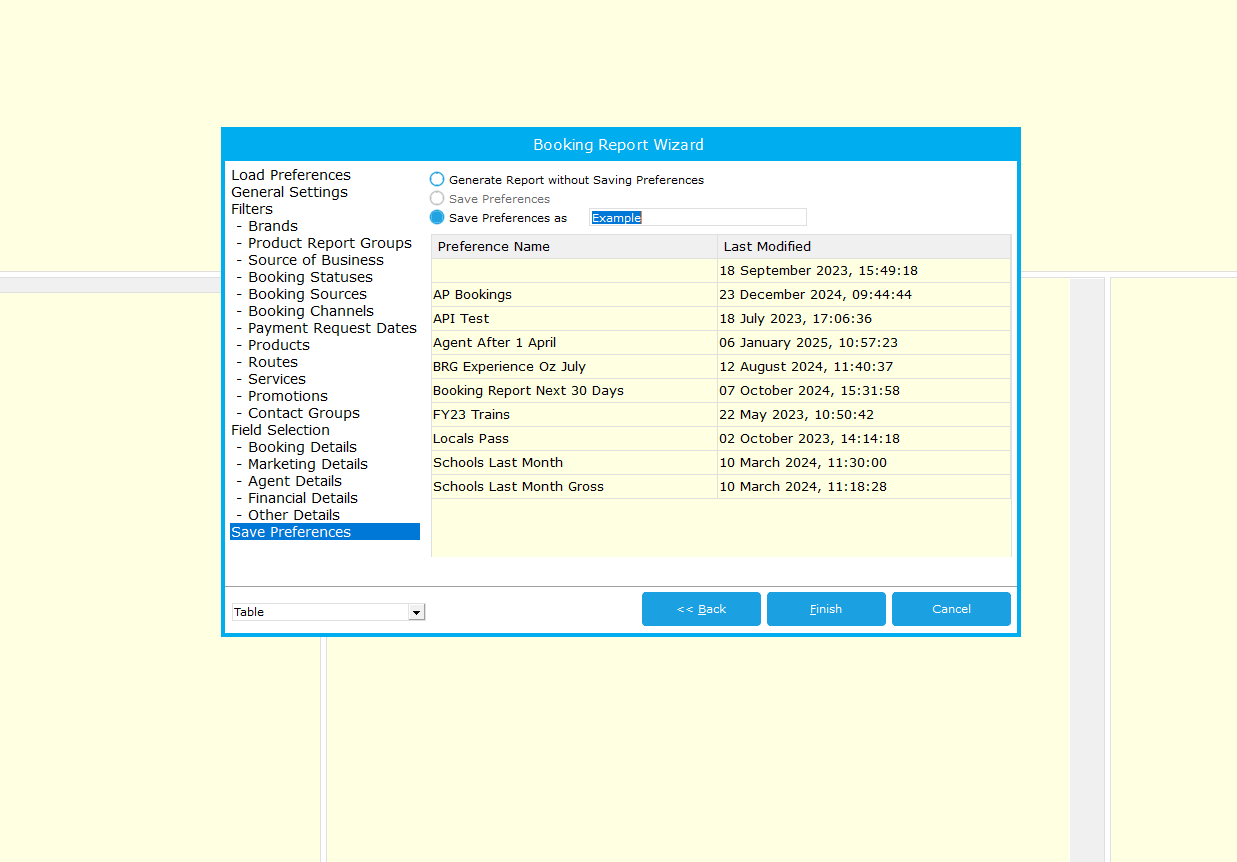
Hit finish and your report will be generated.
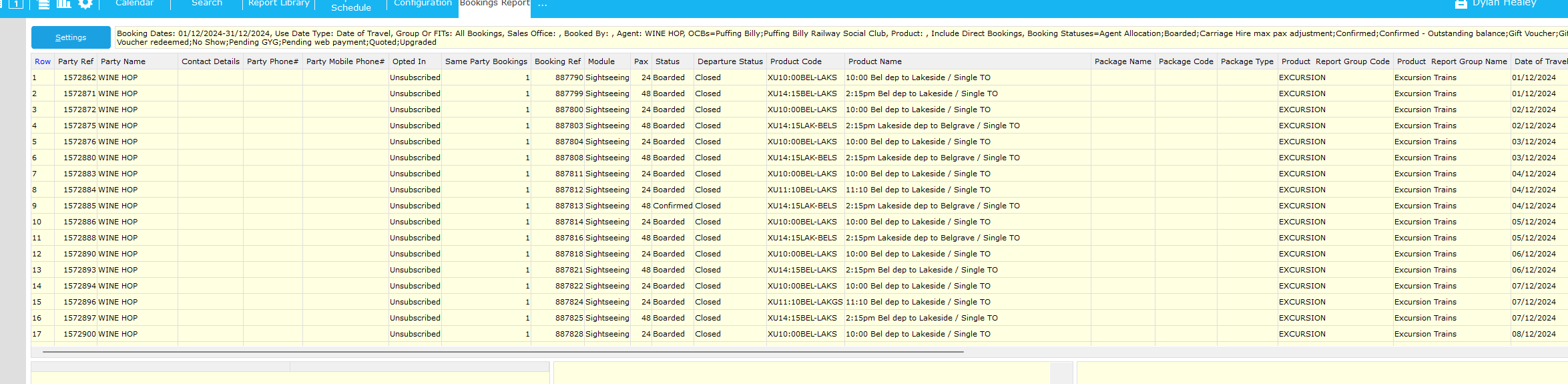
From here you can double click an item in this list to be taken to the actual booking, you can also right click and export as a .CSV if you would like to look at this in excel.
You can traverse between the report and bookings with the tabs at the top.

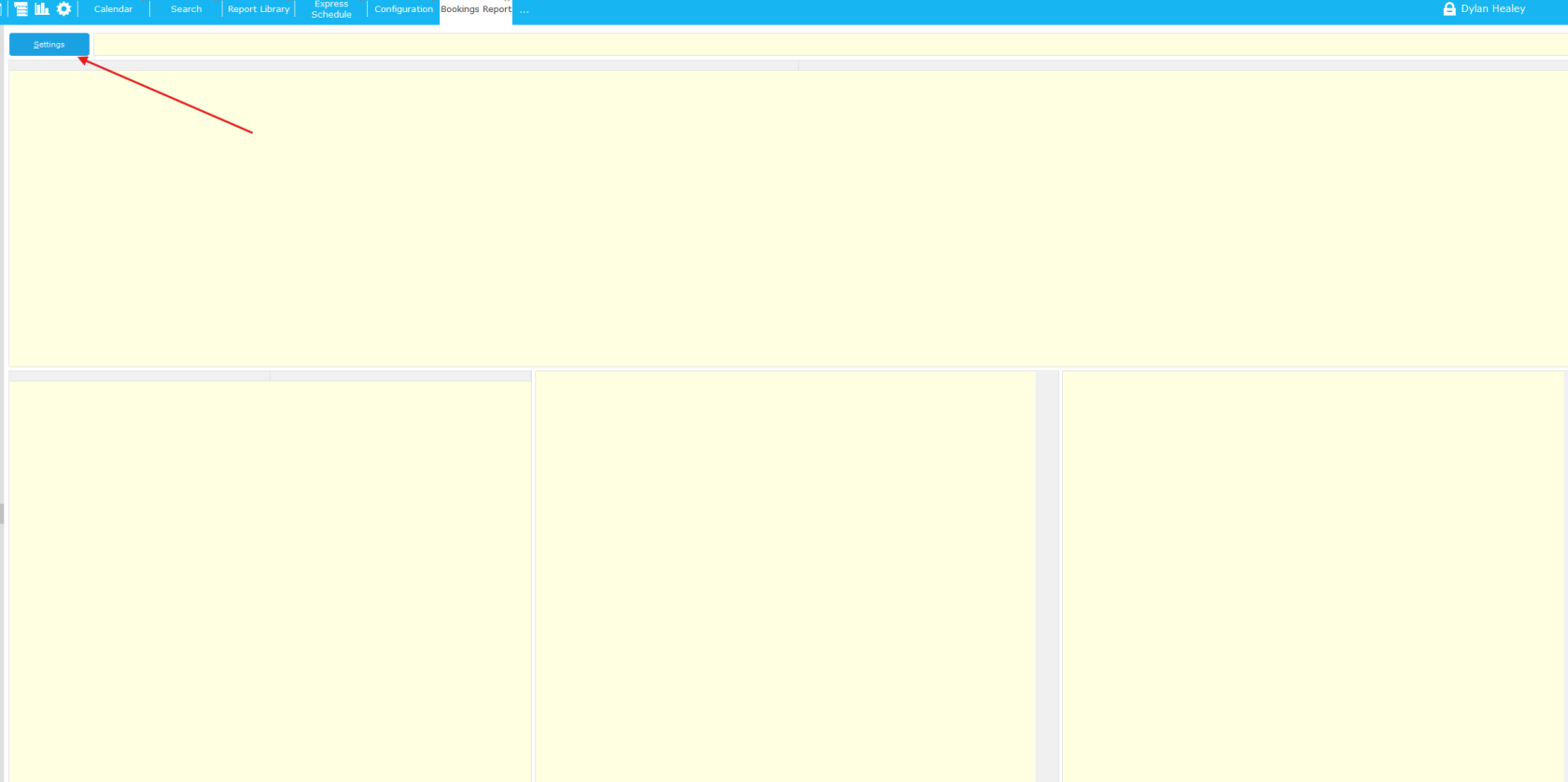
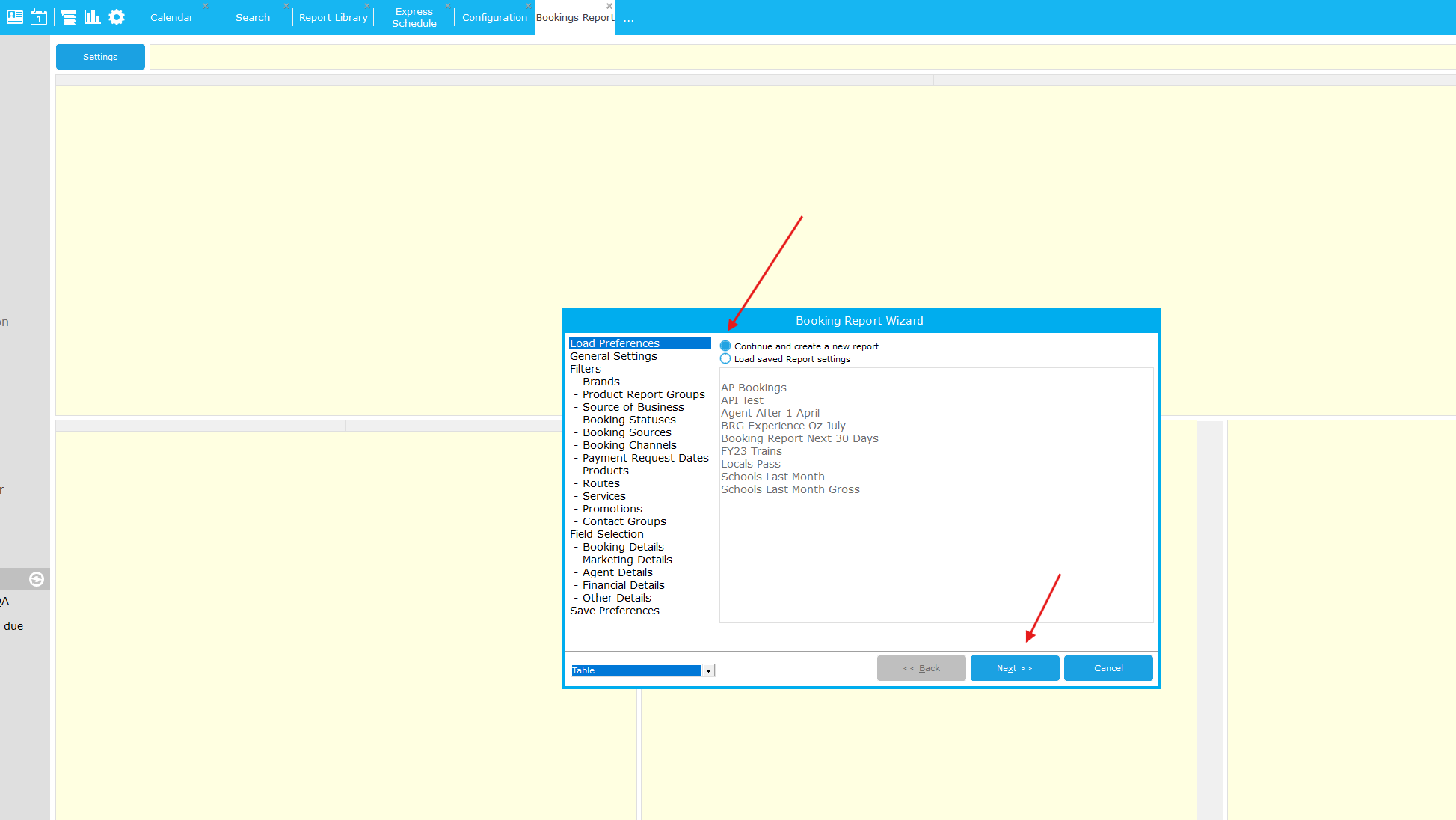
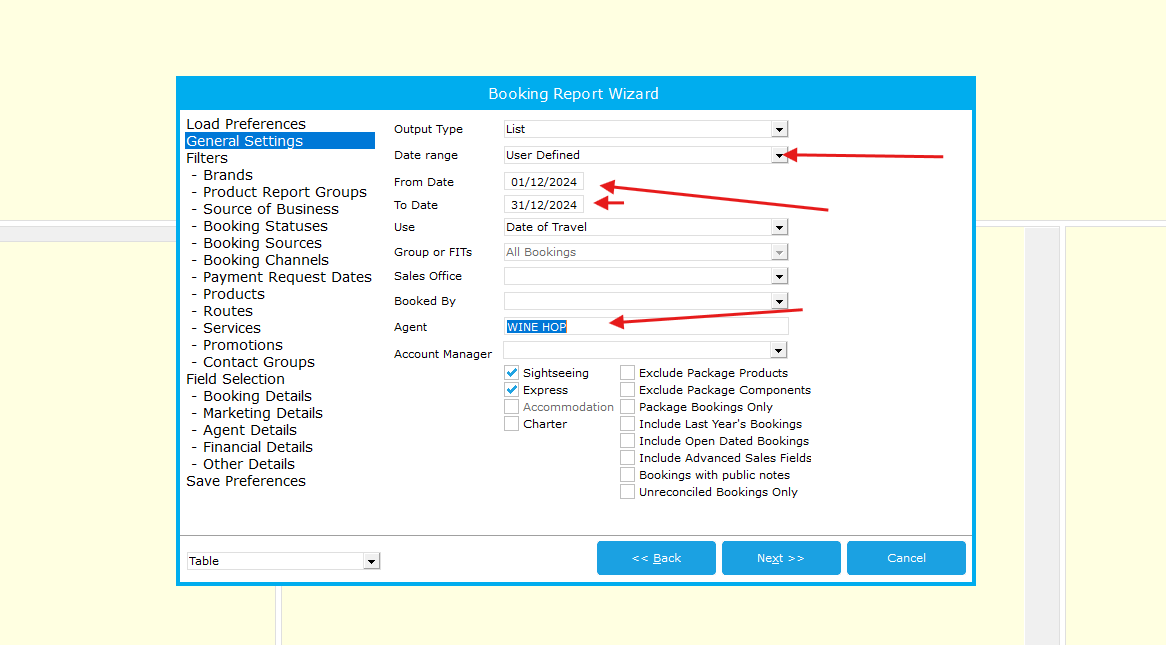
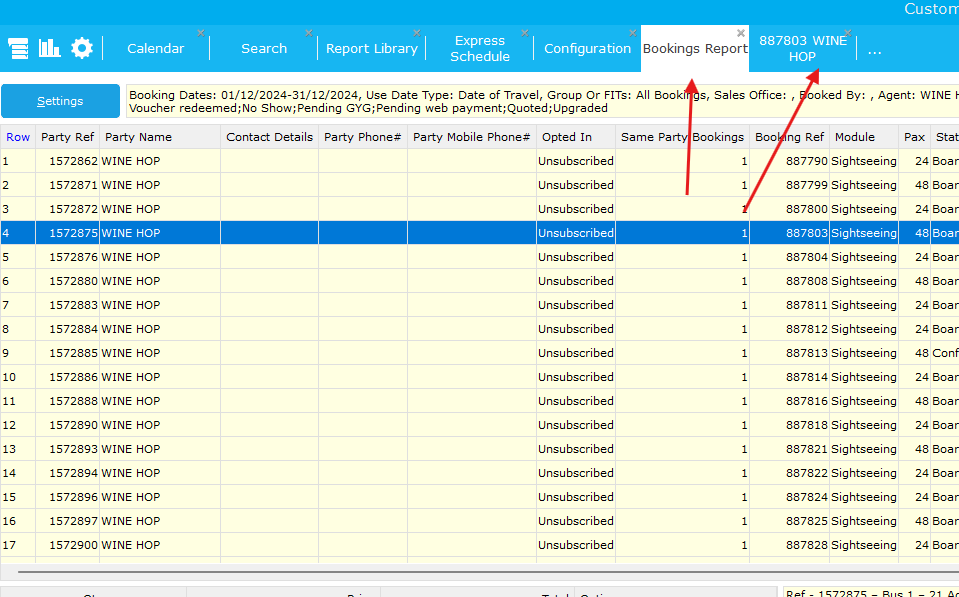
No comments to display
No comments to display