Adding RFID - Custom Linc
This article will show you how to add an RFID tag to a user's account in Custom Linc.
- Firstly, you will have to convert the staff member to a crew member. Search the user in Custom Linc. Right click the user and select "Configure as > Crew Member".
- This box will open up. Click "Depot" on the left-hand side and click "Apply".
- This box will appear, in "Depot", select "Puffing Billy". hit apply and then close.
- In the left column head to "RFID Tags", right click in the empty space under "RFID No" and click add.
- This will show a box with tag no, when clicked into the dialogue box, swipe the RFID tag onto the RFID reader you are assigning to that user. Then hit ok.
For users with a generic password such as SM's or Booking Clerks using RFID, you will also need to remove the Password Expiry.
- Go back to the contact search page, find the user you are editing and double click the Contact Type area
- Highlight the expiry date and delete/backspace to remove, then hit apply.
- To confirm this has been done you can see the expiry date no longer shows under Contact Types

-
Please leave a Note under the user to note they have an RFID attached.
-
The user can low login using RFID.

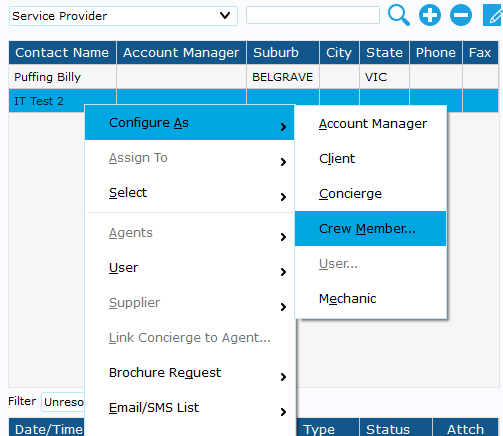
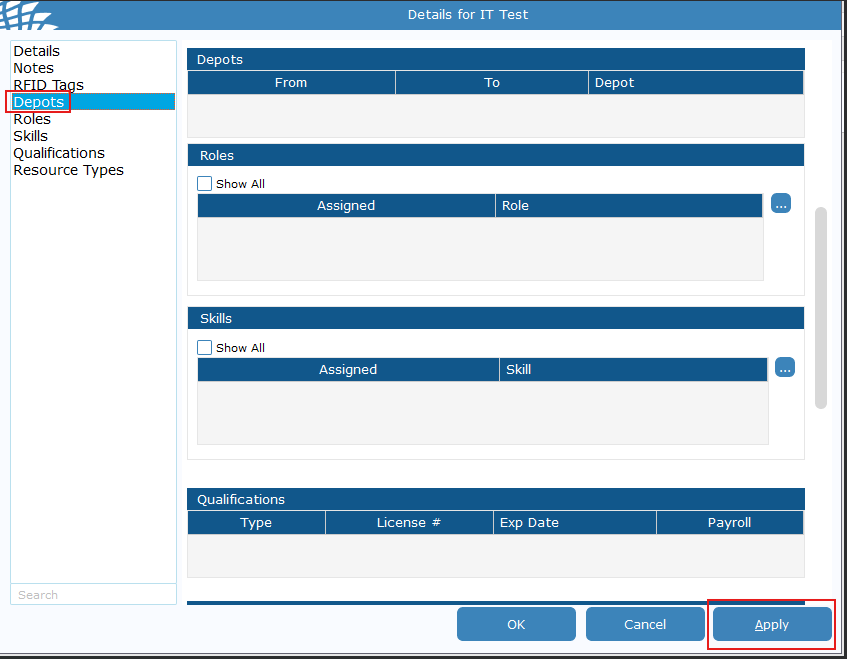
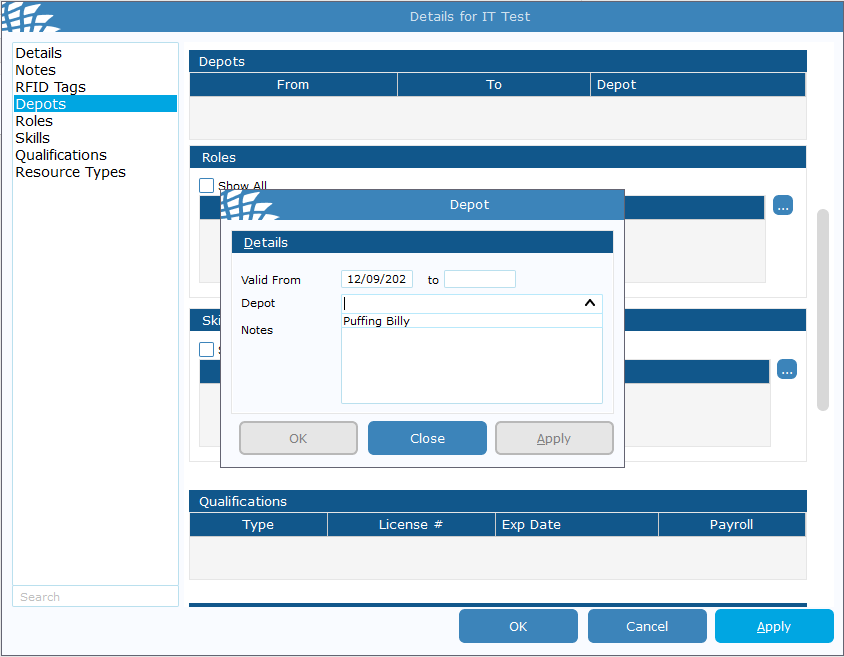
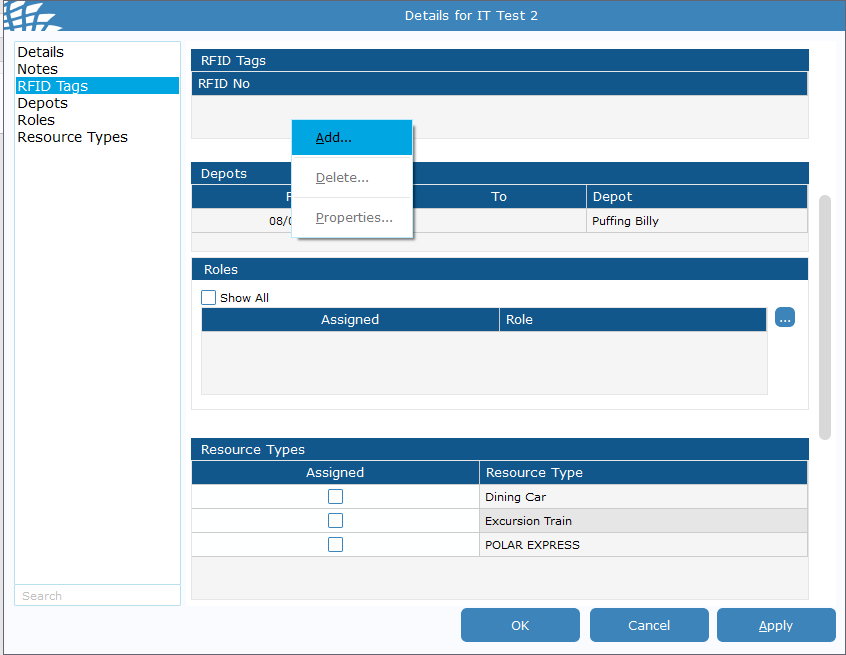
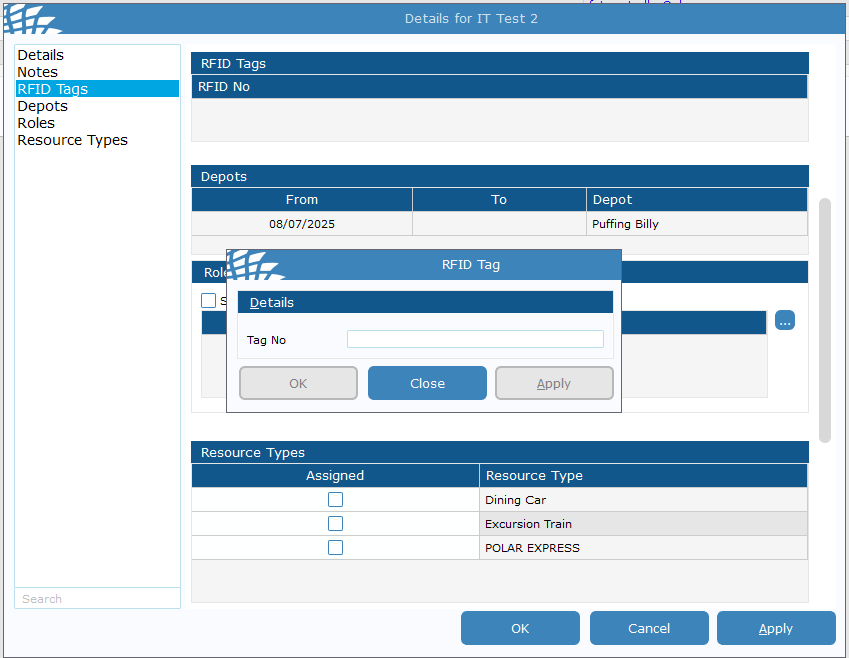
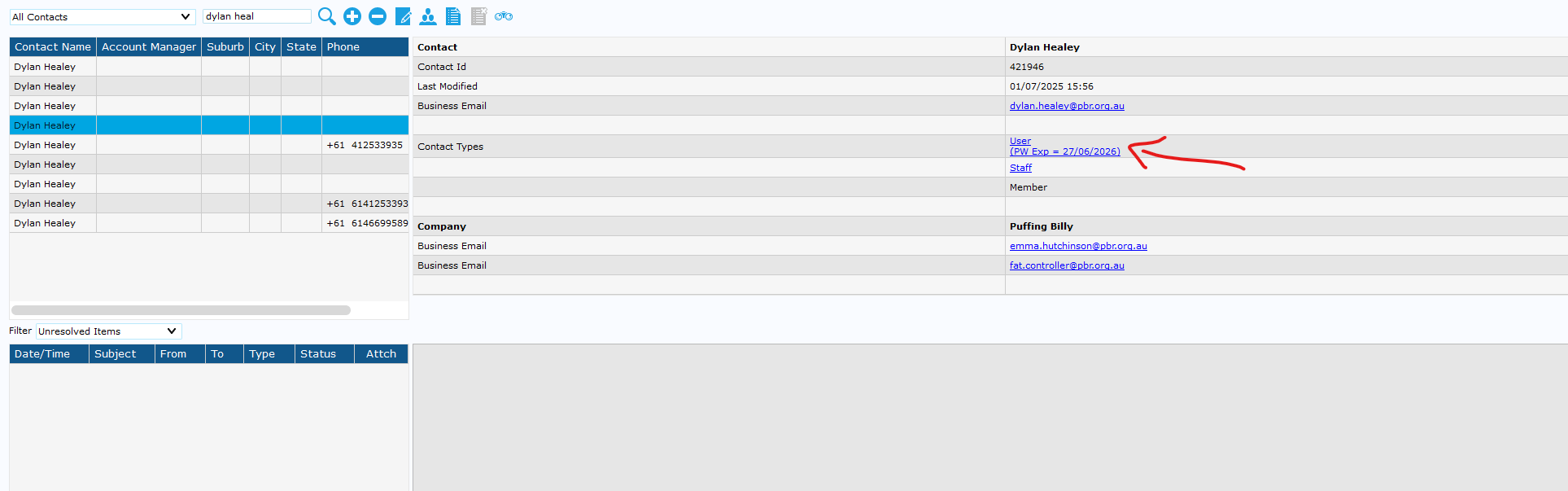
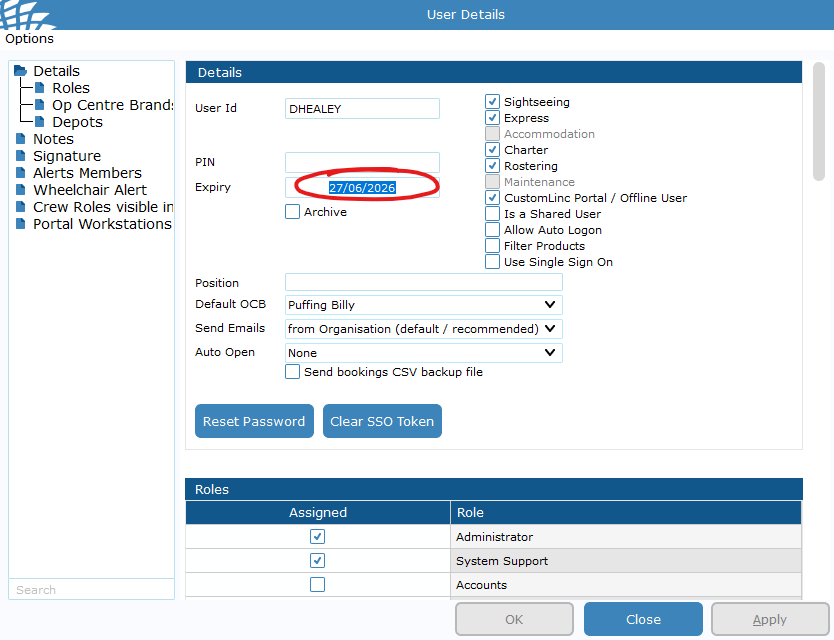
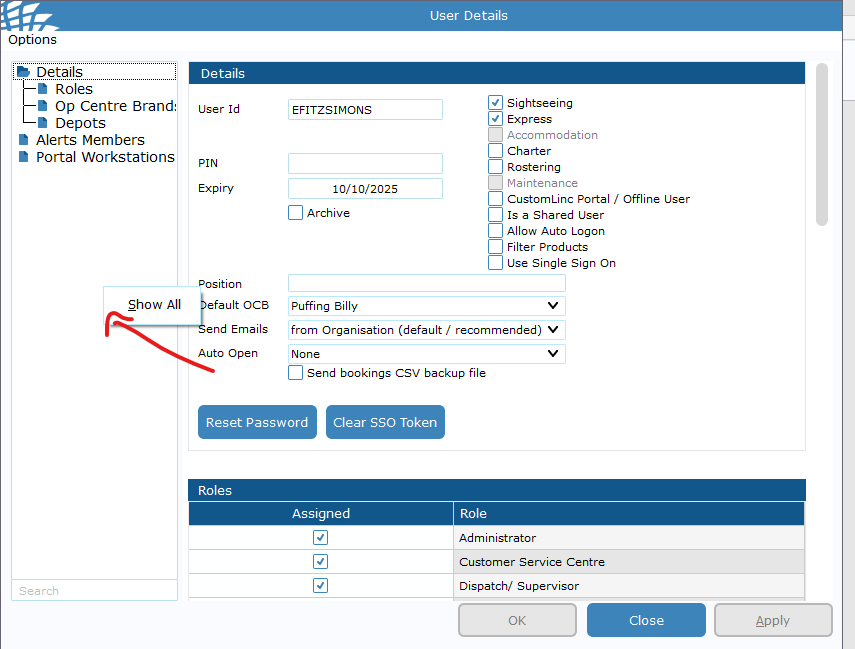
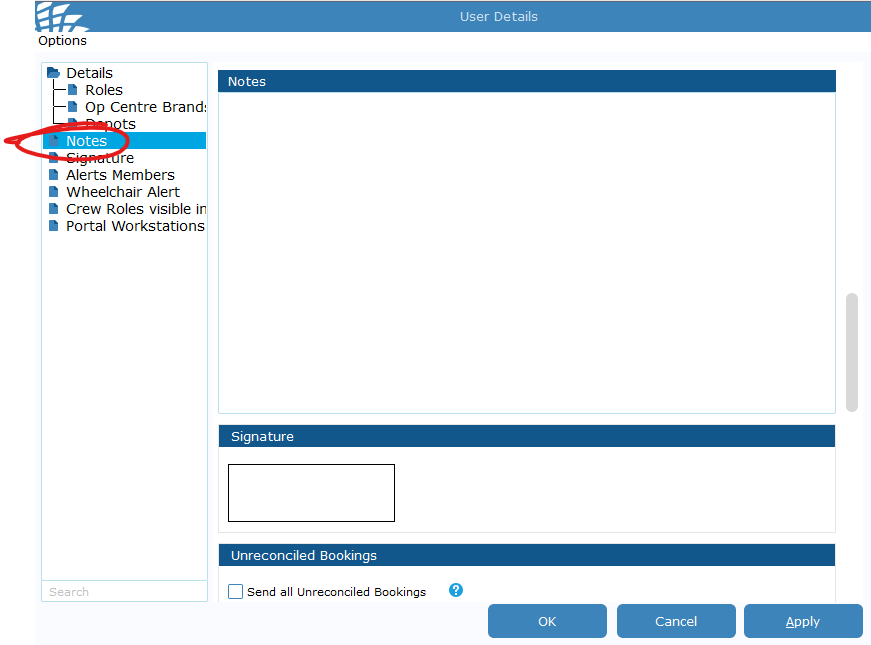
No comments to display
No comments to display