How to: Create a New Agent in CustomLinc
- Go to Contacts > Add Contact (+) > Click Organisation
- Fill in the Name & any other relevant data - A code is required but is not used unless they are on account. We would recommend doing some sort of Business initials like PBR or PBRB for example. > Hit Apply
- Select "Agent" > Click Okay
- Select Apply, and close the windows to get back into the contact page
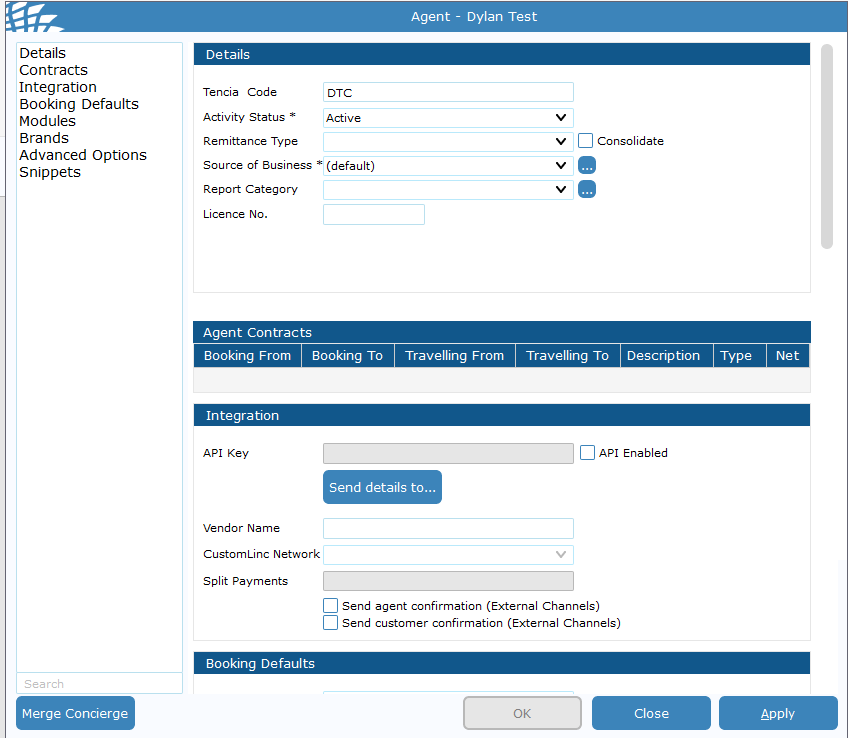
- You should see the user on the left-hand side - double click and fill in contact details such as address and email contact.
-
Apply & close this window > Double Click "Agent" in the contact type tab.
-
Go to the contracts area> Right click the grey space > Click Add
- Fill in details such as Booking Between and Travelling between dates > Agent type is the payment process the agent uses and Price schedule is their commission rate.
If an end date is put into this field the contract will be removed after that date.
-
Finally go to brands and make sure Puffing Billy is ticked for the agent. > Hit apply and Close

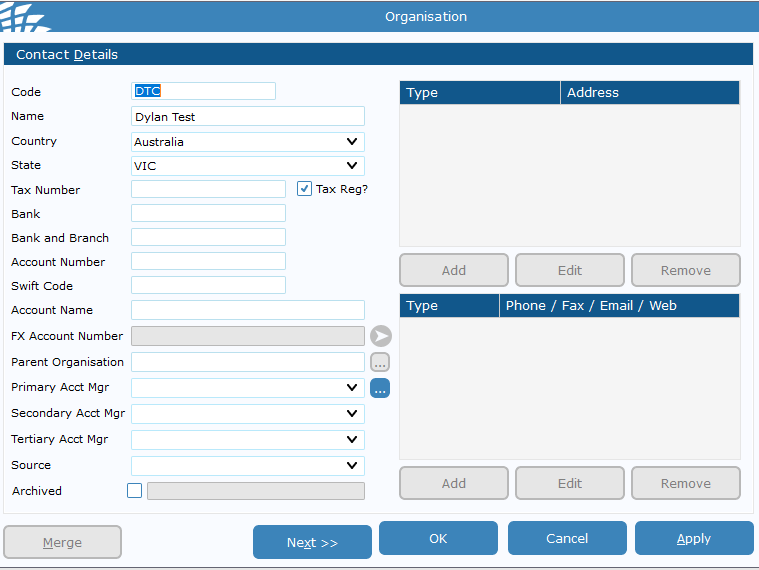

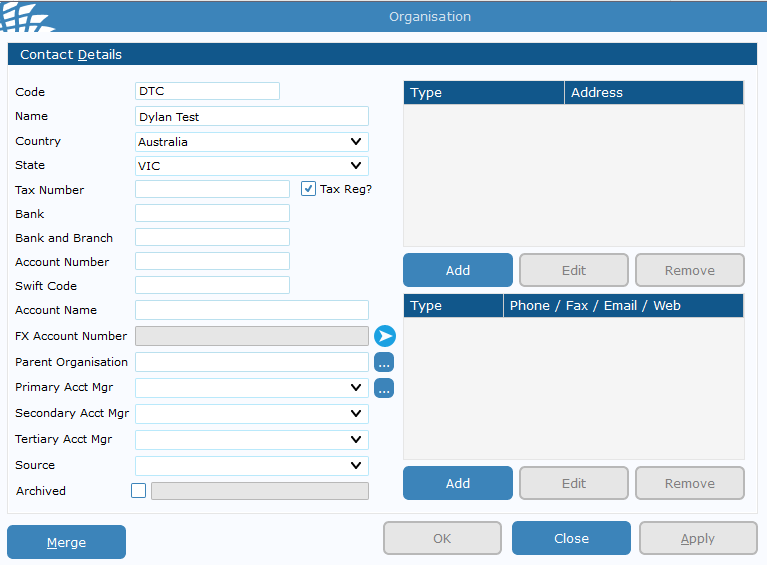
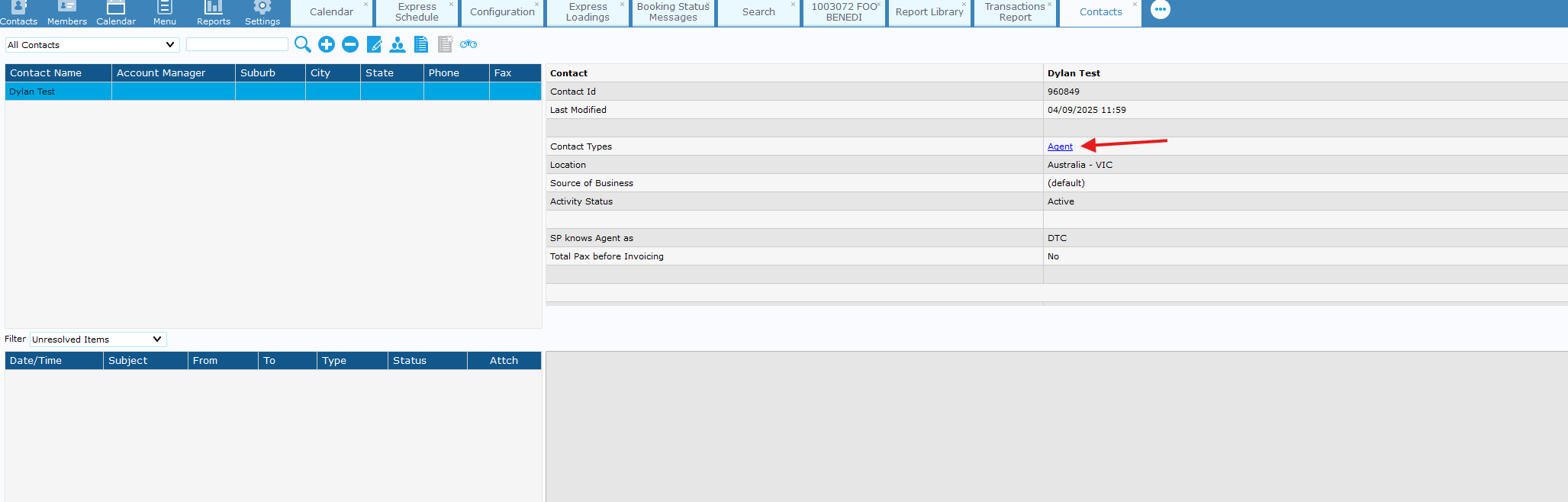
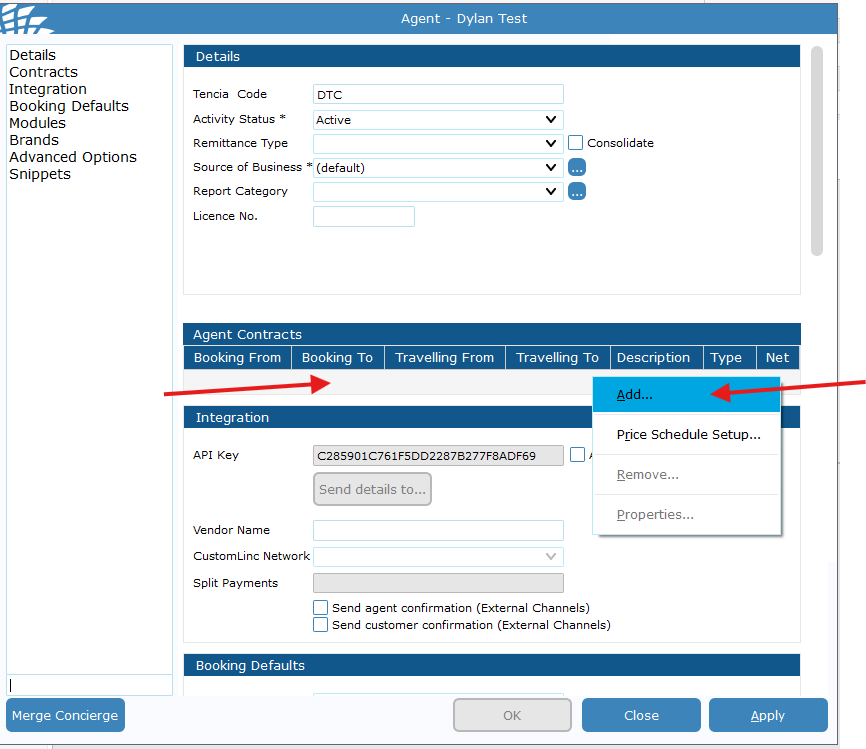
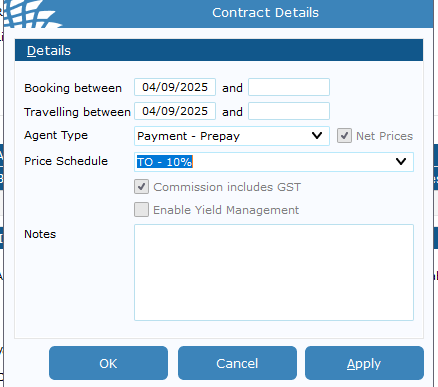
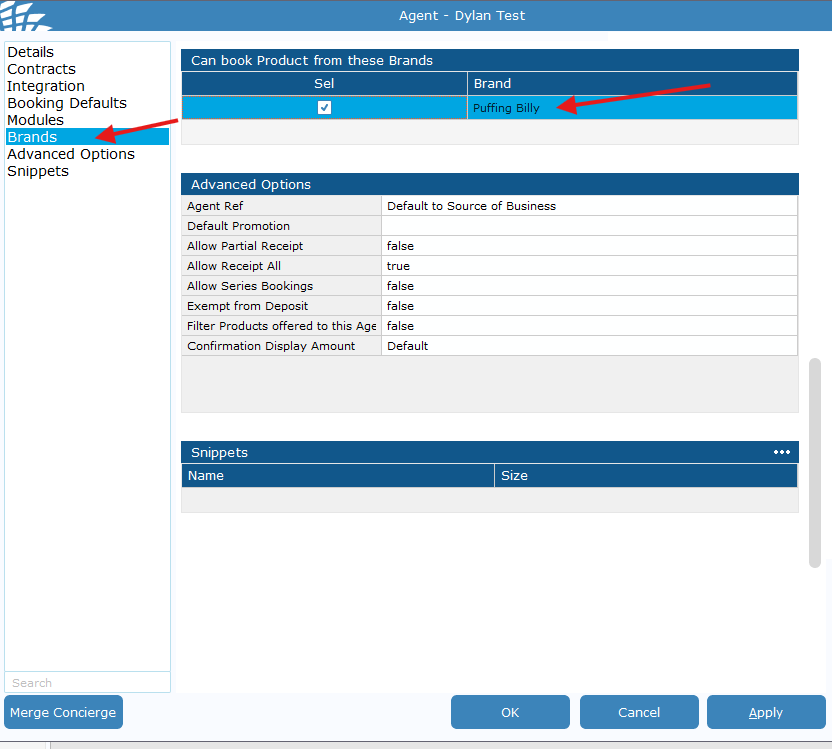
No comments to display
No comments to display