Receipting a booking using the Online Payment Link in CustomLinc
To receipt a booking over the phone inside of CustomLinc, the Online Payment Link is now the method to complete this.
Inside the booking, Select Receipt
Pressing okay will prompt opening of the pending payment page
This page then presents details for payment, similar to the online site.
Select the Payment Method, being Mastercard or Visa
Then enter card details and select Save and Pay
The screen will then update with the payment made, if partial payment this amount will be deducted. Note the $30 payment
The booking will also update with the payment made
When the booking is fully paid off, the below message appears
And the booking updates with the payment received
Refunds work the same as normal bookings.
All issues with this system are to be directed to the IT Helpdesk ([email protected]) in the first instance.

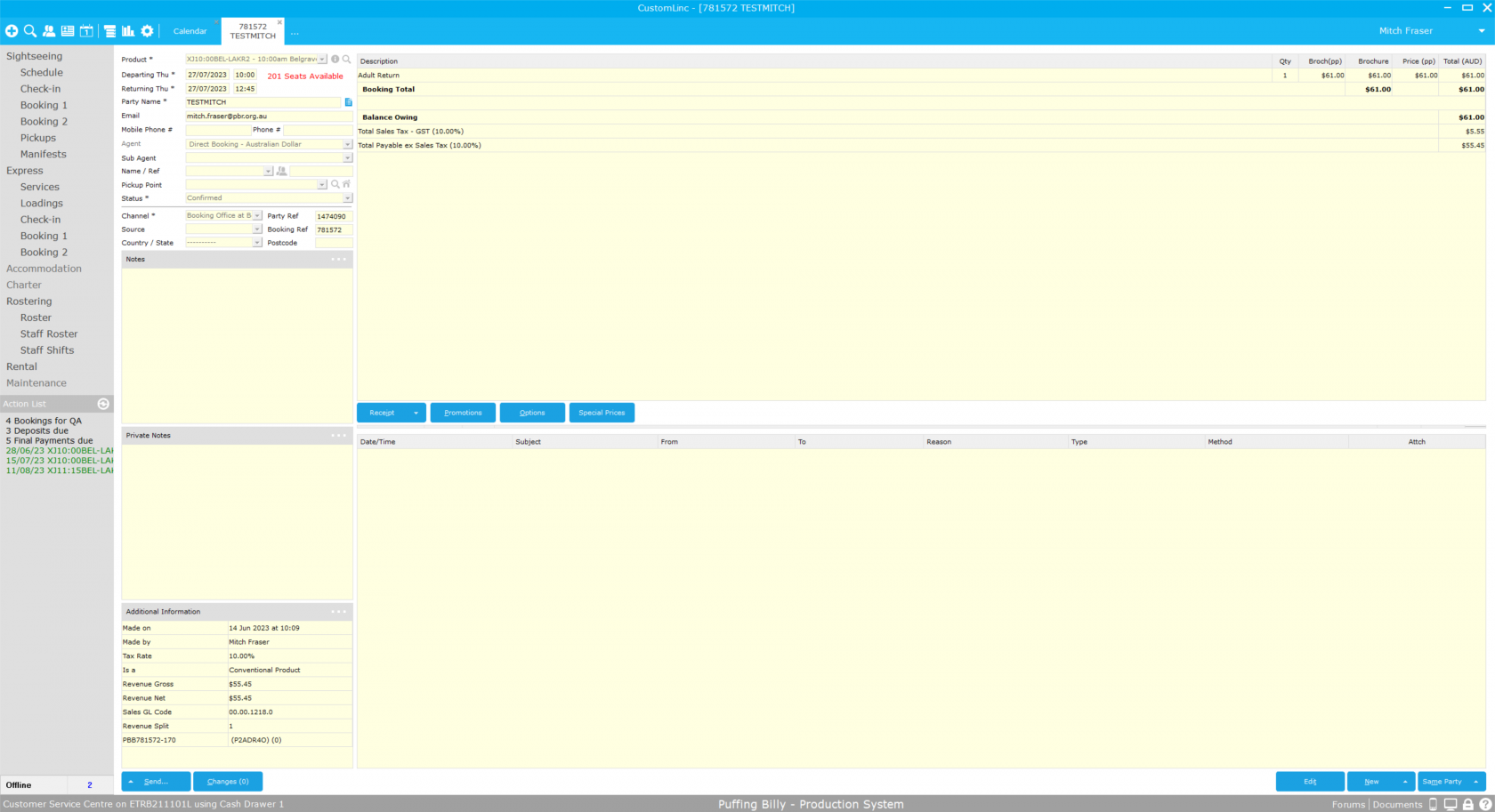
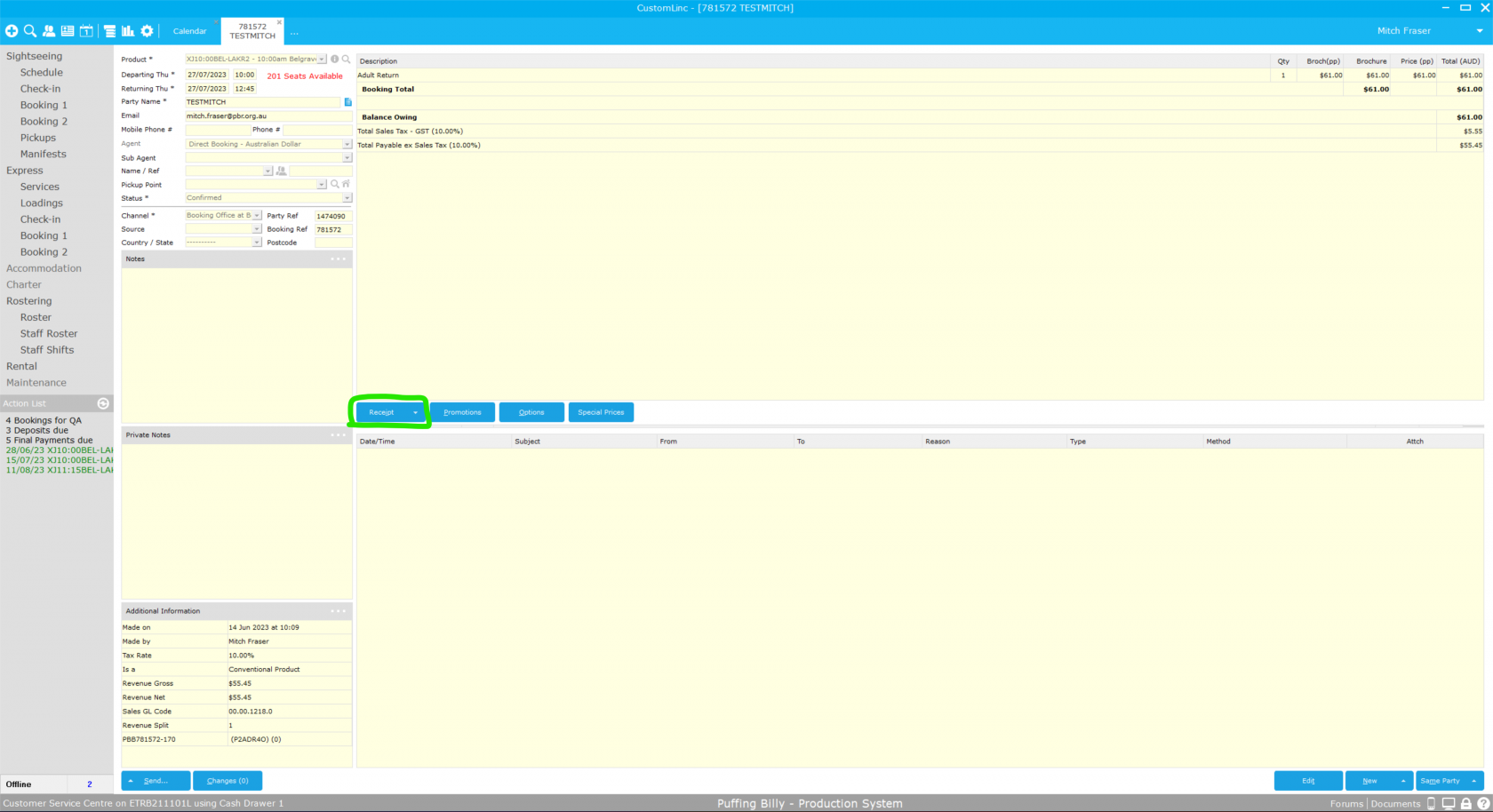
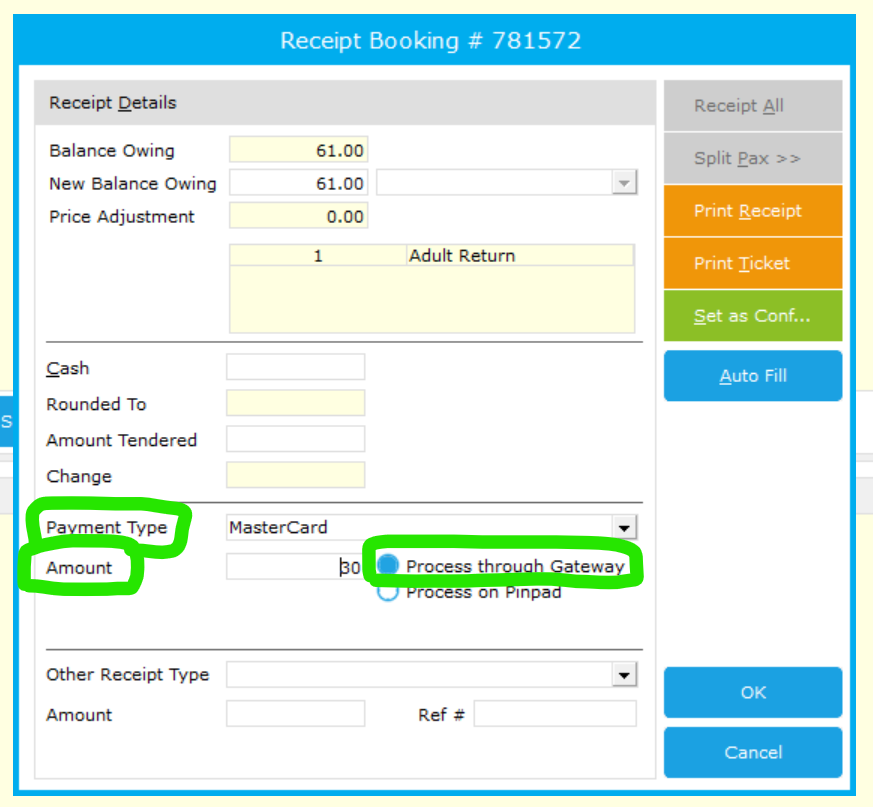
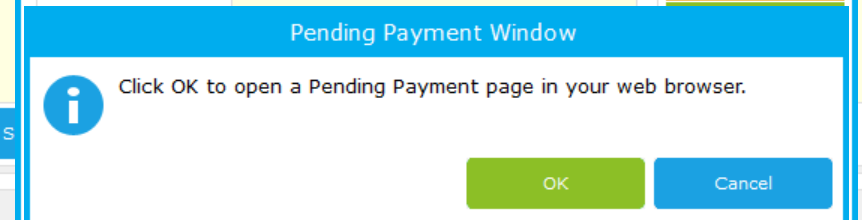
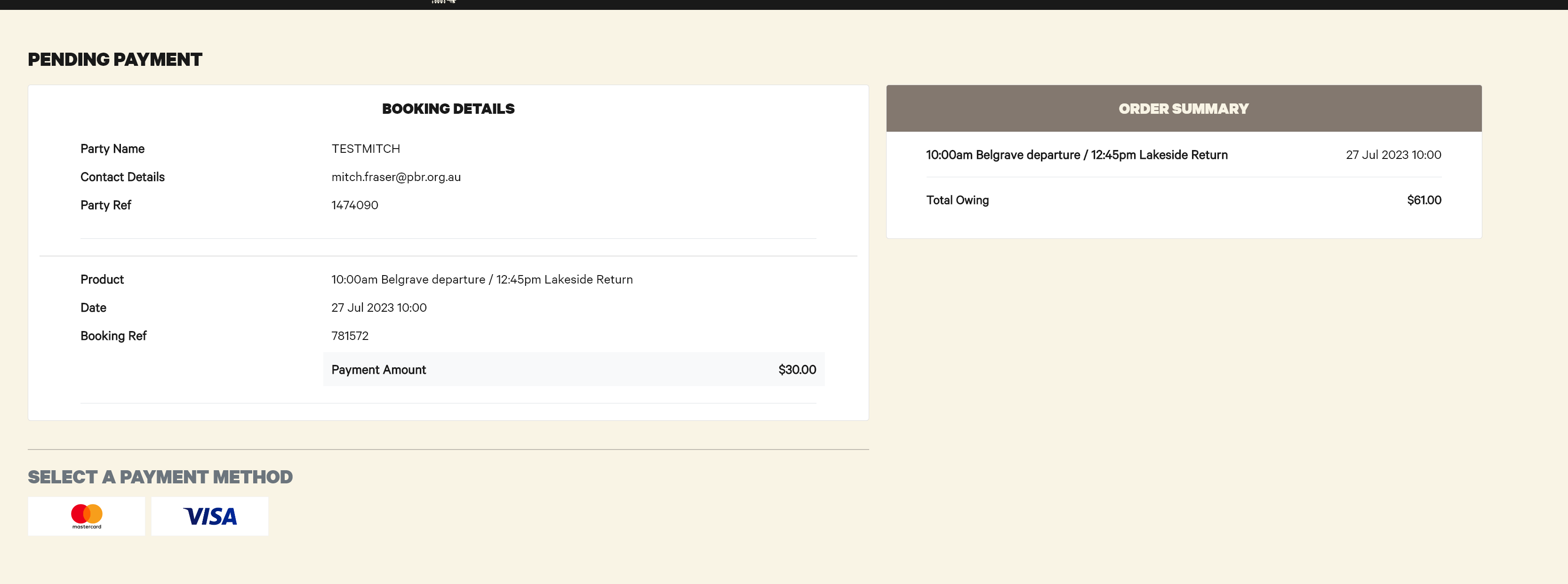
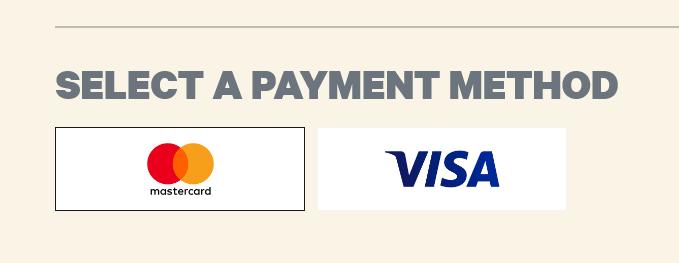
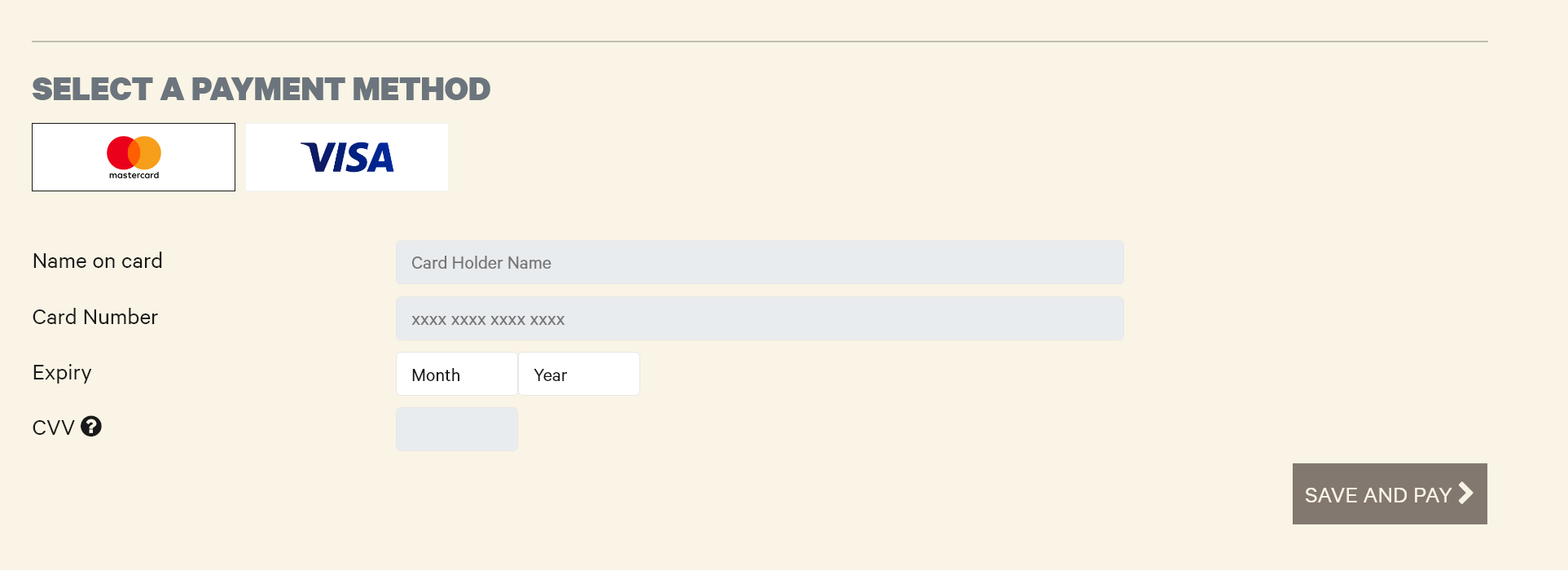
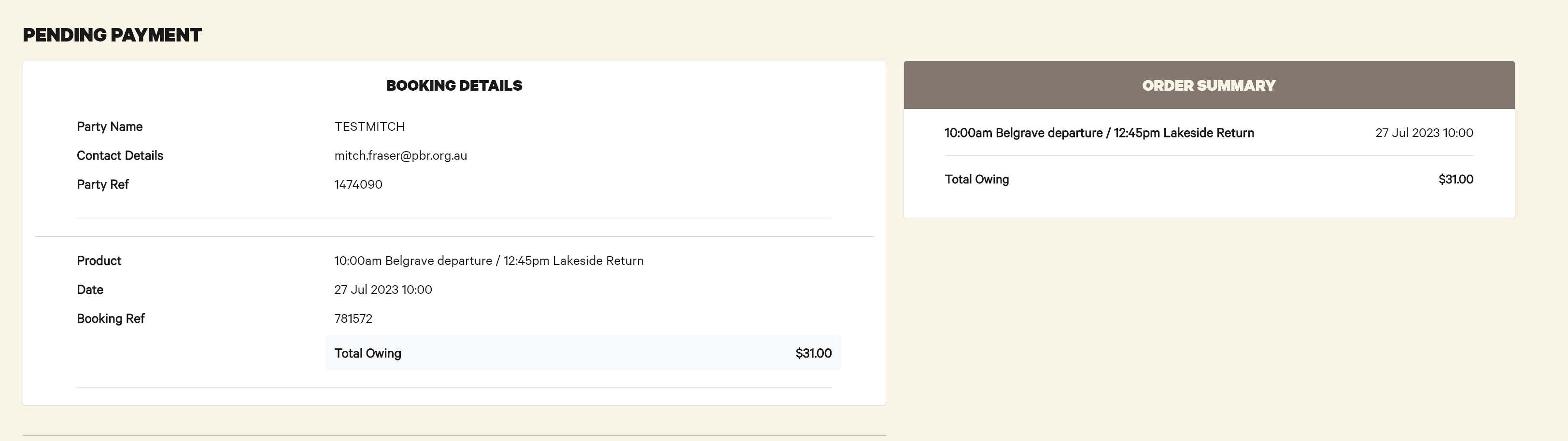

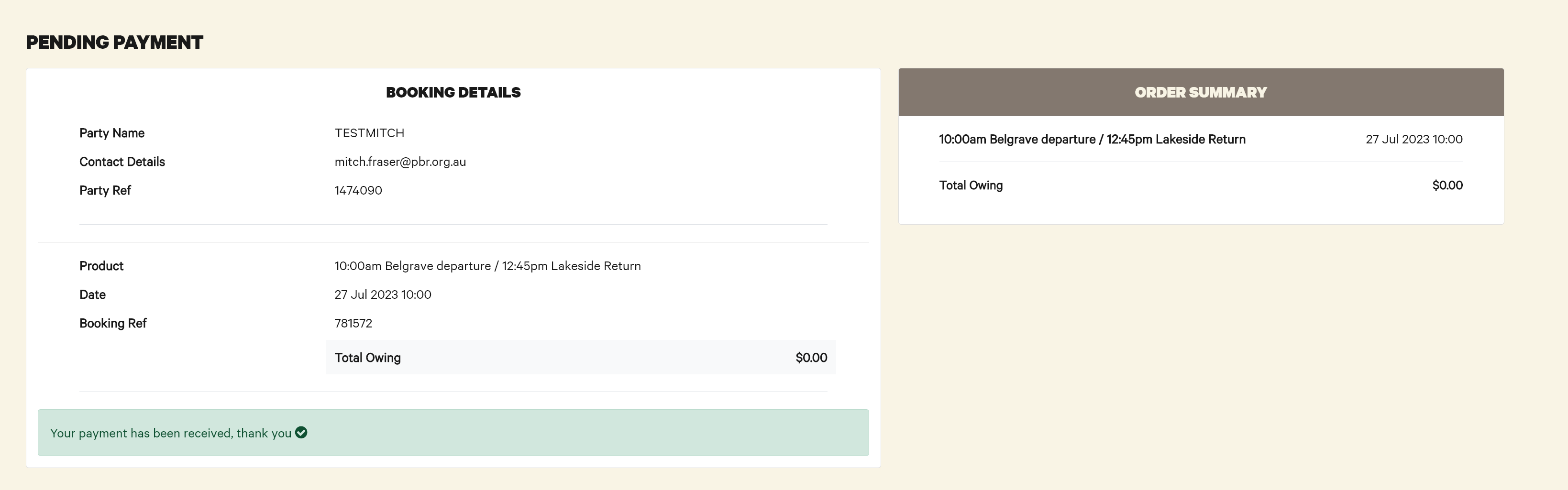

No comments to display
No comments to display