How to: Export a list of emails from a Contact Group
- Go to Contacts
- Select the Contacts drop down to search for a contact filter.
- From here you can click the arrows to expand the filters, the following are examples.
- Select a filter and click search (Magnifying Glass)
- Once all agents are loaded, right click any agent on the left side, select Export > CSV file
- It will ask you to select a save locations, then it should automatically open up.
In the CSV you will find an EmailBusiness header - This is the primary contact for each agent. -
You can highlight all cells email cells then copy & paste these into the To section in Outlook.

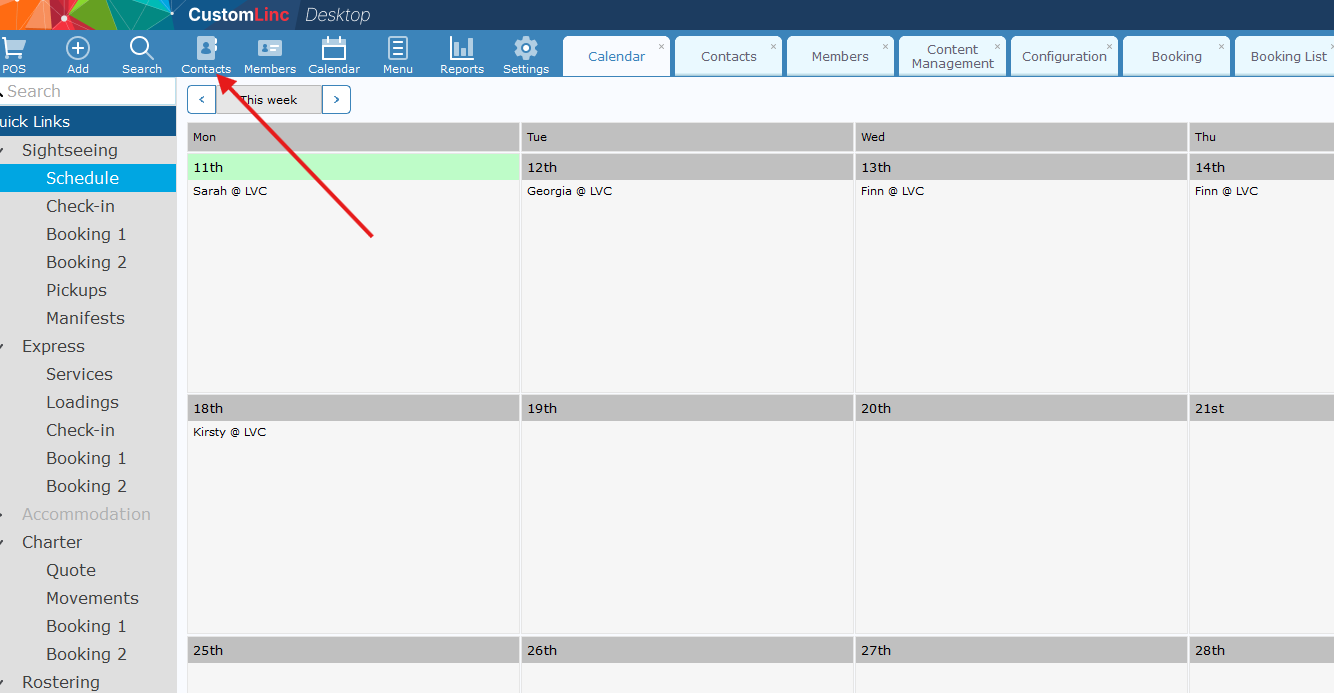
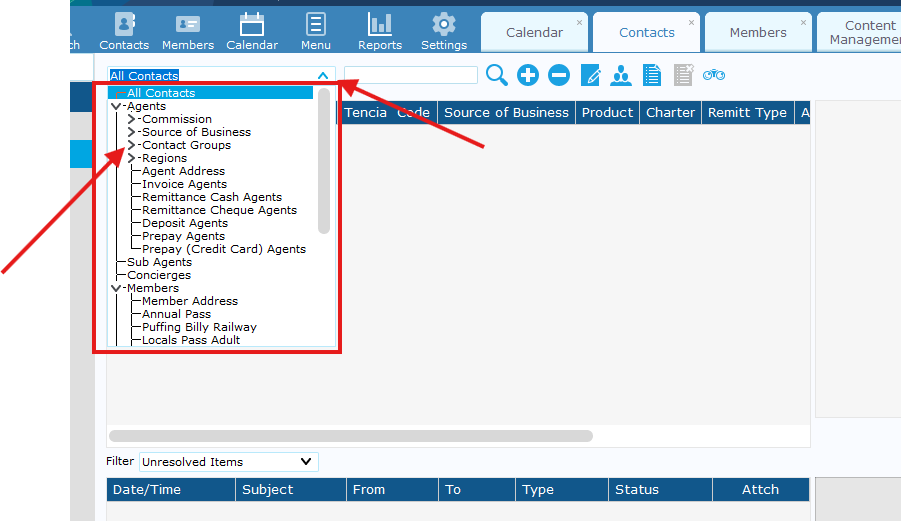
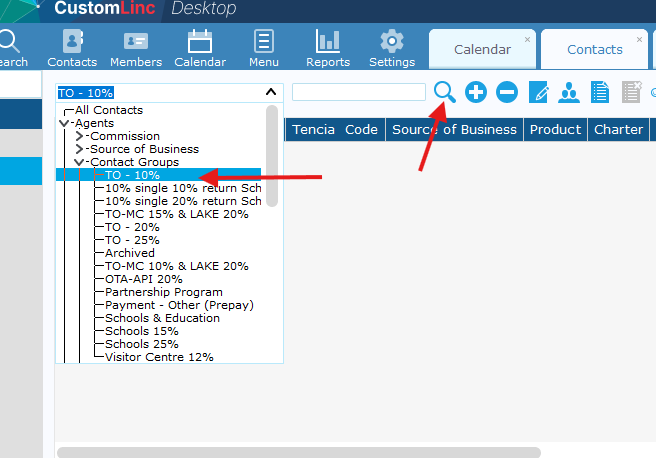
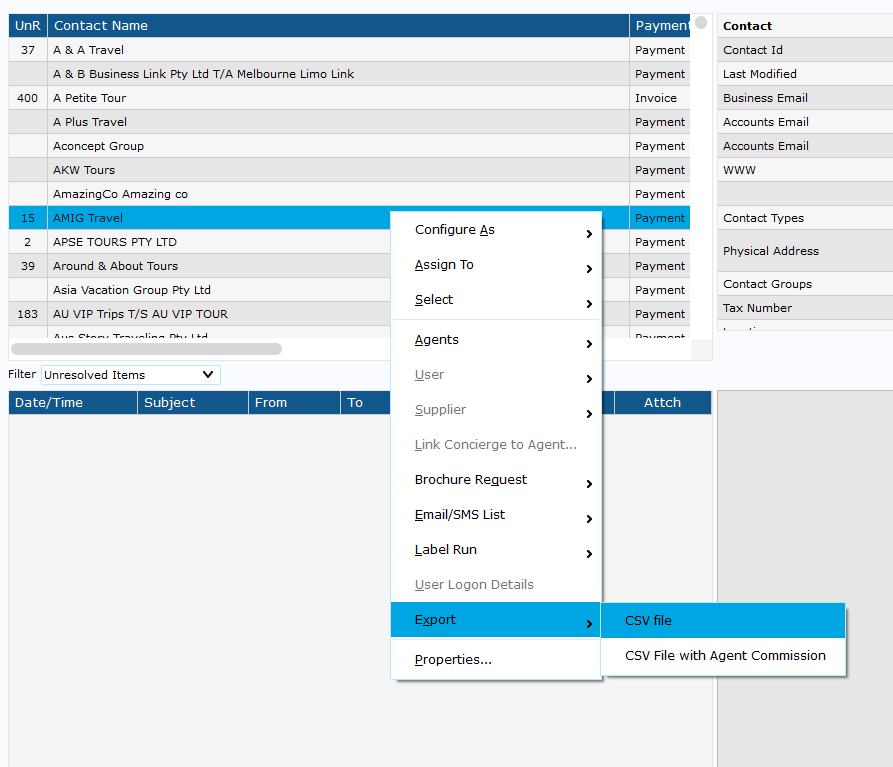
No comments to display
No comments to display