Report Suspicious Emails to IT
This article will show you how to report a suspicious email to the IT department. Please do not click on links in an email you believe to be suspicious, please report if you are unsure.
Outlook (Desktop)
- In Outlook, click on the desired email you would like to report. Click the tile specified in the red square displayed in the image below that says, "Report Phishing Email".
- When opened, this box may not be immediately obvious - use the menus to find it
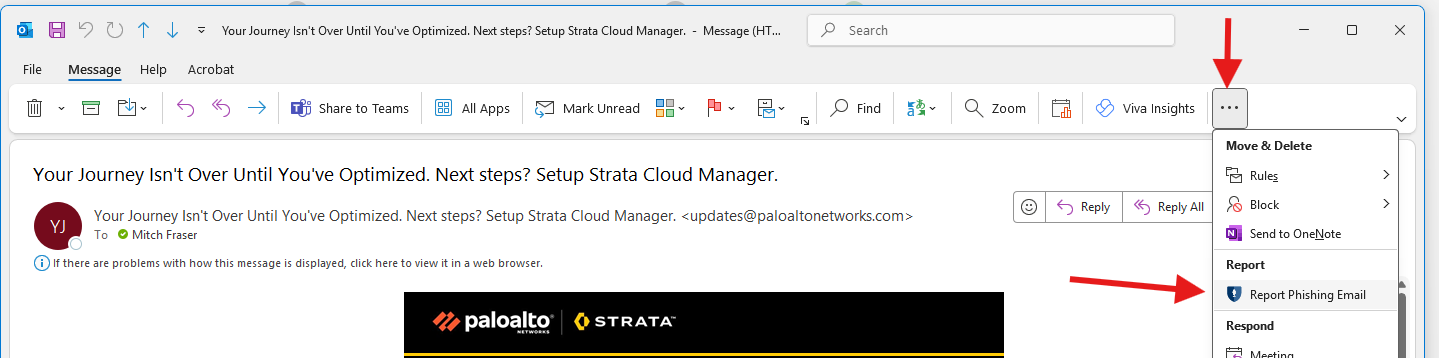
- A dialogue box will display, click "Report".
- You have successfully reported an email to the IT department.
Outlook (Mobile)
- Inside the message, press the options button - then locate the "Report Phishing Email" icon
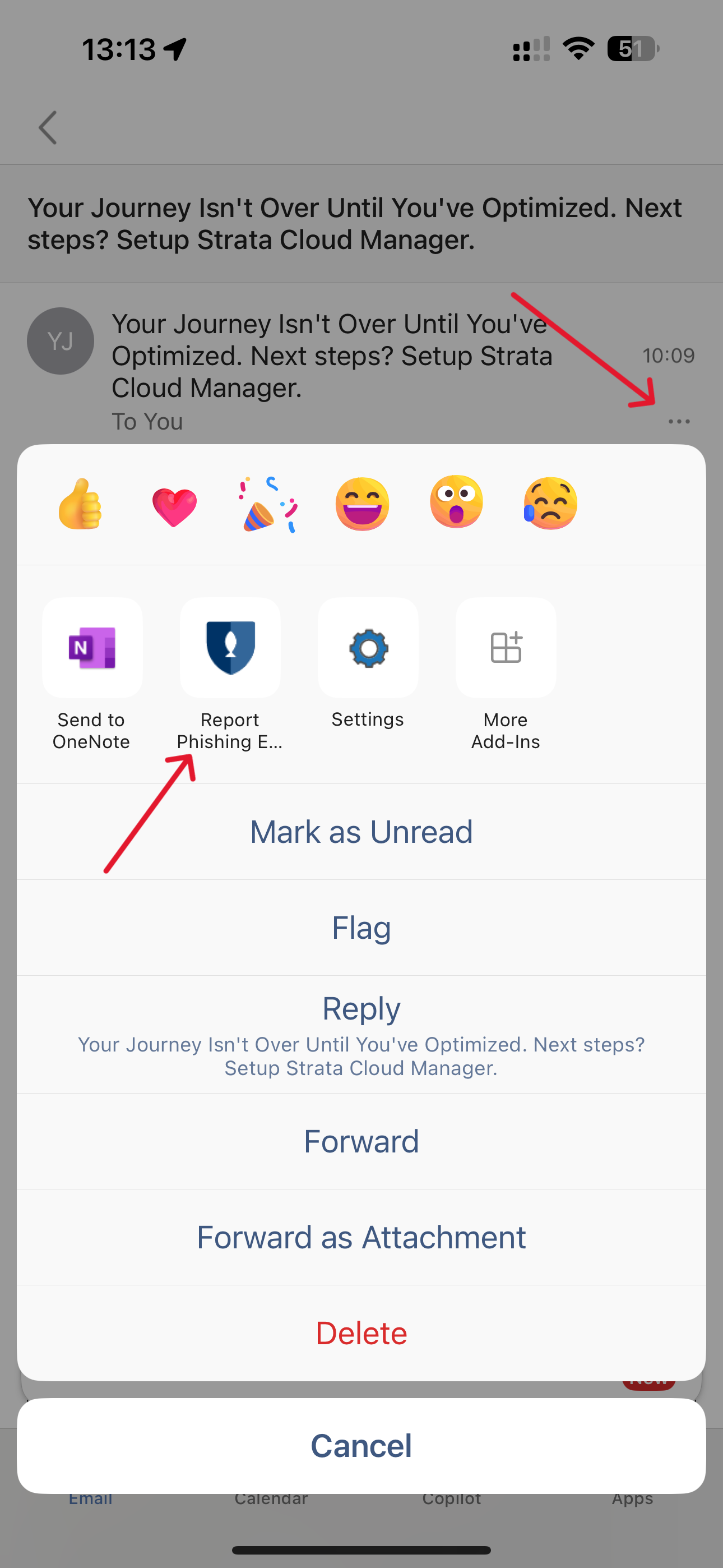
- You will then be asked if you are sure you wish to report the email.
-
If you have not reported an email via the Mobile app before, you may be asked to sign into your account to verify.
If prompted to sign into your account, this first report may fail, and/or note to contact IT Support - If this is the case, please try a second time. - If successful - you will receive confirmation of the report

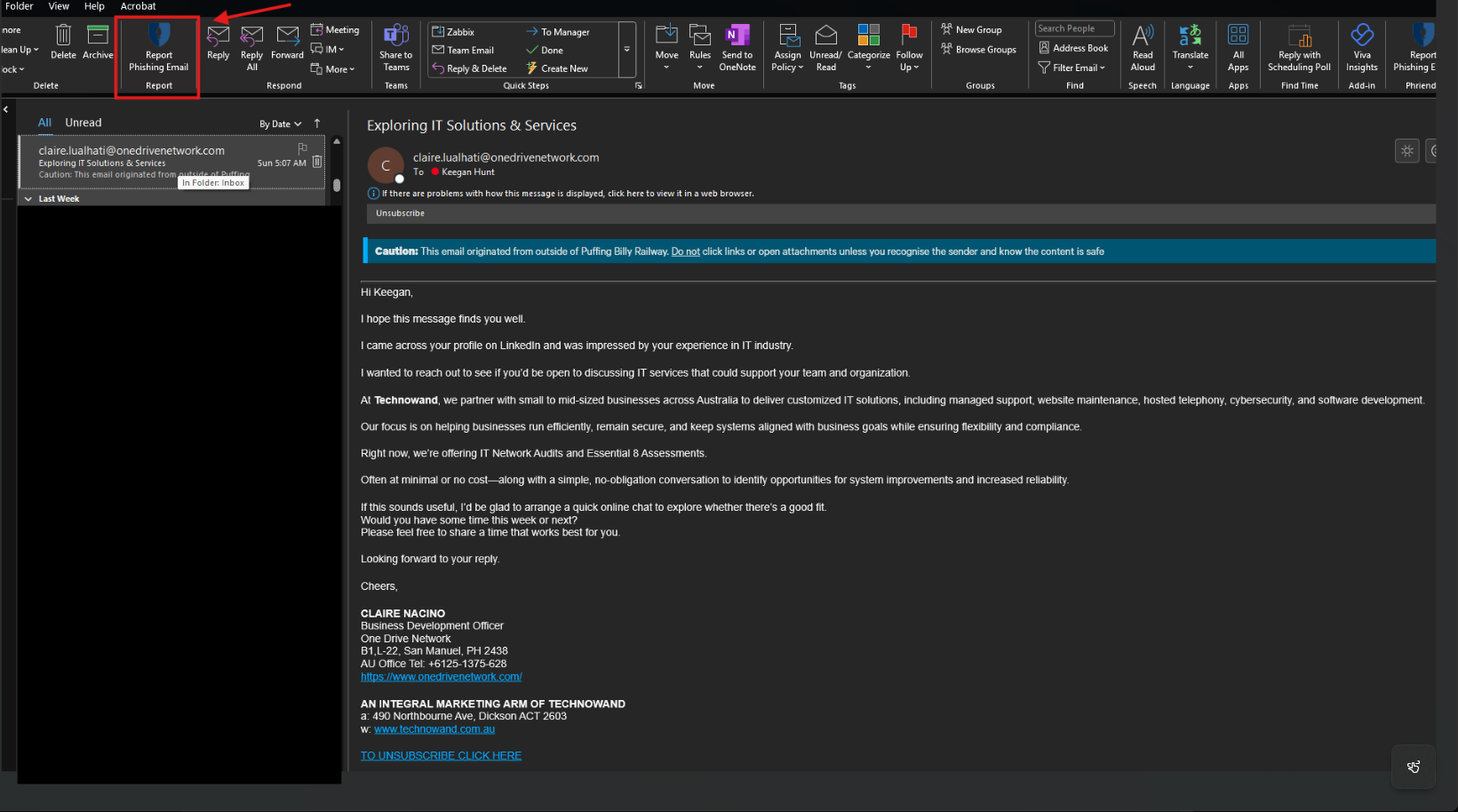
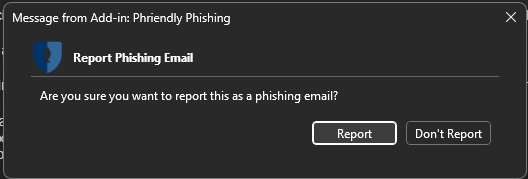
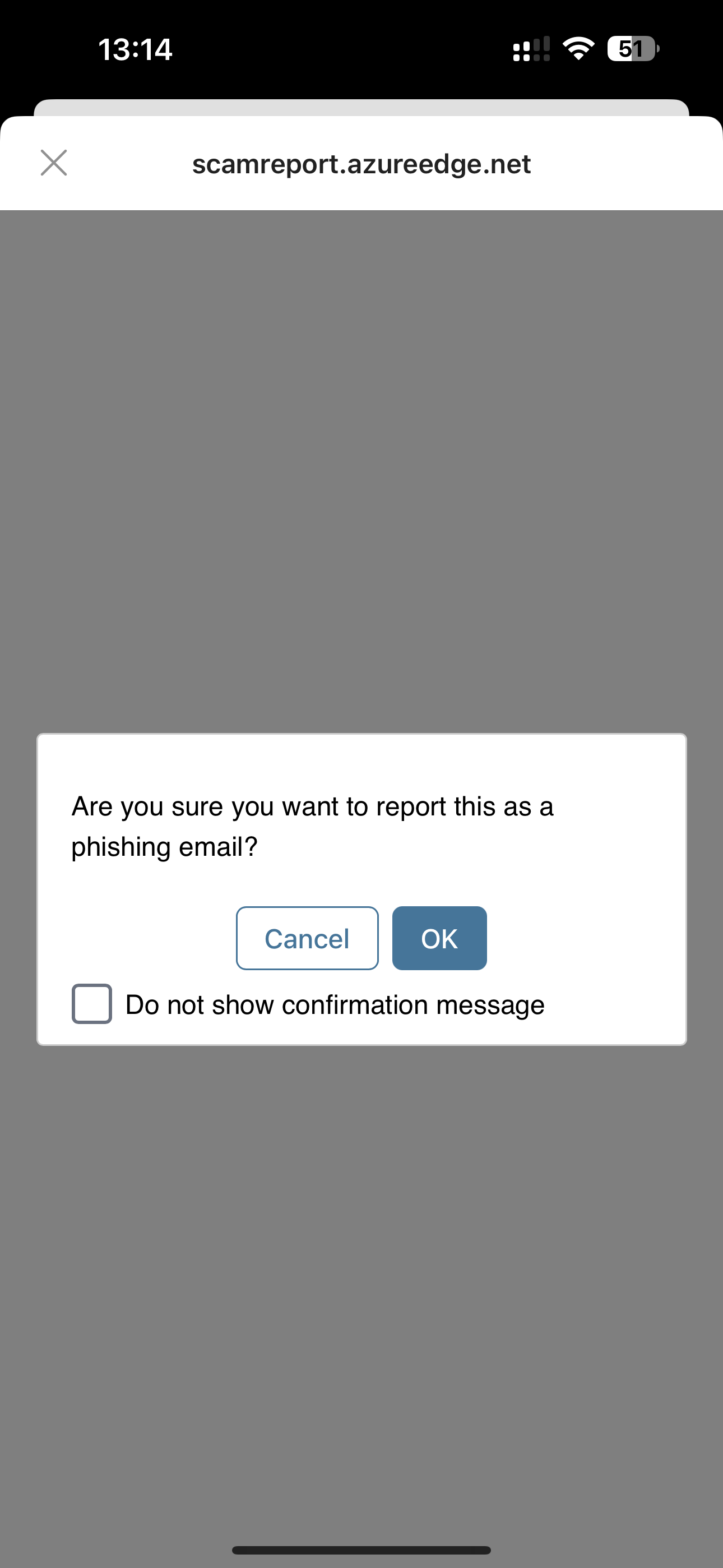
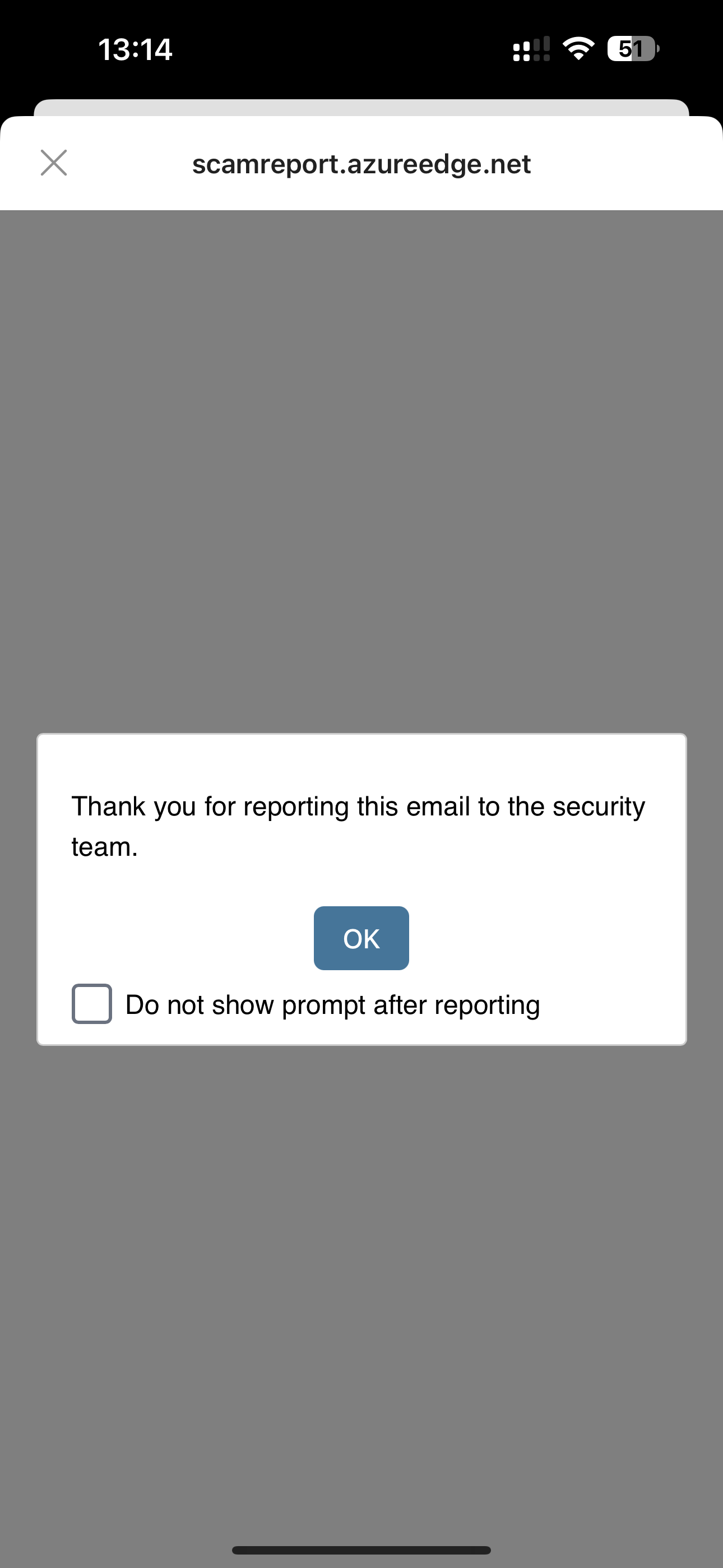
No comments to display
No comments to display