Add a Shared Mailbox in the Outlook App
Use the below steps to add a shared mailbox to your Outlook using the Android or iPhone Outlook app.
You must have access to the shared in order for it to be added.
Step-by-step guide
- Open the Outlook app.
- Click on your initial in the top left hand corner.
- Click on the Mail+ icon under your initial in the left hand menu.
- A new menu will appear. Click on Add Shared Mailbox.
- Enter in the name of the shared mailbox and click on the button Add Shared Mailbox.
- The new mailbox will be added. You can switch to it by click on the initial.


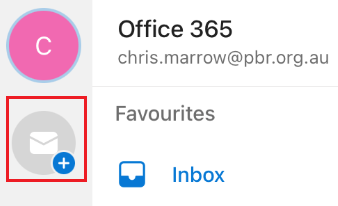
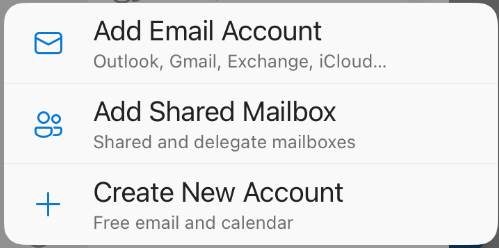
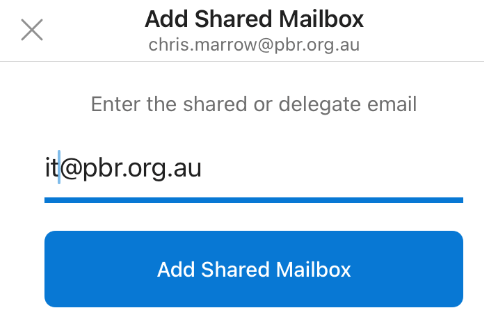

No comments to display
No comments to display