How To: Send a Pre-recorded Message (Training)
This article will explain how to use the PA system for Lakeside Station & LVC Booking office.
Messages / PA Announcements
- Zones are selected by default. For any changes to the default zones please consult the IT team.
The zones displayed in bright pink are enabled and the PA will play to these zones.
2. The "select message area" box automatically changes the zones. "LVC" should be used for the booking office PA. "Station" should be used for the Lakeside Station. "Events" will only be used for special event announcements.
3. The "Delay Message Before Page" box will delay a message by the selected amount of time if the necessity arises. By selecting "none", there will be no delay for the message. If selecting 1 minute, there will be a 1 minute delay from when you tap "Start Messages"
4. The "Select Messages" box is where you can select the message that will be sent across the announcement. Once the message is selected, press "Start Messages" in the green box down the bottom. The announcement will begin broadcasting through the selected zones.

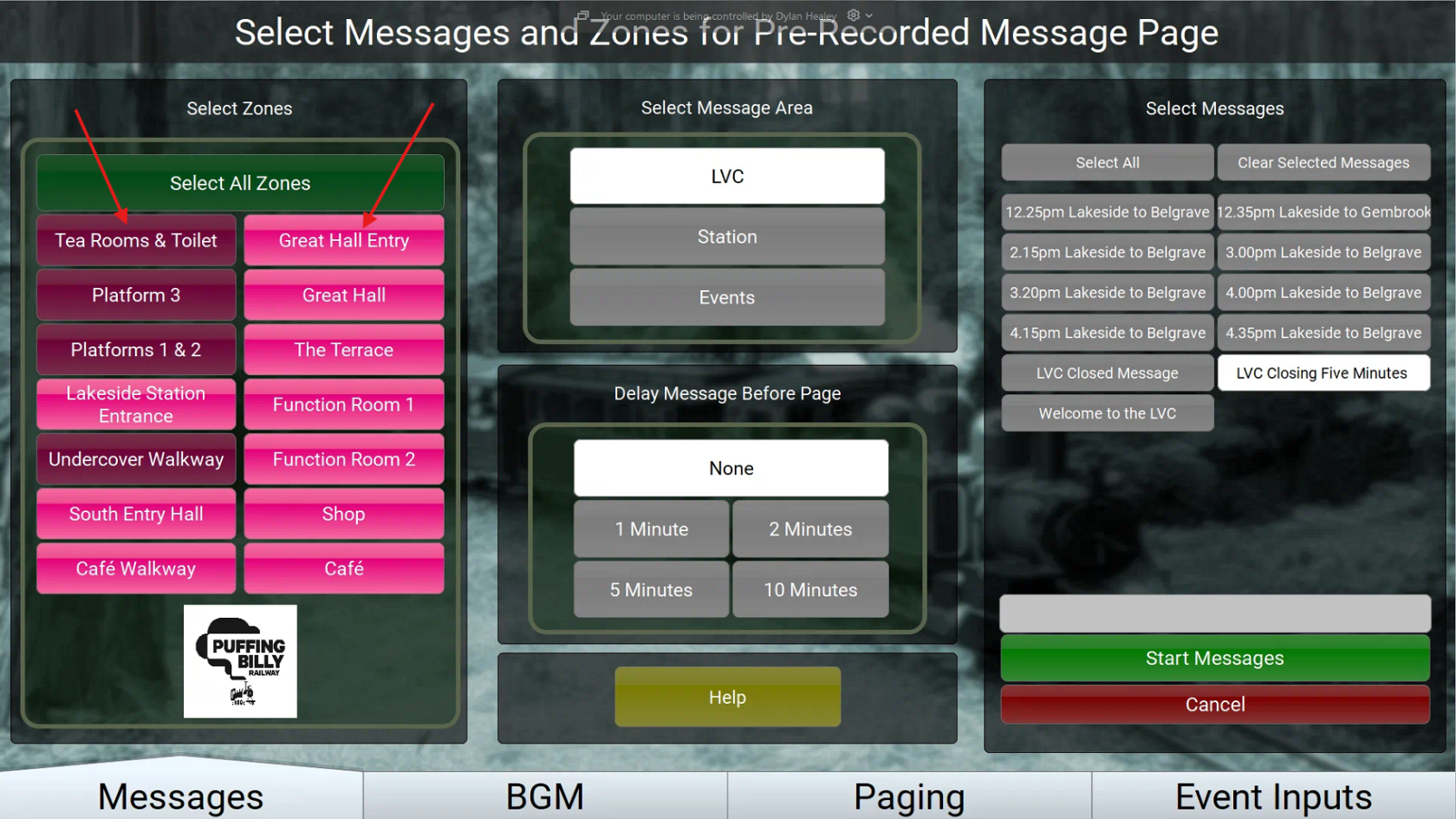
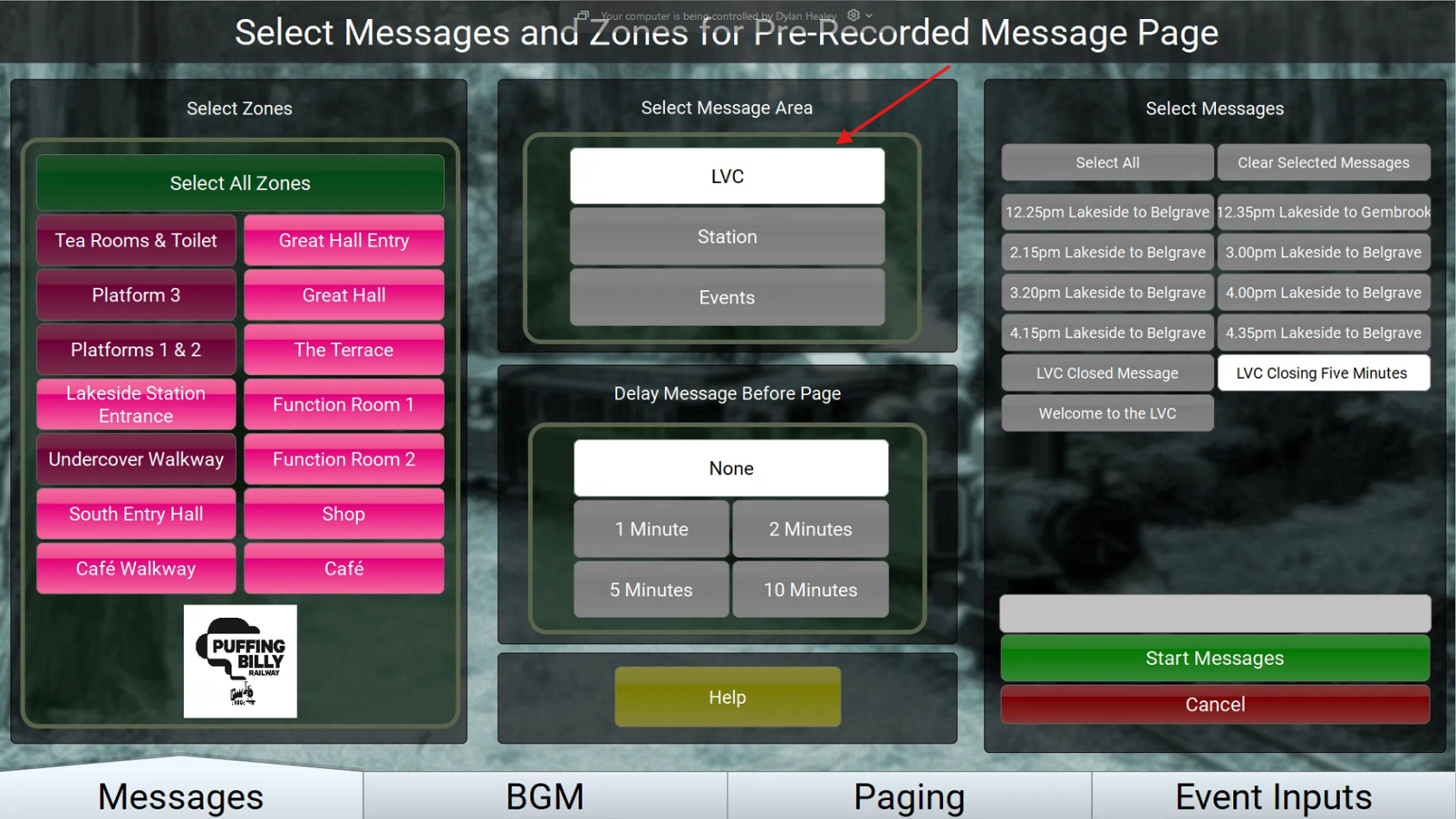
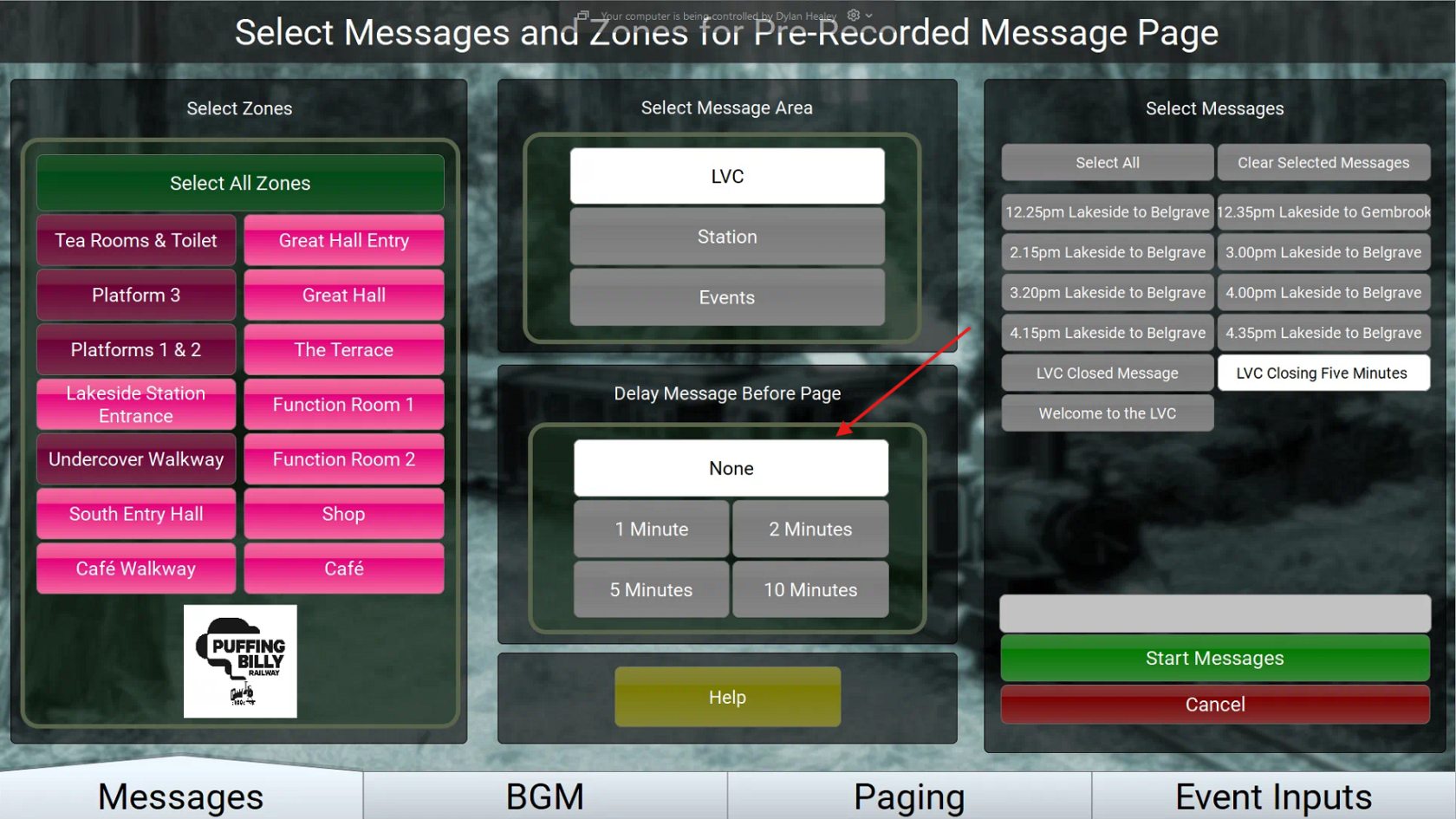
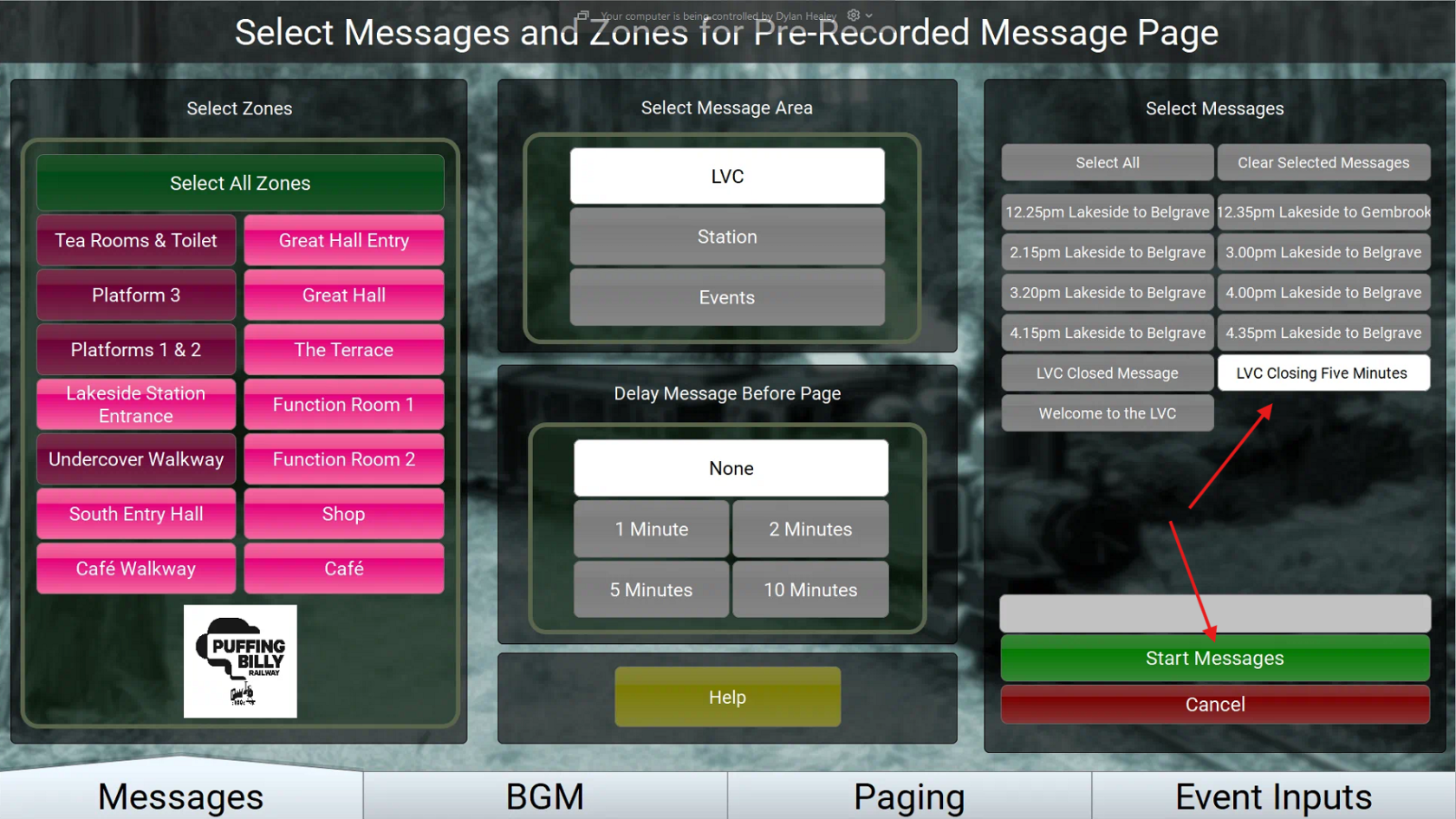
No comments to display
No comments to display