Exclaimer Issue Troubleshooting
If after installing the client, Exclaimer will not produce a signature, there are a few steps that can be undertaken to try and resolve the issue
First off purging Exclaimer is important, as it helps renew the credential that Exclaimer uses to pull your information from Office365
Purging Exclaimer is to be done with the assistance of IT
Stop the Exclaimer service by utilising Task Manager.
In %appdata%/Local, the folder Exclaimer is to be deleted.
The program is then to be removed from Apps and Features.
If issues are still occuring - you can fully delete the configuration files in addition to the above steps by going into %appdata%/local/apps/ and deleting the folder 2.0. This may cause issues with Administrative rights and need to be done multiple times before succeeding
Re open the .application file, and sign in with your @pbr.org.au credentials. This should fully restart the installation proccess.
If this all does not work, you can recreate the Outlook profile AFTER PURGING EXCLAIMER AND REBOOTING FIRST by using Control Panel > Mail (Microsoft Outlook > Show Profiles > Remove and Add,
Log into the user email again and re-attempt install of Exclaimer once set up. Signatures should appear

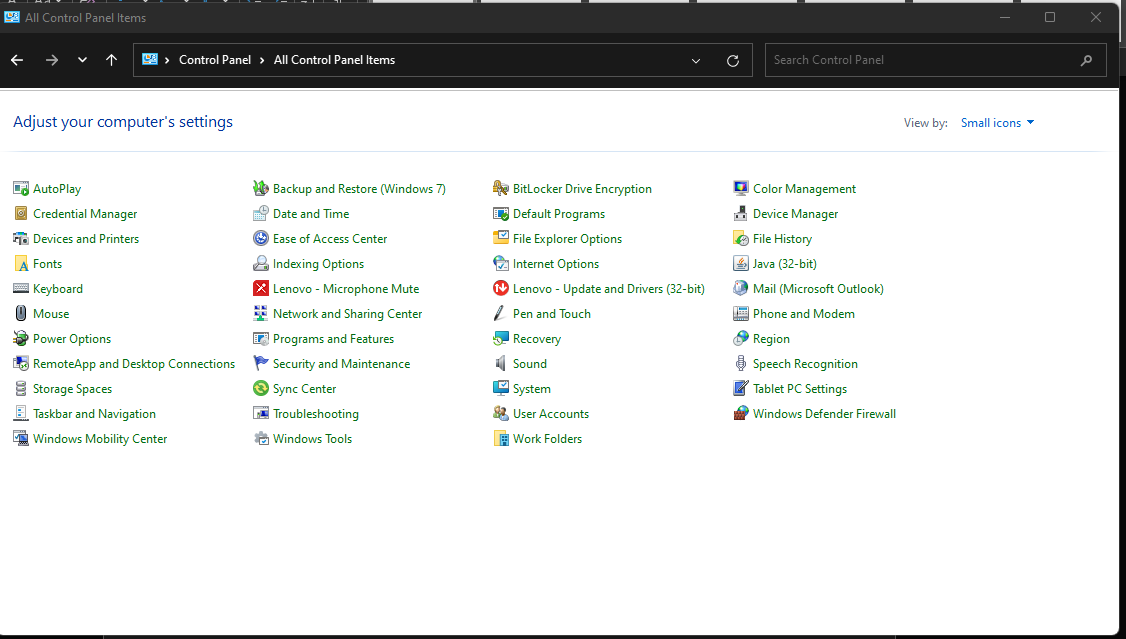
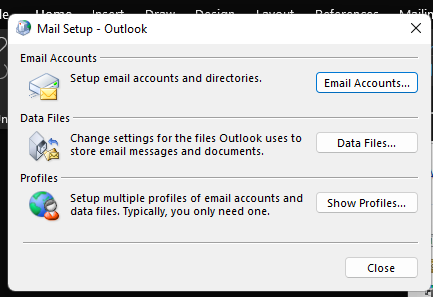
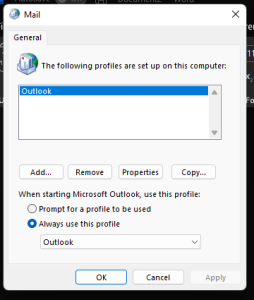
No comments to display
No comments to display