Sharing Folders & Files With a User (Web)
Step-by-step guide
-
Select the folder or file you want to share, then click on the three dots to bring up a menu and then select Share.
If you share a folder it will share all folders and files within that folder. You will need to do each folder or file individually if you only want certain items to be shared.
- A window will pop up. Click on the button to edit who can view and edit the document.
- Select specific people and allow editing so only certain people can view the file and edit it. Click Apply.
- Enter in the user’s email address. Add more user’s if needed. Click Send when you’re ready.
- The user will receive an email with the link to the file. The folder or file will also now display that it is shared in OneDrive.

- If you click on the Shared button it will display who the file is shared with and what level of access they have. Click on Grant Access if you wish to add more users.

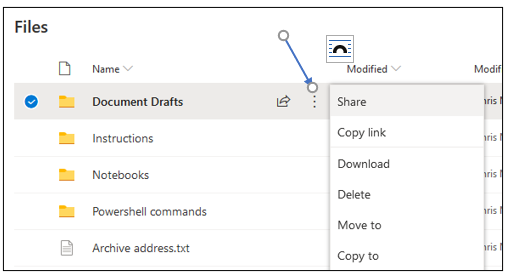
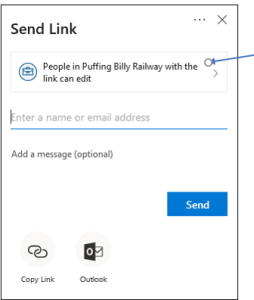
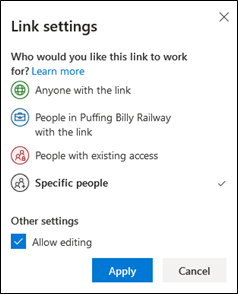
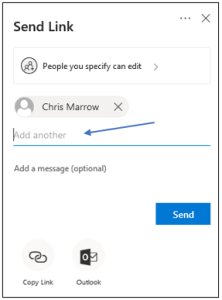
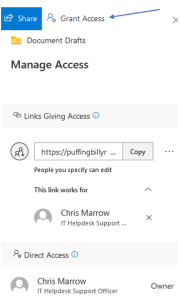
No comments to display
No comments to display