Click on the X to remove access to the folder/file.
This will remove access to all users you have shared the folder/file with. If you wish to remove only certain users, you will need to do this in the web version of OneDrive. Please see Removing Access to a File (Web).
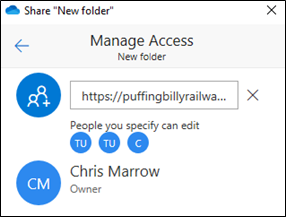
No comments to display
No comments to display