Importing password from browser to 1password
This article will show you how to import passwords from chrome or edge to 1password.
- In the 1password app select the 3 dots at the top left corner of the screen and select "import".
- Select your browser and click on the link. For this one we will do chrome. See below for Edge.
- Follow these steps.
- The next will ask you to select which vault you would like to store your passwords. As these are your personal passwords select your "Employee" vault as you are the only person that can see this vault.
- Then drag and drop the file you downloaded earlier.
- You can then see it in your "Employee" vault. Make sure to delete the file off your computer.
- For Edge. Follow up to step 3. Follow these steps.
- After these steps the process will be the same as Chrome.

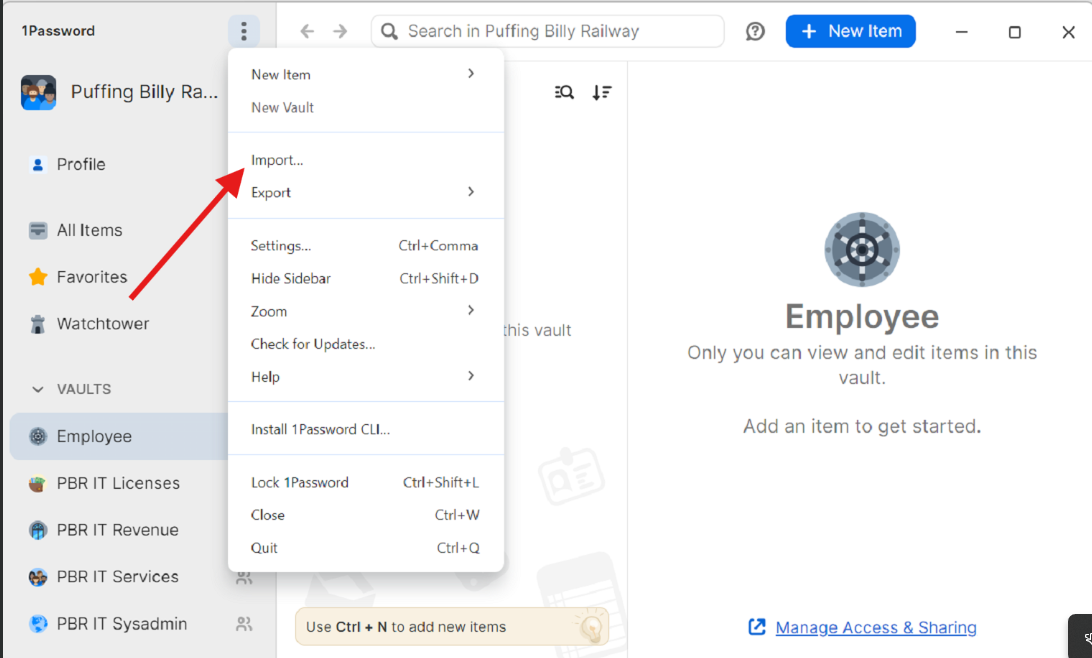
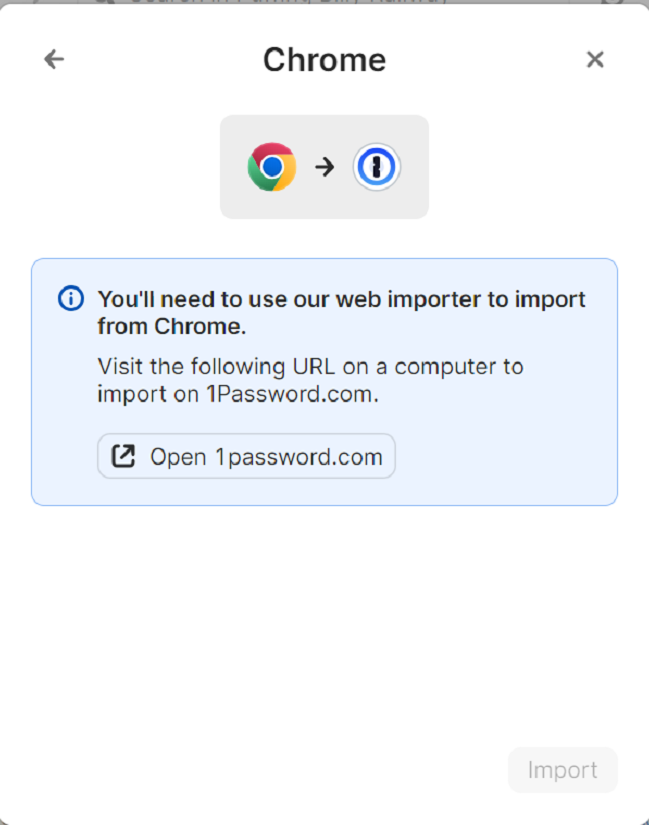
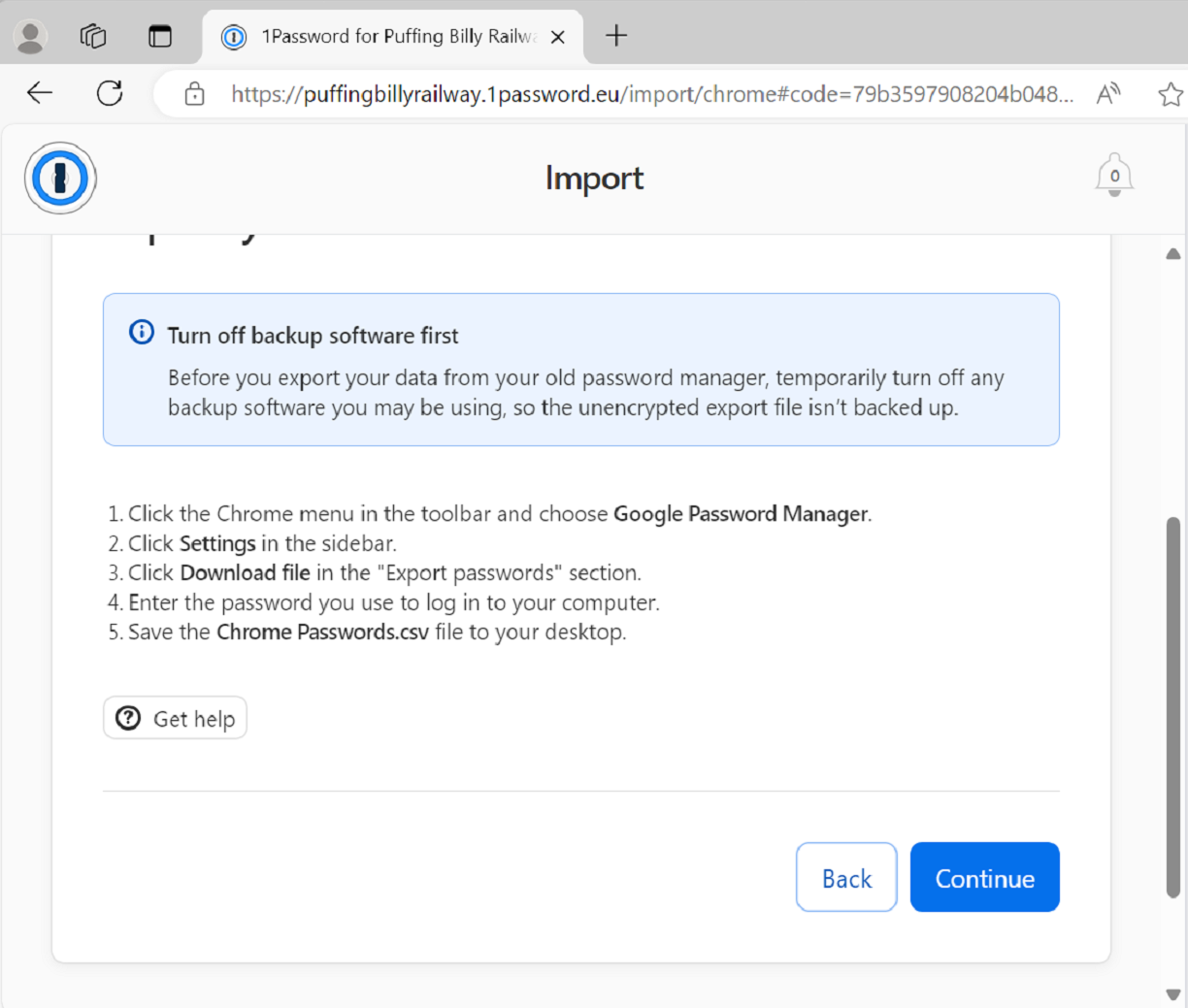
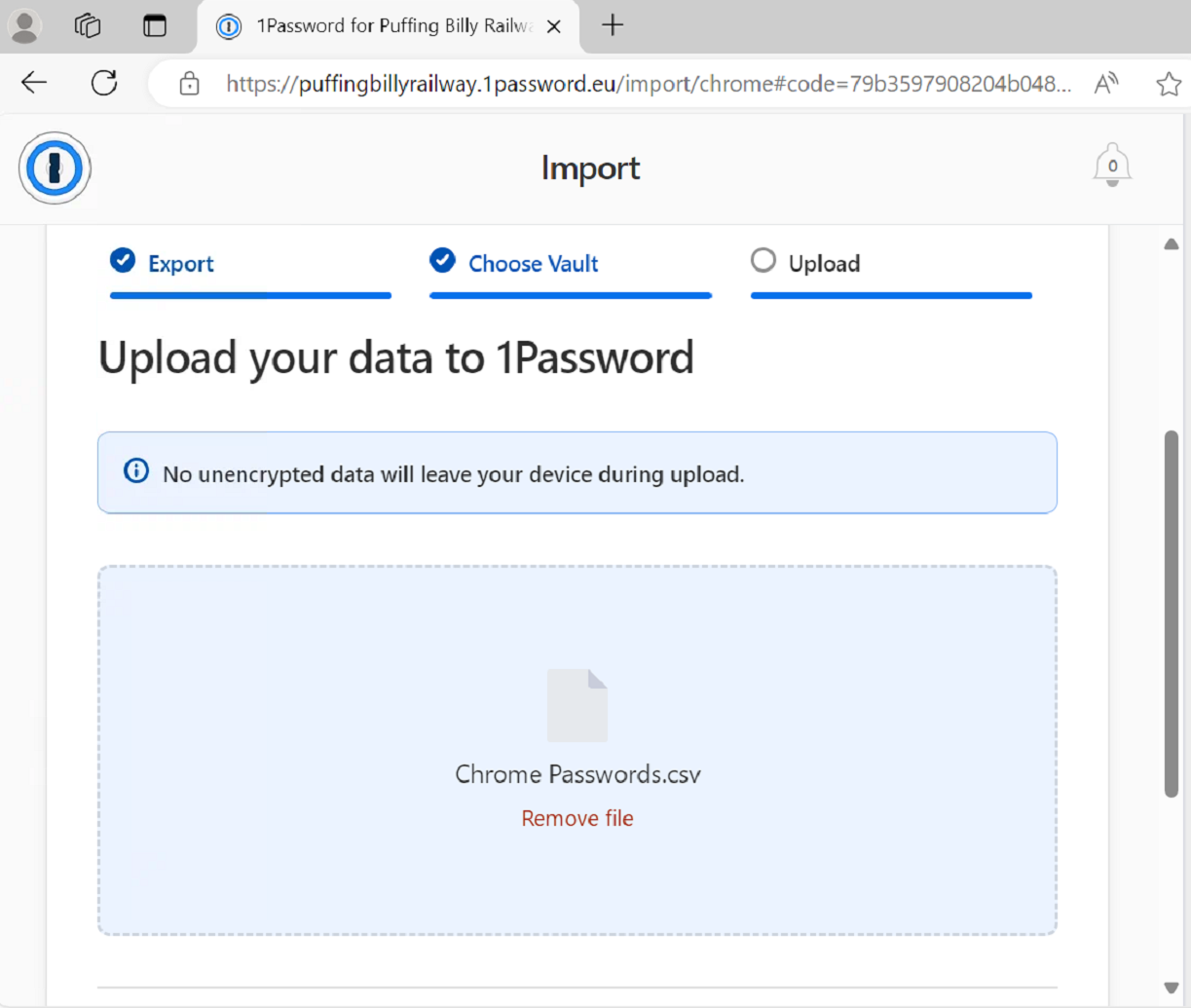
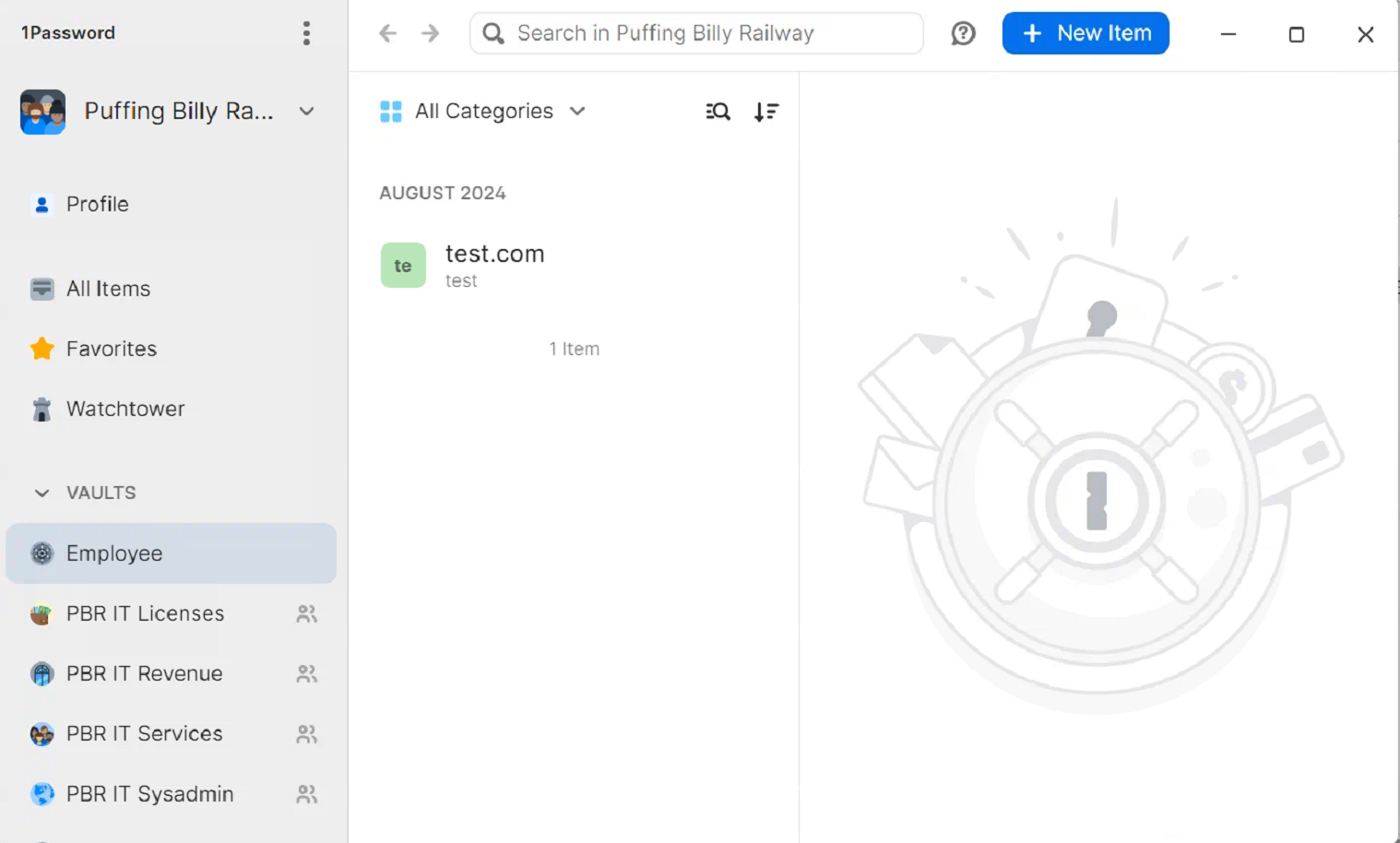
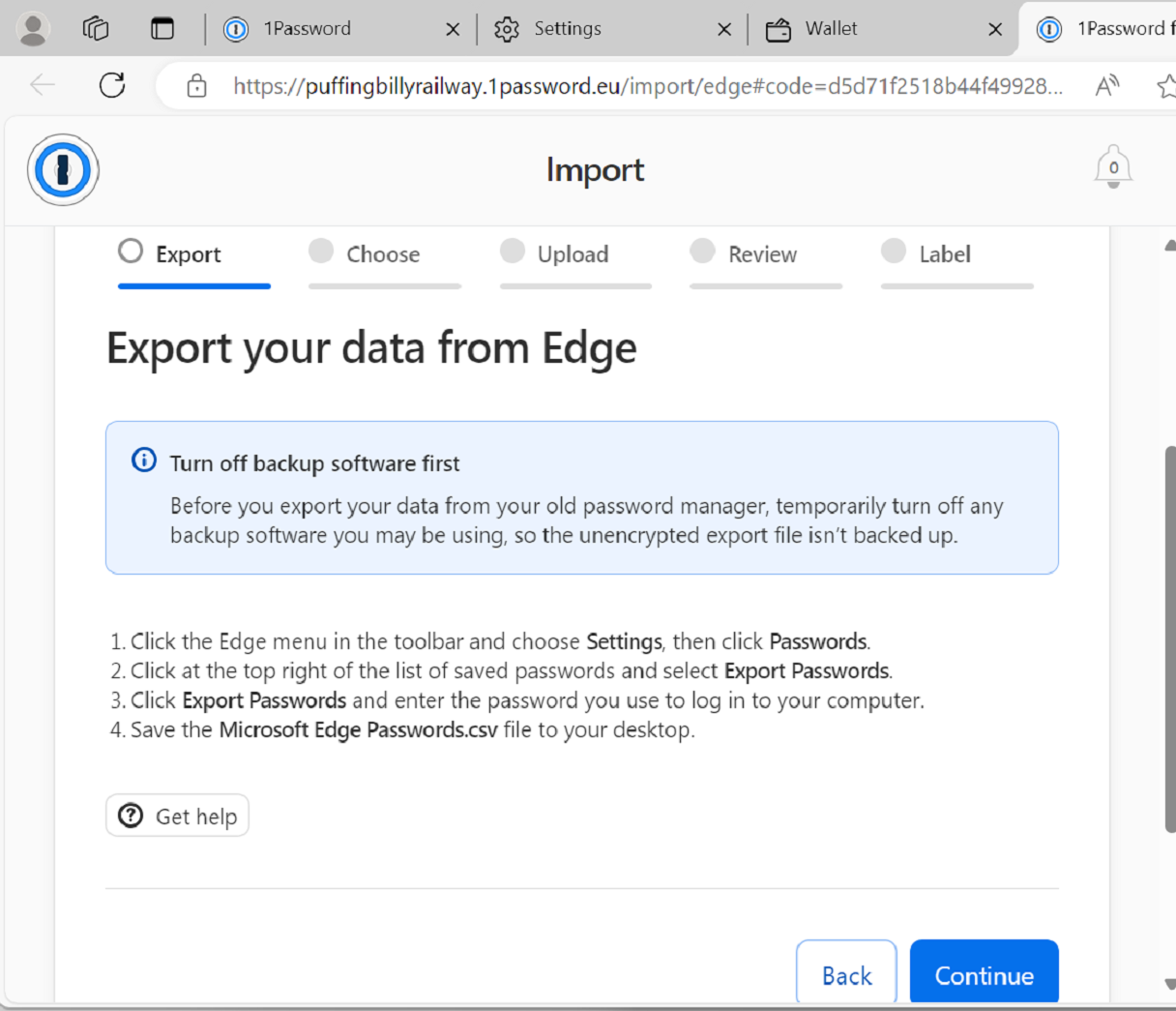
No comments to display
No comments to display