How To Use 1password
Create and edit items
When you open 1Password, you’ll see a list of all your items, like your passwords and credit cards. Select an item to see its details:
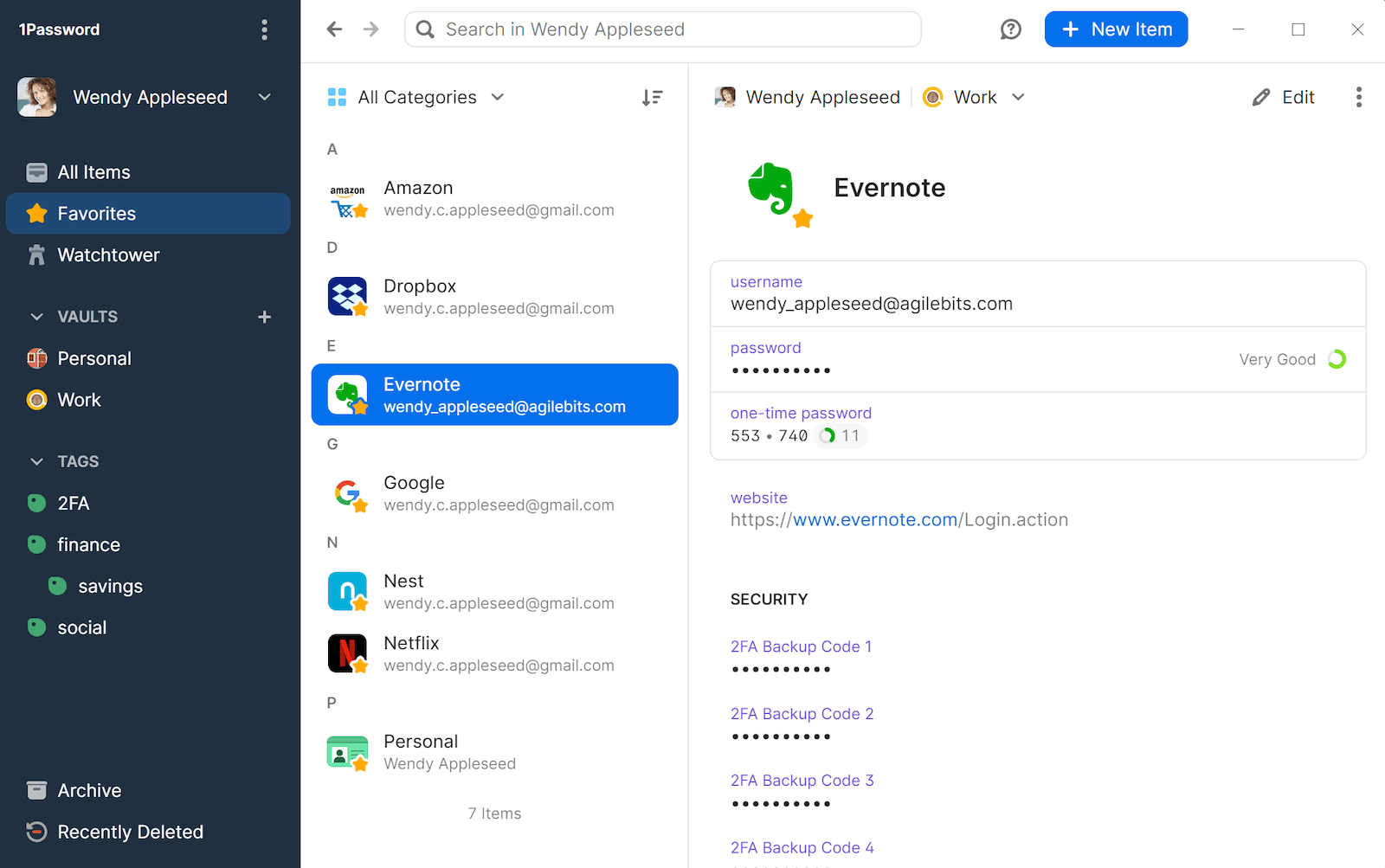
To create an item, click New Item (or press CtrlN) and choose an item category. You can also search for popular logins and item categories.
To edit an item, select it and click Edit (or press CtrlE). When you’re done making changes, click Save (or press CtrlS).
To see only certain types of items, click All Categories at the top of the item list and choose an item category.
You can personalize your items with your own icons that appear throughout 1Password. Edit an item and click the item’s icon to get started.
You can also add custom fields, including unique answers to security questions.
Share items
You can securely share copies of passwords and other items you’ve saved in 1Password with anyone, even if they don’t use 1Password.
Select an item, then click Share in the item’s details.
You’ll get a unique link that you can send to others. You can choose when the link expires and who can access it. Learn more about securely sharing 1Password items with anyone.
Search 1Password
Searching is the fastest way to find what you need in 1Password. Use the search field above the list of items to find what you’re looking for.
You can search and find anything, like items, tags, categories, accounts, and vaults. You can also limit your search to the current view (Ctrl + F).
Learn more about searching 1Password.
Sort items
To change how items are sorted in a list, click at the top.
For example, you can sort your items by their title, the date you last made changes to them, or how frequently you use them.
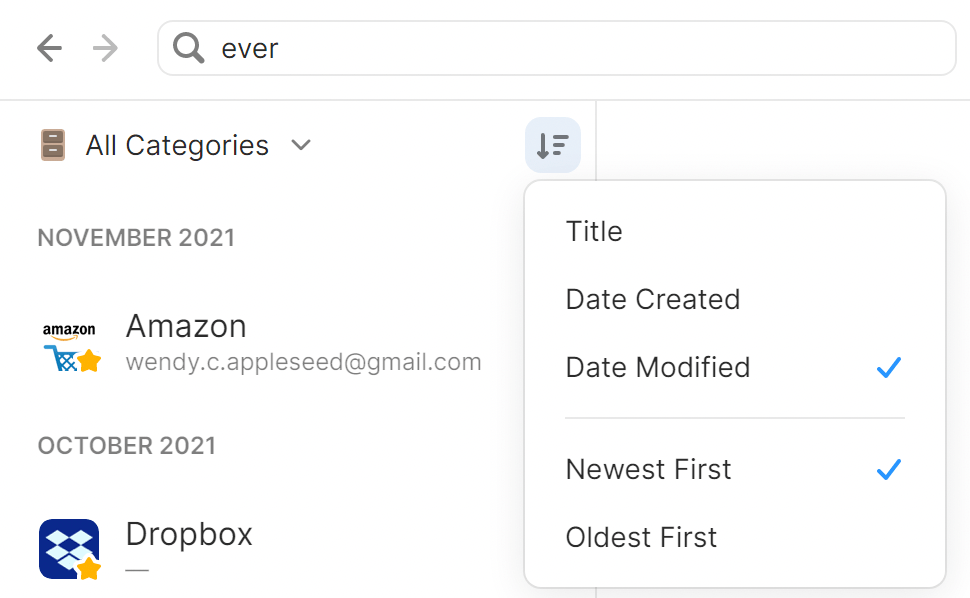
Organize with favorites and tags
You can organize your items with tags or mark them as favorites to quickly access them when you need them.
To mark an item as a favorite, select it, click the ellipsis in the item’s details, and choose Add to Favorites. Or drag items onto Favorites in the sidebar.
To create a tag, edit an item, enter the name of the tag in the tag field, and click Save. Or drag items onto a tag in the sidebar.
Learn more about favorites and tags.
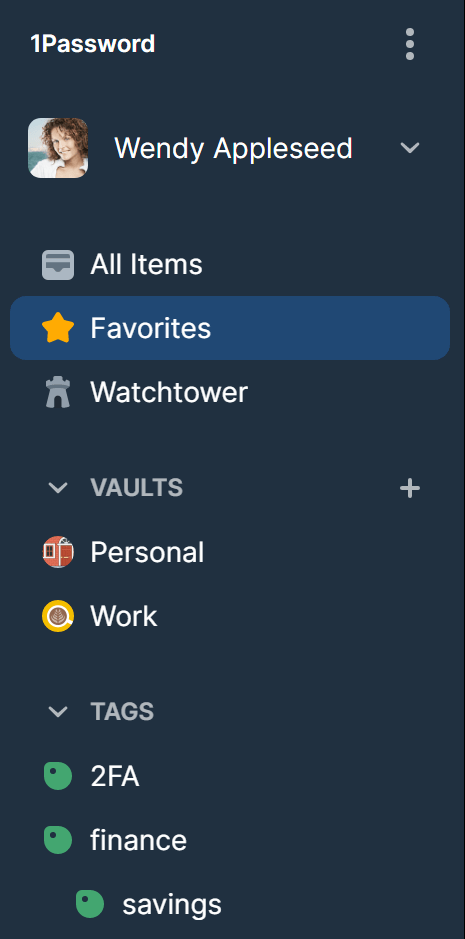
Use collections to create custom groups of vaults
Every item in 1Password is stored in a vault. You can use vaults to organize your items and share them with others. If you have multiple 1Password accounts, each account has its own vaults.
You can create collections to view items from a custom group of vaults from any of your accounts. Click your account or collection at the top of the sidebar and choose Manage Collections. Then click New Collection.
To switch to a collection or account, click your account or collection at the top of the sidebar and choose it.
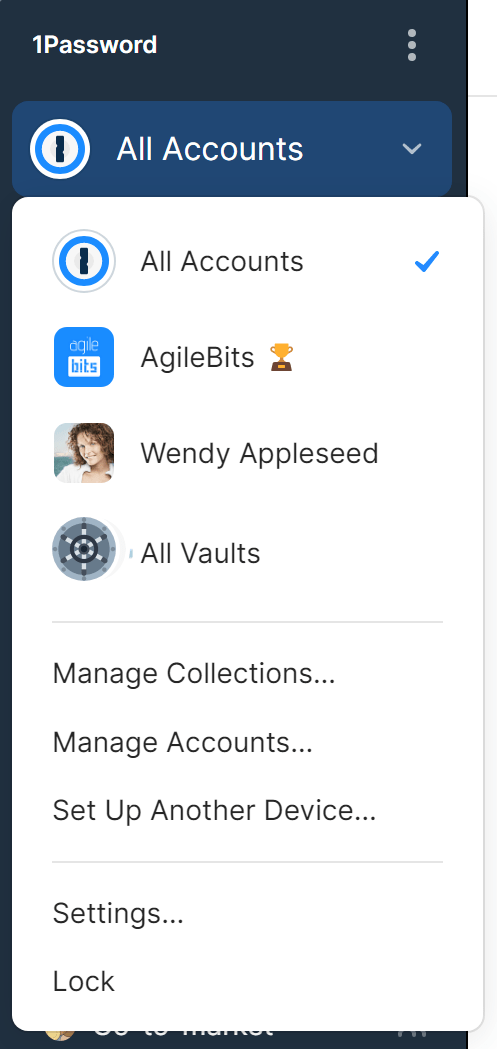
Move and copy items
To move an item, drag it to a different vault in the sidebar. Or right-click the item, click Move, then select a vault.
To copy an item, right-click the item, click Duplicate, then choose the vault to copy it to.
When you move or copy an item, the confirmation screen will show you who will have access to the item in the new vault.
Learn more about moving and copying items.
Use Watchtower
Watchtower tells you about password breaches and other security problems on the websites you have saved in 1Password.
To view your Watchtower dashboard click Watchtower in the sidebar.
To see when a website you have an account for is added to Watchtower, click the account or collection at the top of the sidebar and choose Settings. Then click Privacy and turn on Watchtower options you’d like to see results for.
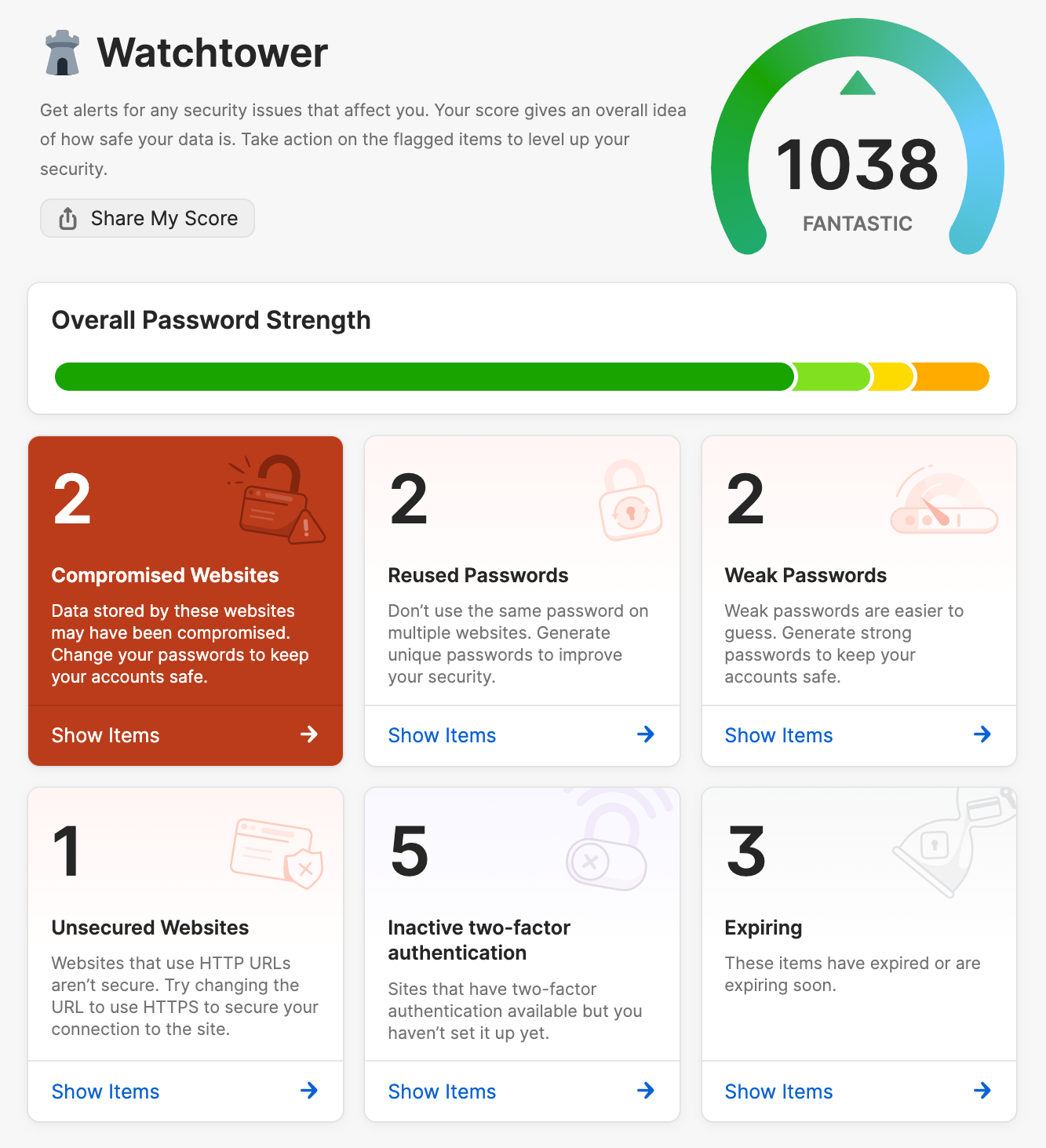
Reveal and enlarge passwords
You can temporarily reveal or enlarge a password to make it easier to see while entering it on another device or reading it aloud.
To reveal a password, hover over it. Then click the down arrow and choose Reveal.
To enlarge a password, hover over it. Then click the down arrow and choose Show in Large Type.
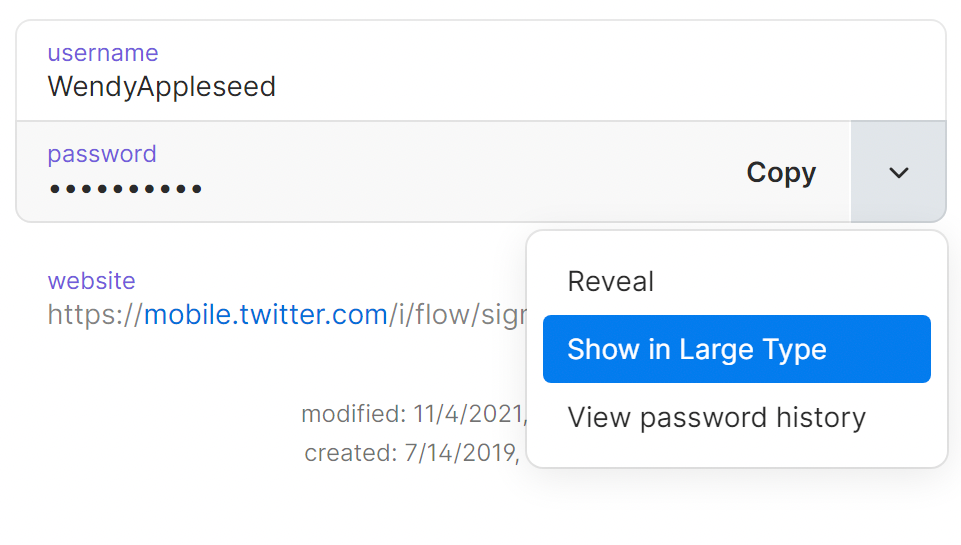
Archive and delete items
To archive an item, drag it to the Archive in the sidebar. Or click the ellipsis in the item’s details and choose Archive (or press Delete).
To restore an item from the Archive, click Archive in the sidebar. Select the item you want, then click the ellipsis in the item’s details and choose Restore Item.
To delete an item, drag it to Recently Deleted in the sidebar. Or click the ellipsis in the item’s details and choose Delete (or press CtrlDelete).
To restore a deleted item, click Recently Deleted in the sidebar, then right-click the item and choose Restore Item.
Learn more about archiving and deleting items.
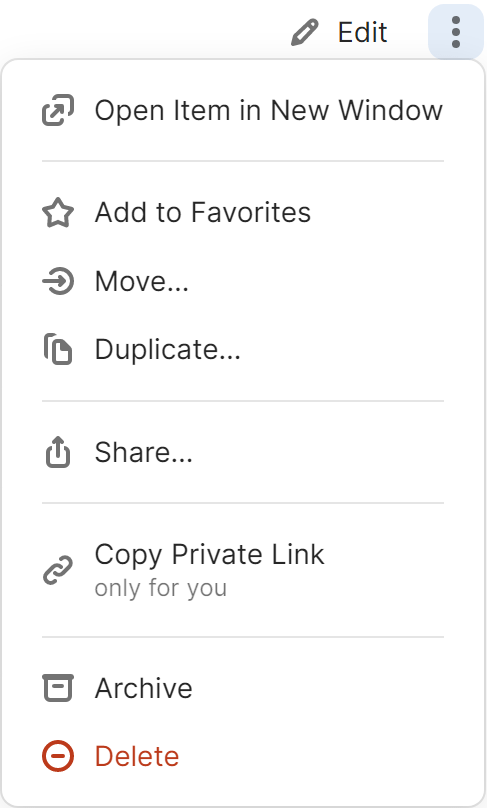
Using the browser extension
Save your passwords
To save a login, enter your username and password. Then choose Save in 1Password.
You can edit the title of the login and the vault where you want to save it. Then select Save.
To update an incorrect or incomplete login, make your changes, then choose Save in 1Password and select Update.
Learn more about saving and filling passwords.
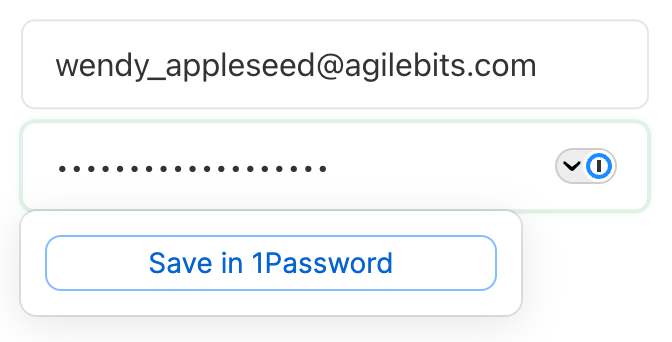
Fill logins and other items
To fill an item, choose it from below the username or password field.
If 1Password suggests more than one item, you can use the arrow keys to select the one you want, or start typing to filter your items.
Learn more about filling credit cards and addresses.
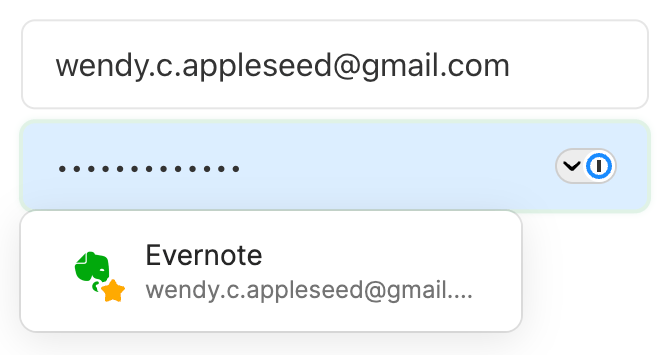
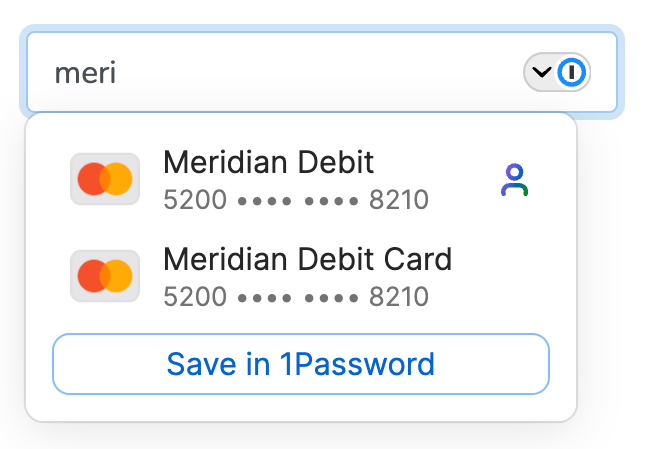
Use a suggested password
1Password suggests strong passwords when you’re changing a password or signing up for a new account.
To use a suggested password, select in a password field and choose Use Suggested Password.
Learn more about changing your passwords.
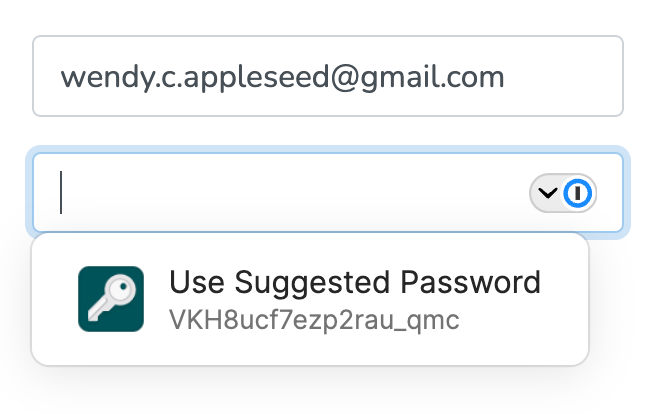
Create a custom password
You can create a custom password from the inline menu that appears below form fields.
Select a password field and then select ![]() . Choose Password Generator, adjust the settings for your new password, then select Autofill.
. Choose Password Generator, adjust the settings for your new password, then select Autofill.
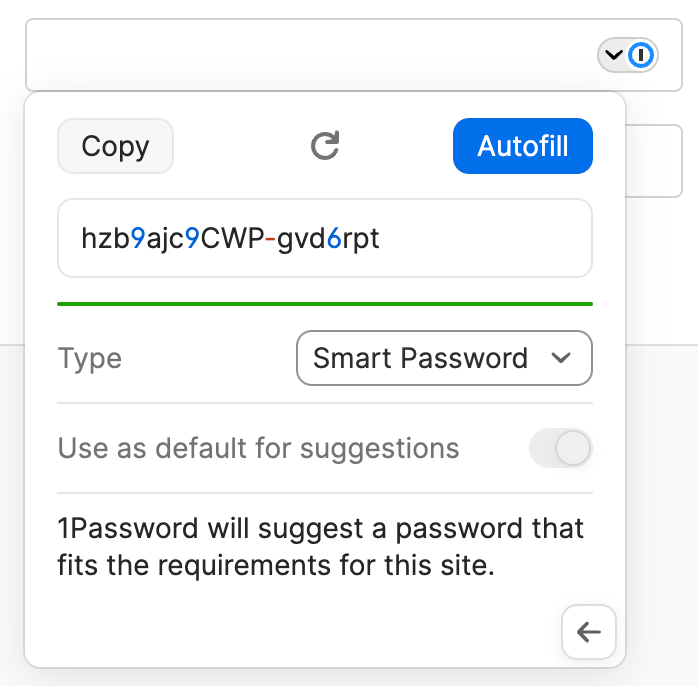
You can also use the 1Password pop-up to create custom passwords. To open the pop-up, select in your browser’s toolbar.
To create a custom password, select and choose Password Generator.
Adjust the settings for your new password, then copy it to the clipboard or fill it on the page.
To see all the passwords you’ve created, select Password Generator History below the password generator.
Memorable Passwords will be generated based on the language you have set under Settings > Appearance & shortcuts > Language. At this time, English, French, Spanish, German, Italian, Portuguese, and Dutch are supported in the password generator.
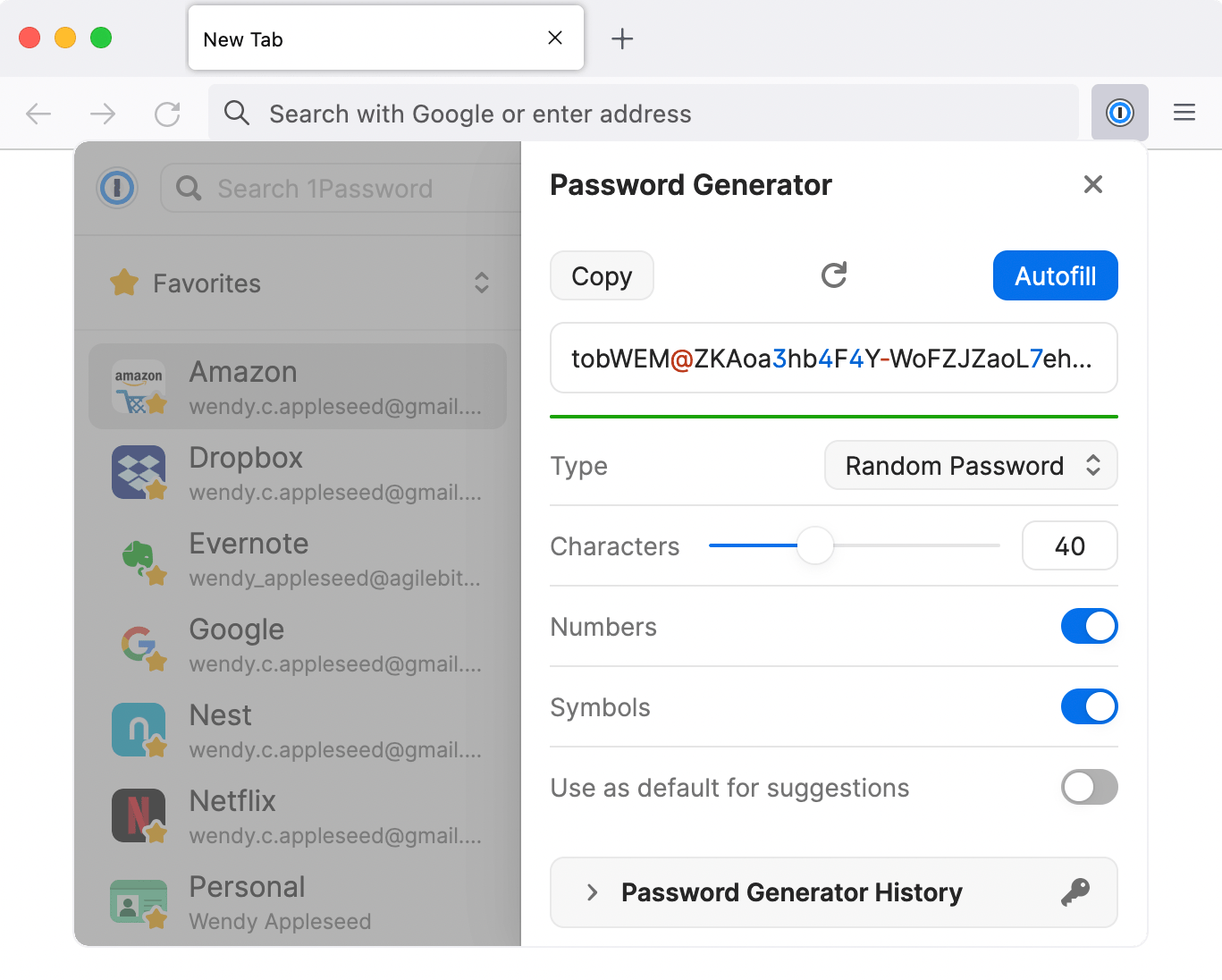
Use drag and drop to fill in apps
To fill in an app, drag your login details from 1Password to it. For example, drag your password to the password field in the app.
You can also use drag and drop in your browser. Fill answers to security questions, membership numbers, and more.
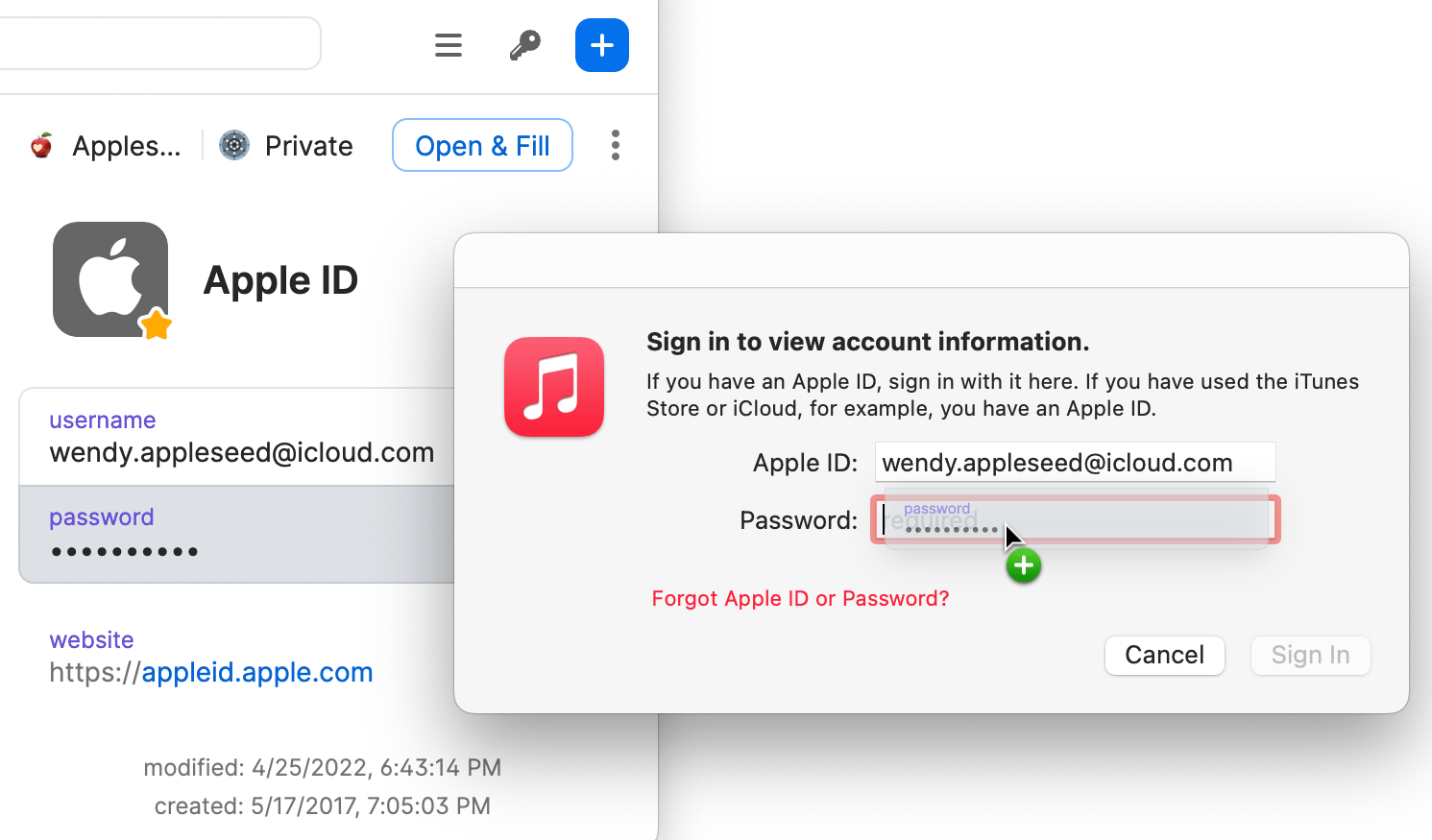
Fill one-time passwords
You can use 1Password as an authenticator for a site that supports two-factor authentication. First, find the site on 2fa.directory and follow the instructions to turn on two-factor authentication for the site.
When you see a QR code for 1Password to scan, select in your browser’s toolbar and select your login for the site to view the item’s details.
Select the ellipsis > Scan QR Code to save it to your 1Password item. 1Password can then fill your one-time passwords any time you need to sign in to that site.
Learn about saving and filling one-time passwords.
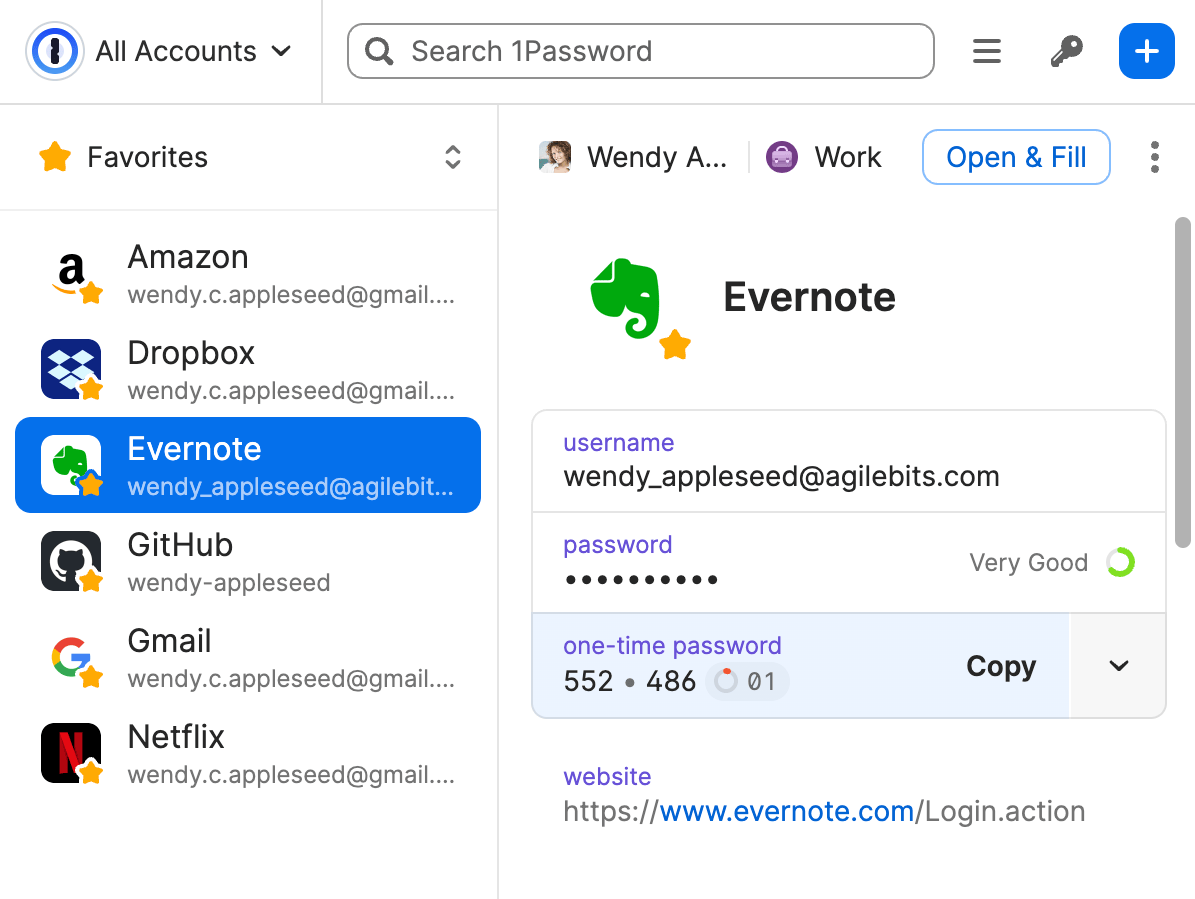

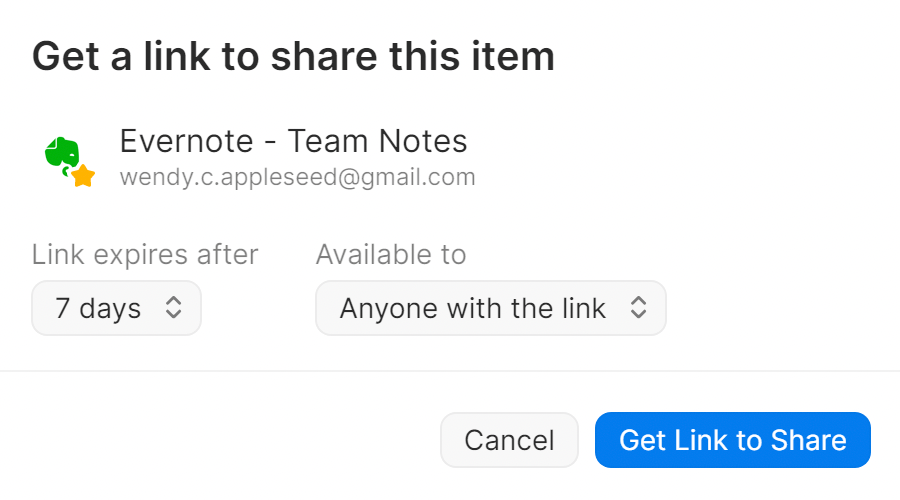
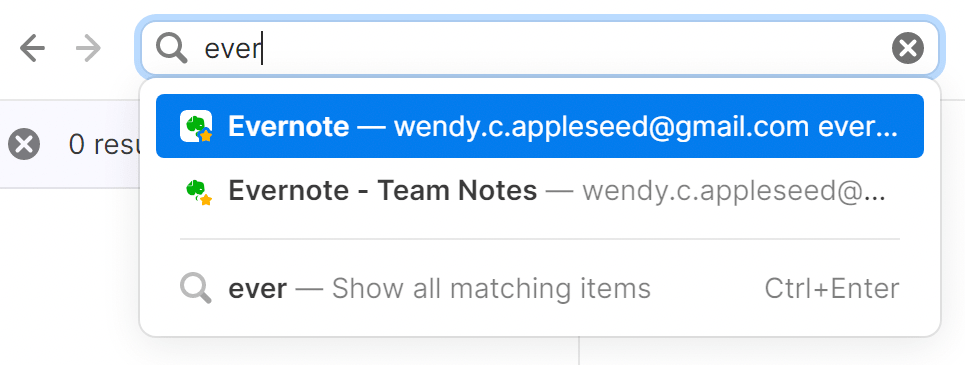
No comments to display
No comments to display