Deleting passwords from browsers
This article will show you how to delete passwords from chrome and Edge once 1password is enabled.
- When at the chrome home page (for Edge see below) click the 3 dots at the top right of the page and select 'Delete browsing data".
- Select the "advanced tab", specify range as "all-time", and only select the checkbox "passwords and other sign-in data" and select "delete data".
- Make sure to change the settings in chrome so passwords don't save anymore. Go to the same 3 dots (settings). Select "Passwords and autofill", then "google password manager".
- Select the settings tab and uncheck these checkboxes.
- For Edge. Select the 3 dots in the top right hand corner and select settings. Scroll down to passwords. Select the cog on the left hand side and scroll down to passwords and uncheck the 2 checkboxes.

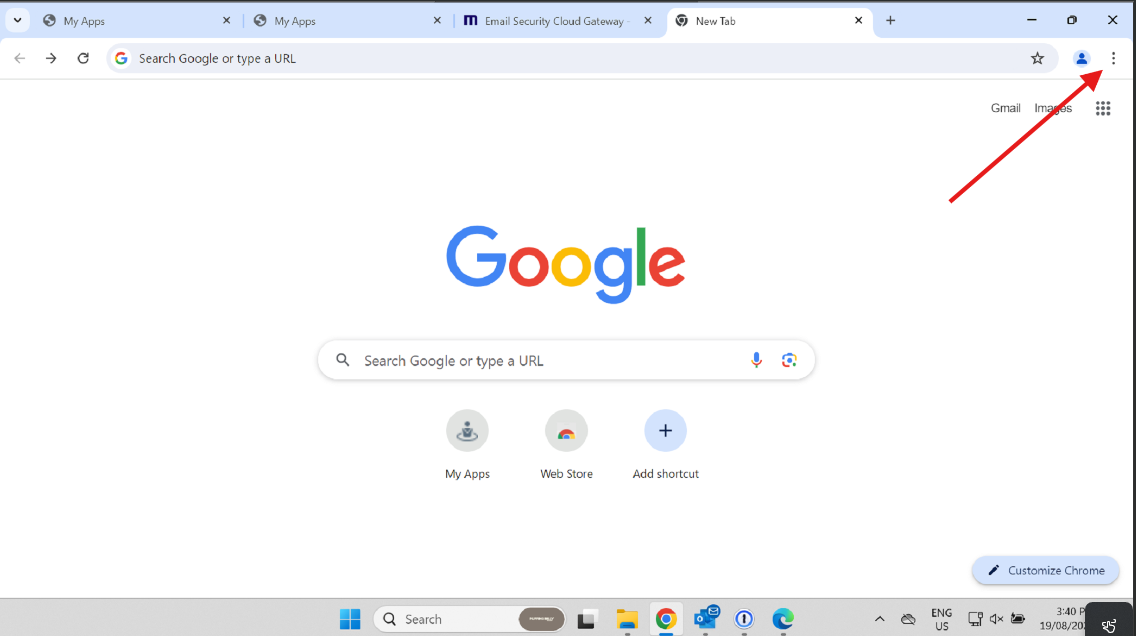
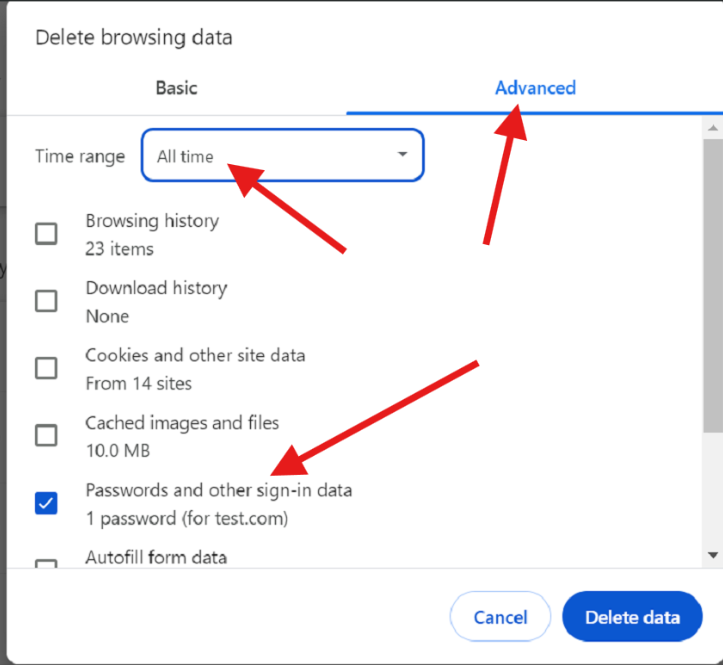
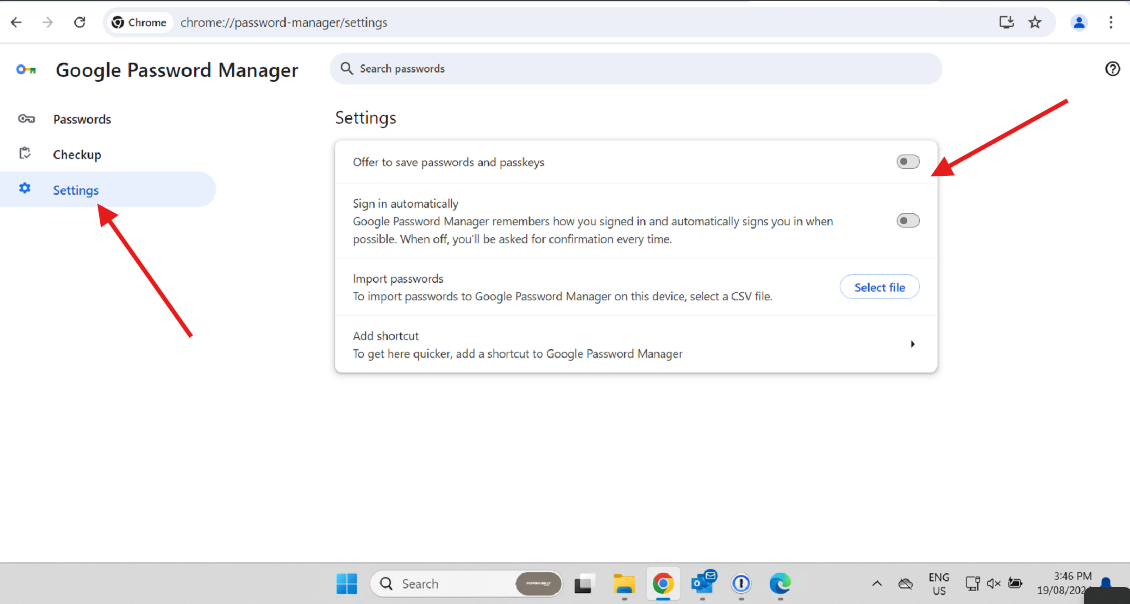
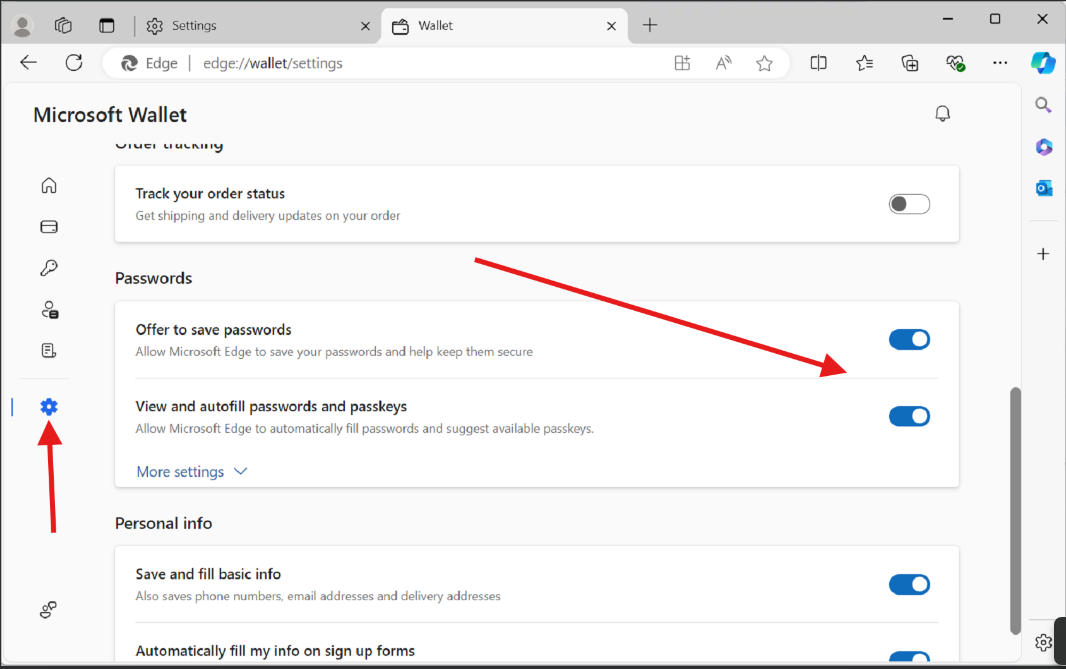
No comments to display
No comments to display