"LOGON REQUIRED" is displayed on CBA Essential Plus pin pad
This information is provided regarding the new Integrated CBA pin pads in Booking Offices and Shops.
Step-by-step guide
-
If the pin pad is rebooted, its battery has been run down or connection to the booking/POS terminal is lost for an extended period and then restored, the prompt “LOGON REQUIRED” will appear on screen as shown below.
-
Please follow these steps to perform the LOGON and have the pin pad fully ready to take card-based transactions.
Find the PC-EFTPOS Client icon that appears thus:
It will be on your Windows taskbar in the lower right of your desktop.
If you cannot see it, it will probably be in the hidden icons folder. Hover over the “˄” icon. A text pop up “Show hidden icons” will appear. Click on the “˄” icon.
Double click on the
 icon to launch the PC-EFTPOS Client
icon to launch the PC-EFTPOS Client -
The following dialogue box is displayed. Click on the Ctrl Panel button.
In the Control Panel dialogue box click the Logon button.
A status window appears on screen showing progress while the pin pad displays an Initialising message.
A successful logon status is displayed on the screen and pin pad.
-
To close the PC-EFTPOS client, click Cancel
Click Close
The LOGON is now completed, and normal operations can proceed.


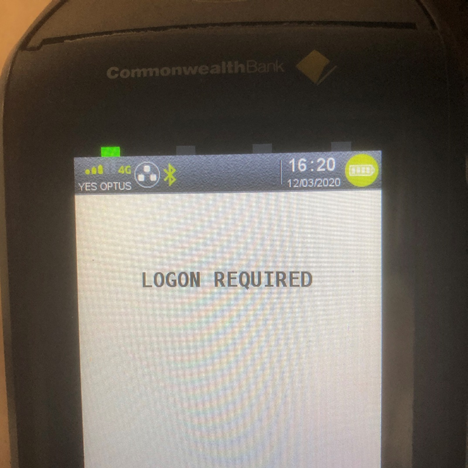
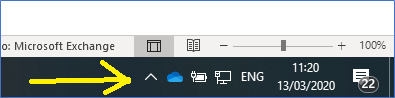
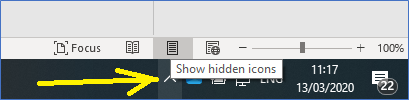
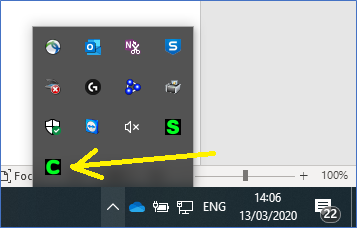
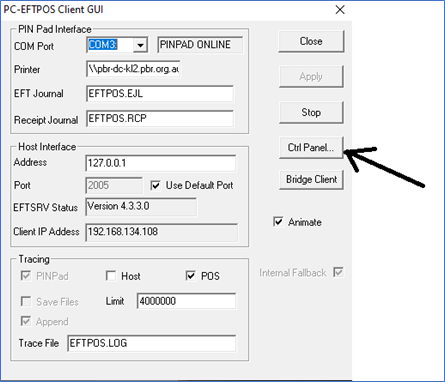
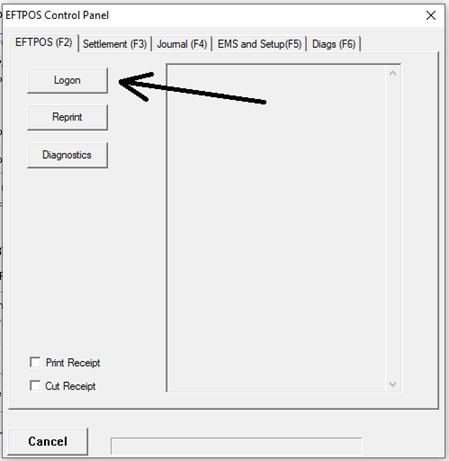
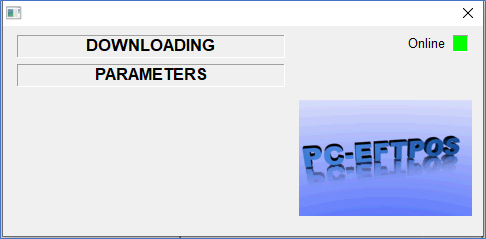
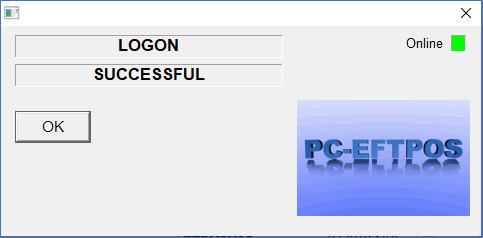
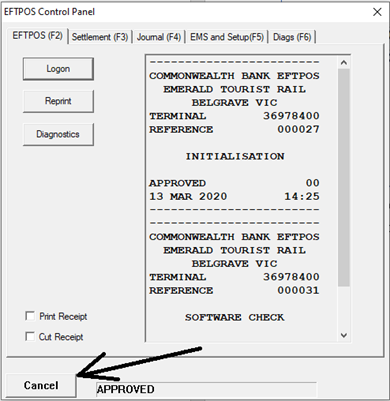
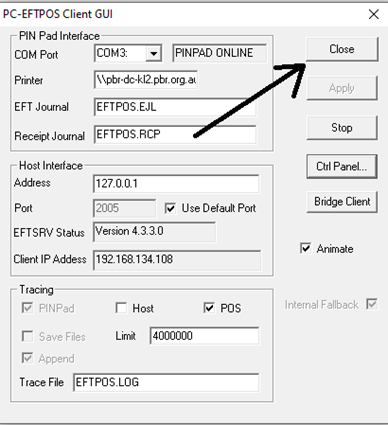
No comments to display
No comments to display