Verifone P630 Config Wiz
This article is for when the Verifone P630 wont come online.
- Make sure the terminal (pinpad) is connecting to the pc and getting a shared internet connection. This can be found in Control panel > Network & Internet > Network & Sharing Center > Change Adapter Settings.
Make sure to select whatever ethernet port is connected to the pinpad then click ok.
- Once it is getting an internet connection run the config wiz. This can be found on the host machine in the "C" drive > Program Files (x86) > PC_EFT > Config Wiz (application).
- The config wiz interface will show up, follow the prompts:
- The config wiz is now complete. You will need to go to the taskbar and open the "c" and logon:
- You may have to stop and re-open the Linkly Client Gui.
6. To open the client > c drive > Program Files (x86) > PC_EFT > EftCIntUI. Then go to task bar and double click the "c". Then repeat step 4.
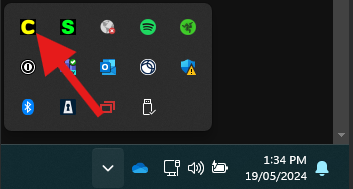
- There are a couple more configurations that need to be made that Verifone have advised. 2 services need to be changed. "Internet Connection Sharing", needs to be changed to "Automatic (Delayed Start)". "LinklyRNDISConfigService" needs to be "disabled". It may also help to have other Bluetooth devices in networking and sharing center turned off.
- TIPS: It may help to disable and re-enable internet sharing. Also may help to turn the terminal (EFTPOS machine) off and on, this can be done by a button on the side of the terminal, hold it down for a couple seconds and select restart.

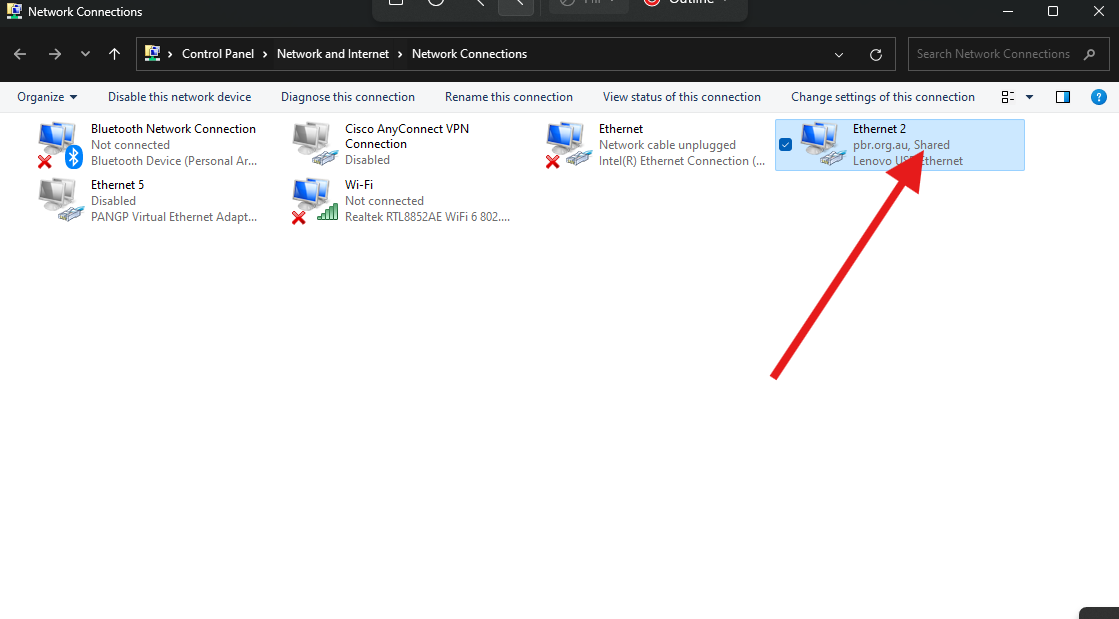
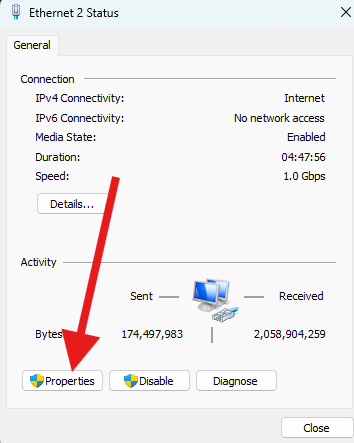
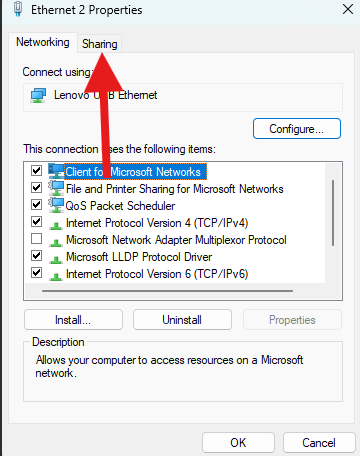
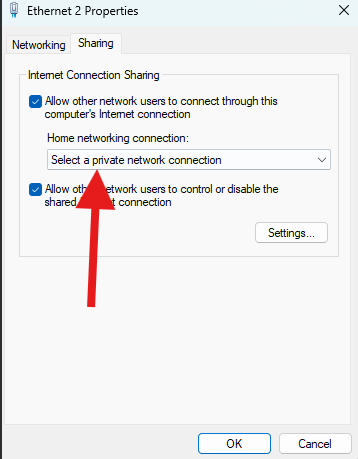
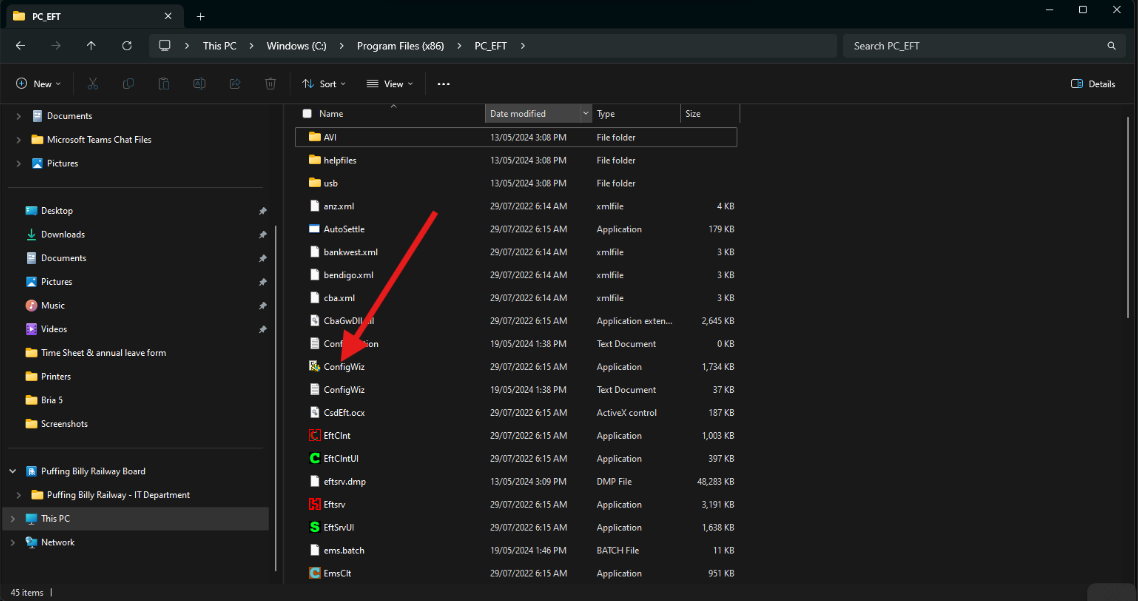
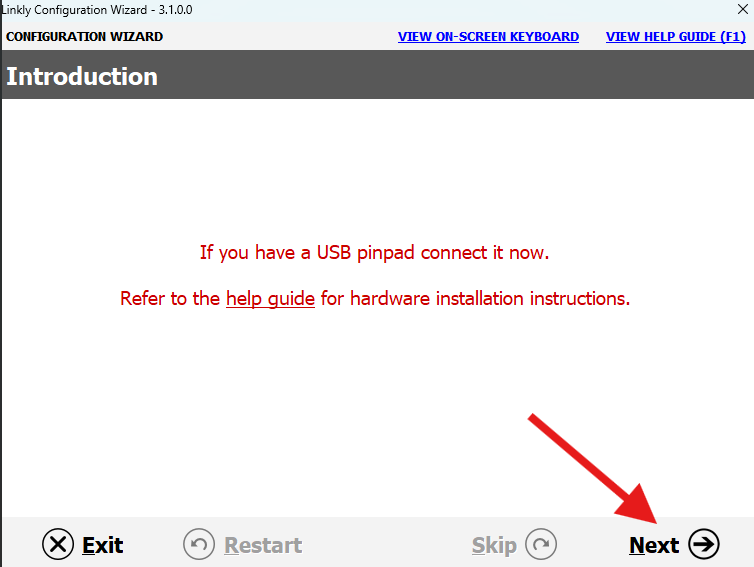
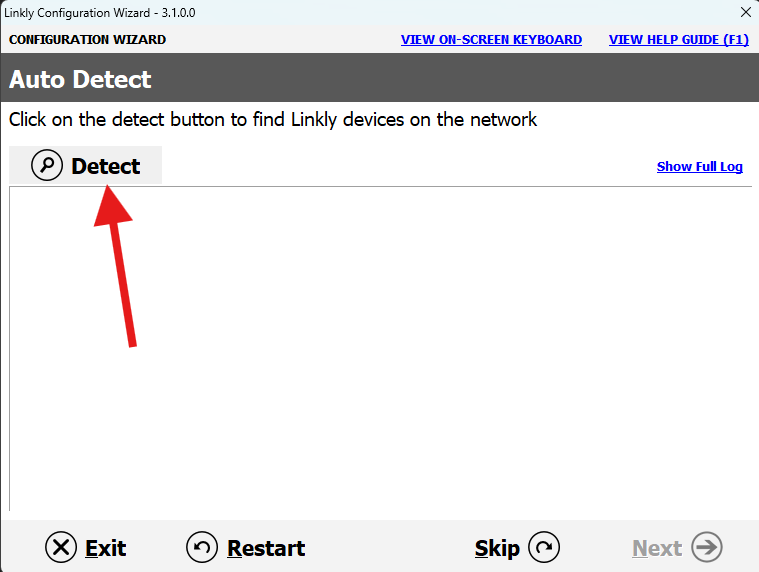
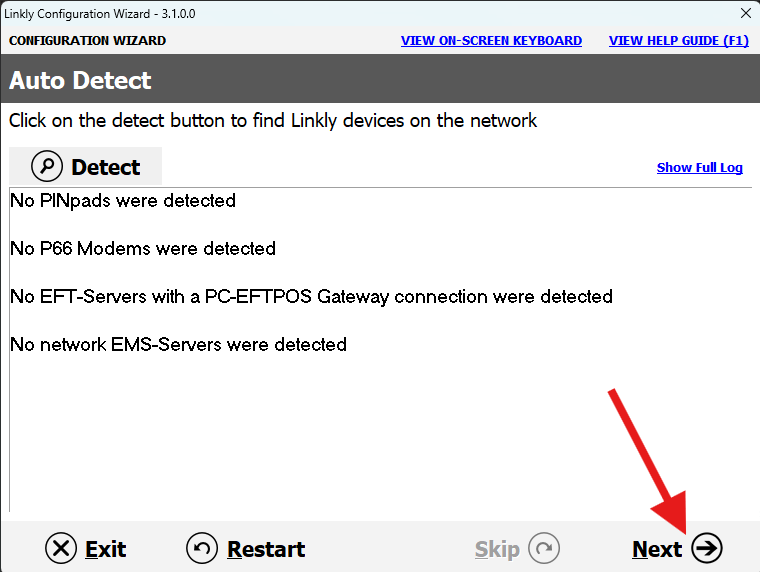
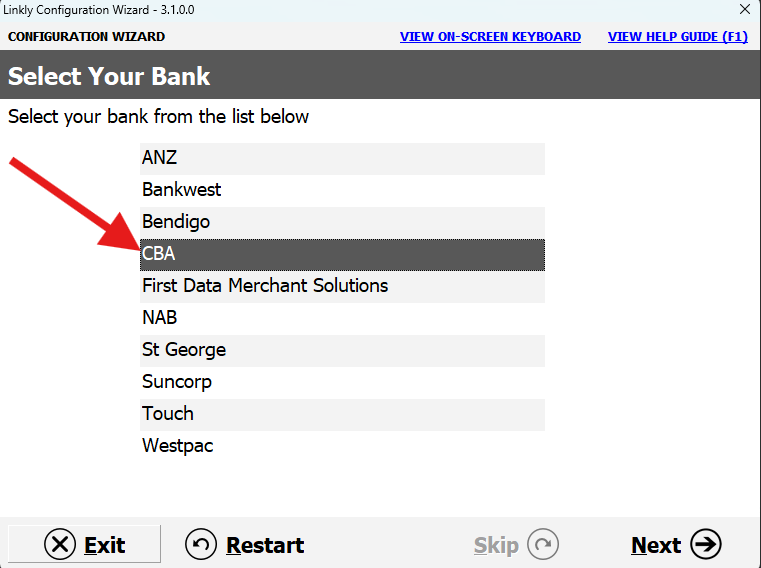
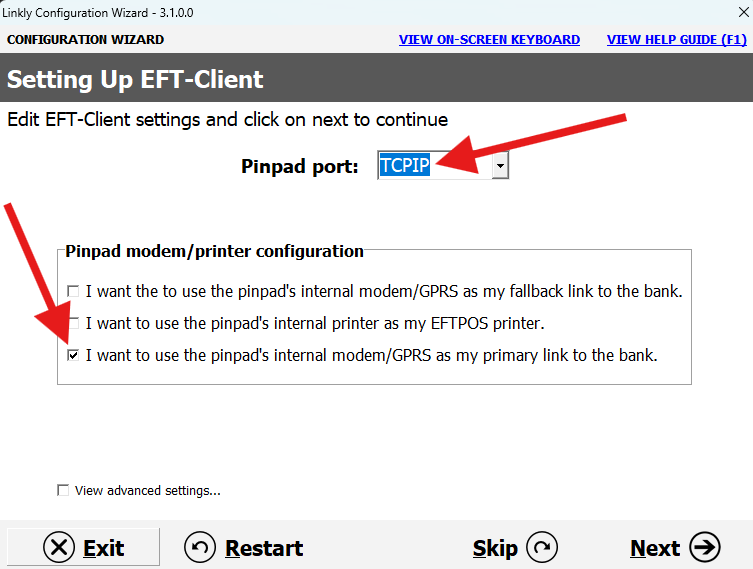
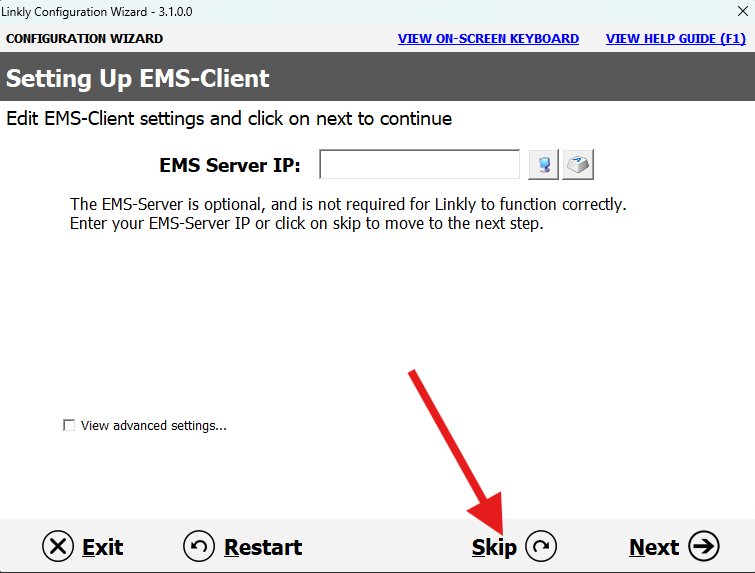
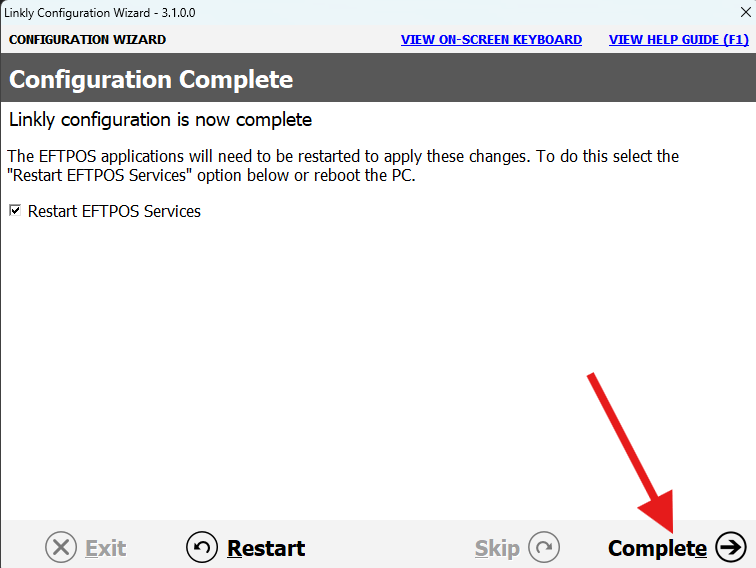
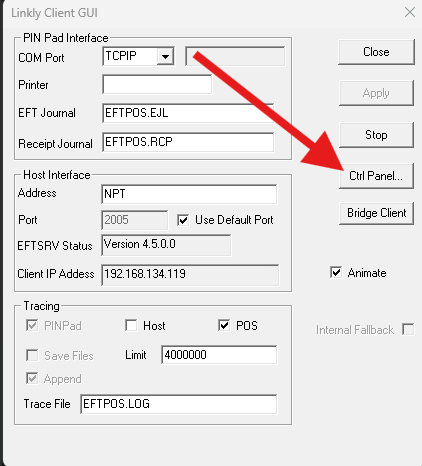
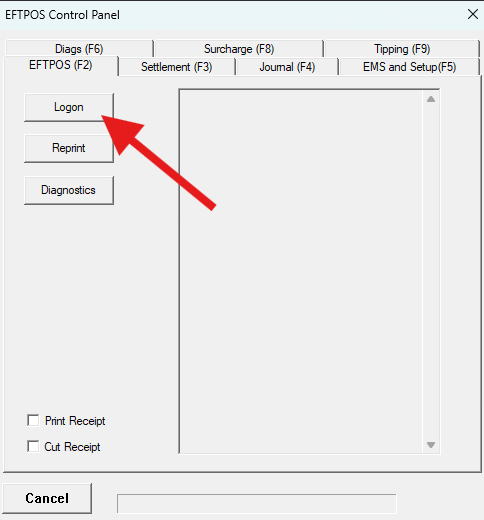
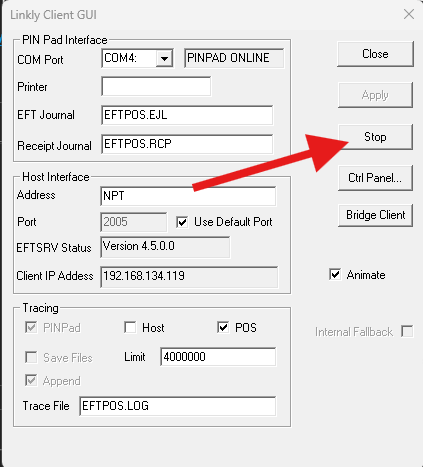
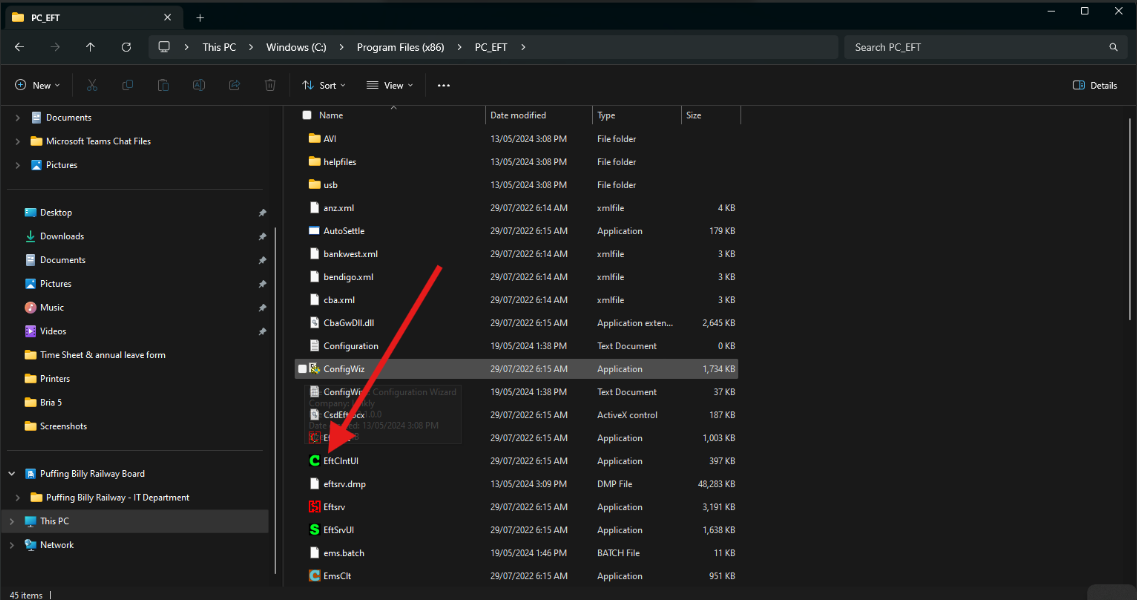
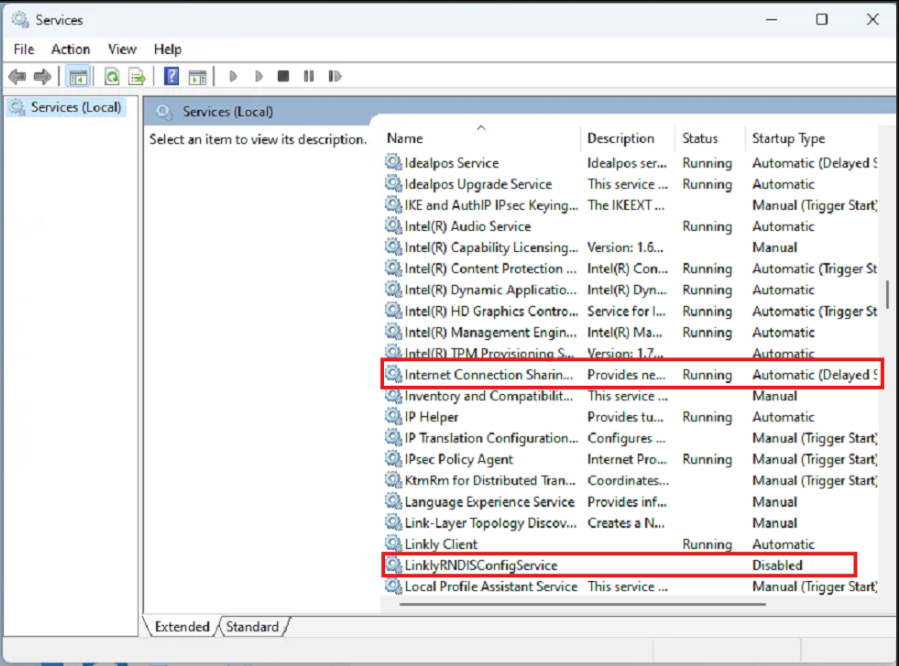
No comments to display
No comments to display