Network Issue Resolution P630 Pinpads
This article is for resolving and troubleshooting networking issues post Windows Updates on Verifone P630 pinpads. (Currently only at LVC)
These pinpads are fully integrated, with no failover internet connection, and rely on a USB Ethernet adaptor to provide shared internet connectivity to the device.
When presented with a Connectivity issue, where the attempted logon takes an excessive period of time and presents with Connection Failed, or similar, check the following
- The S and C logos (EFT-Server and EFT-Client, respectively) are both green and connected
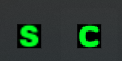
- In EFT-Client, the COM Port selection is TCPIP and the Pinpad is showing as Online
- In Network and Sharing Centre (Control Panel), under Change Adaptor Settings, the local Ethernet Port is shared with the Verifone RNDIS Server
- This can be done by right clicking the main network adaptor, selecting properties, and going Sharing
If connectivity is still an issue after all these options are checked, proceed with the following
- Untick "Allow other network users to connect through this computer's Internet Connection" and stop the sharing of the adaptor under the main network adaptors Properties
- Press Ok, and apply the changes. This should take a few seconds to apply.
- Once sharing is stopped and the below is what the adaptors have updated to the below, as not shared, and the Verifone adaptor as unable to find a connection
- Reboot the computer, with the sharing disabled
- Once rebooted, reshare the adaptor using the Adaptor settings, the same configuration as previous.
- Here we can see the pbr.org.au network suffix has been shared through and internet connectivity is confirmed.
- To prove connectivity to the Pinpad, you can ping its default IP in RNDIS of 192.168.137.2
- Launch EFT-Client again, and perform the following test
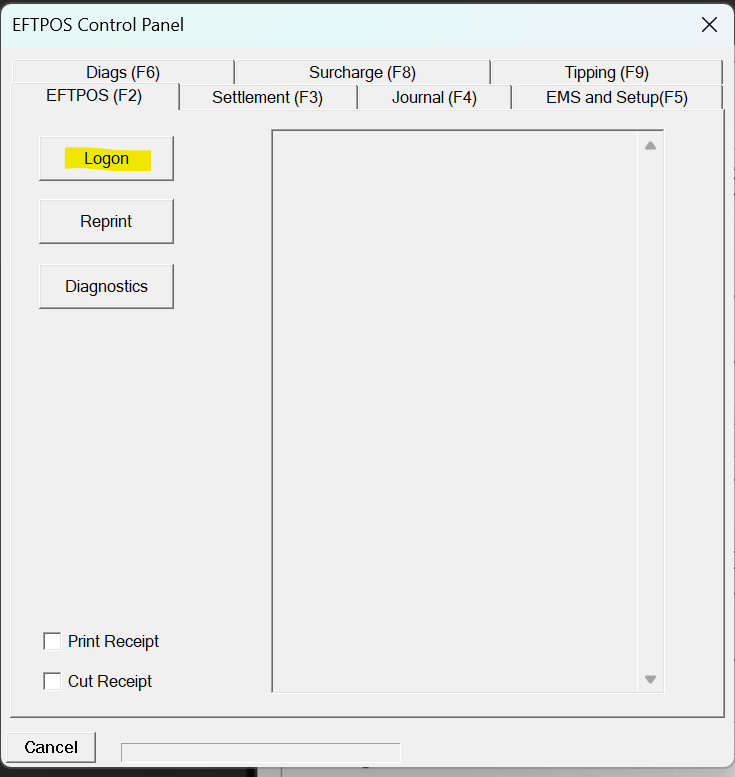
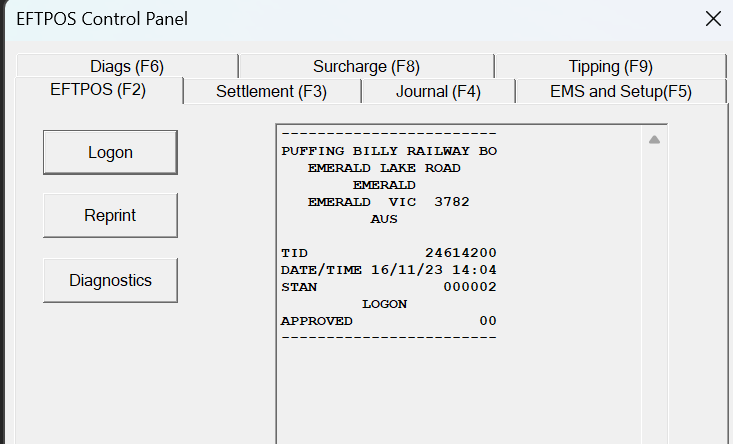
- If logon is approved, issue is resolved. Test that IdealPOS can send a transaction to the pinpad, if successful, cancel the sale to the Pinpad and Void the Sale in IdealPOS.

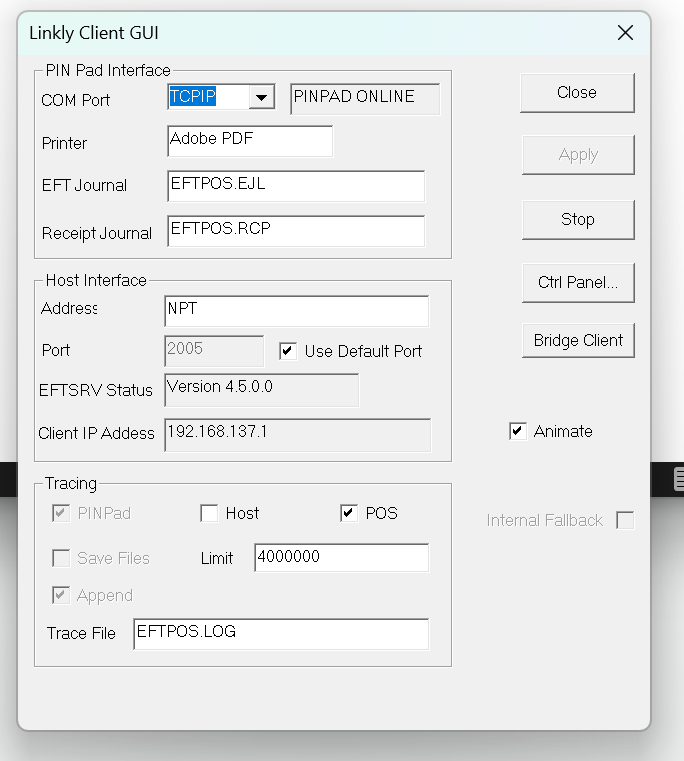
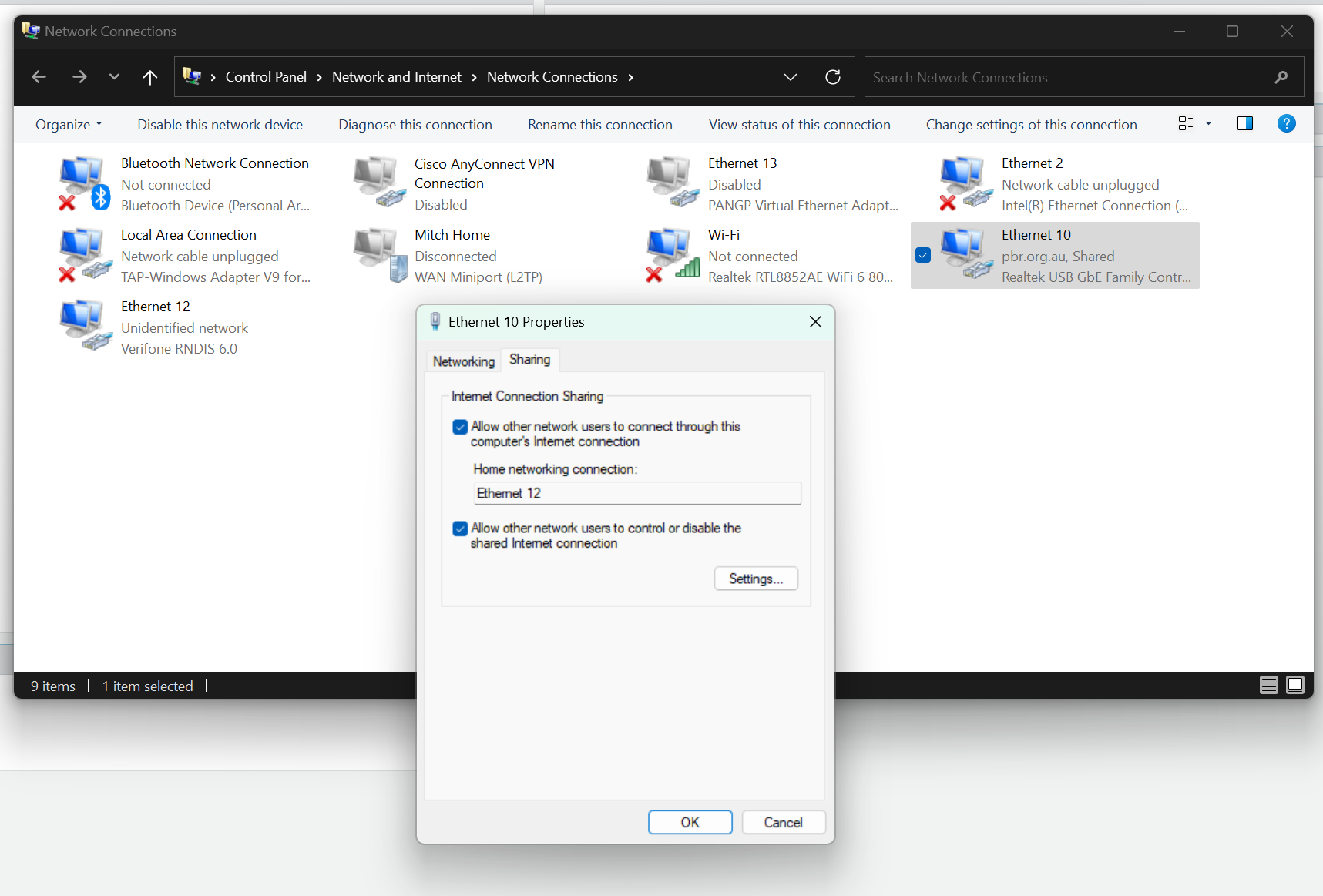


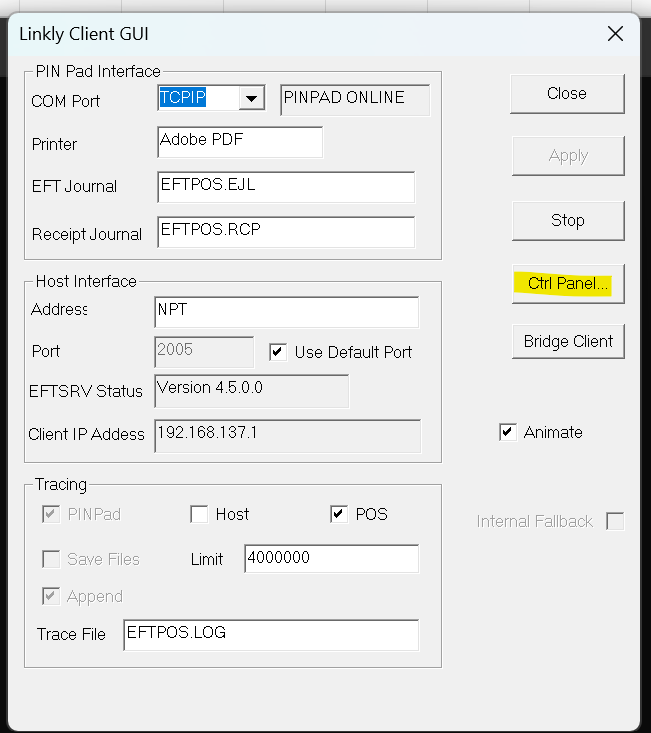
No comments to display
No comments to display