Creating a New Asset Model in Snipe-IT
This article will show you how to create an asset model in Snipe-IT
- On the left in the navigation panel select settings > asset models.
- Select "Create New" in the top right hand corner.
- For this example i will be using a Zebra ZD421 ticket printer. The fieldset field you can choose what your device is (laptop, desktop, server), this auto populates some information that will be the same for all devices of that type such as risk rating. The EOL date needs to have a number in it to determine when EOL occurs. Refer this bookstack article for time frames: https://bookstack.pbr.org.au/books/asset-creation/page/asset-lifecycles
- The asset model will now be available to select when creating a new asset.

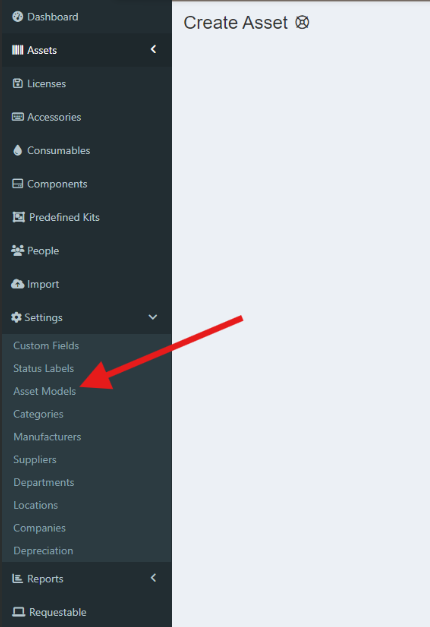
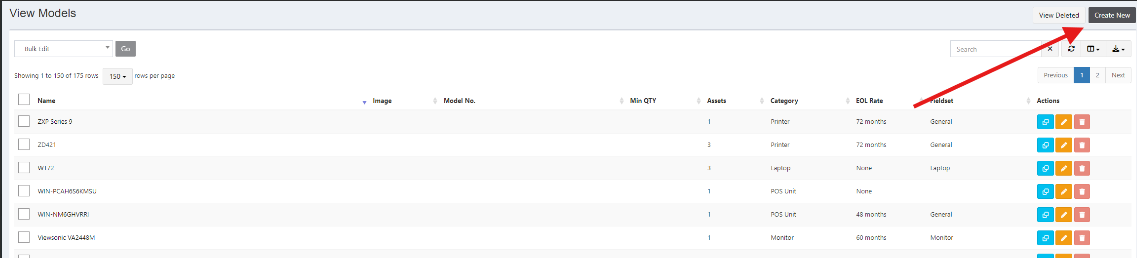
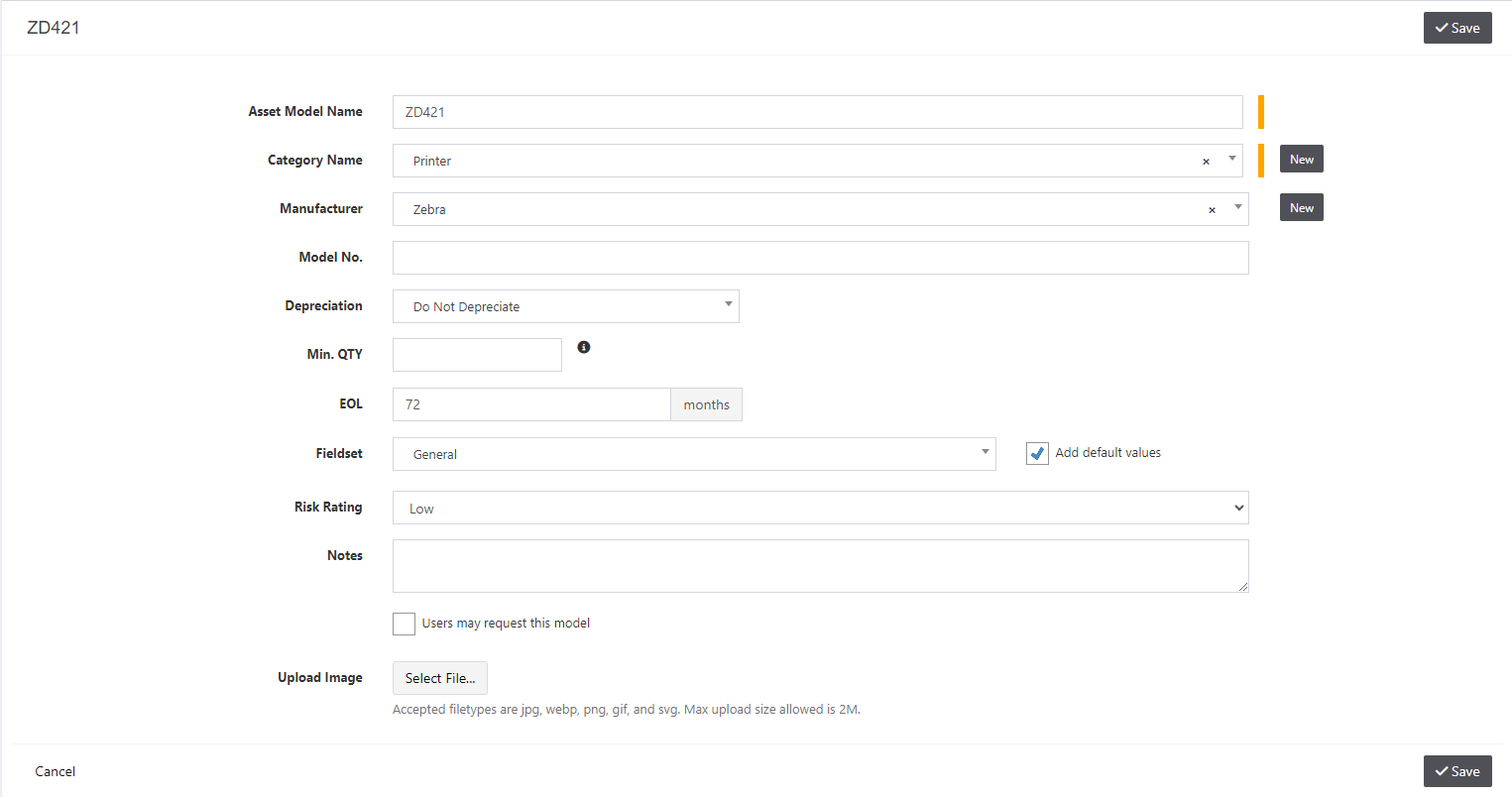
No comments to display
No comments to display