Creating a New Asset in Snipe-IT
This article will show you how to create a new asset in Snipe-IT.
- From the "All Assets" page select "Create New" in the top right corner.
- A new page will appear with the ITAM number auto filling to the next ITAM number. For "Company" select "Puffing Billy Railway Board". Select the model of the device you are adding, if the model is not there you will need to make a new asset model. Enter any other relevant information with the default location being where the device will mostly reside.
- Under "optional information" in the "Asset Name" field is where you will name your device (PBRB.......). The PBR naming convention applies, refer bookstack article: https://bookstack.pbr.org.au/books/asset-creation/page/device-naming-convention
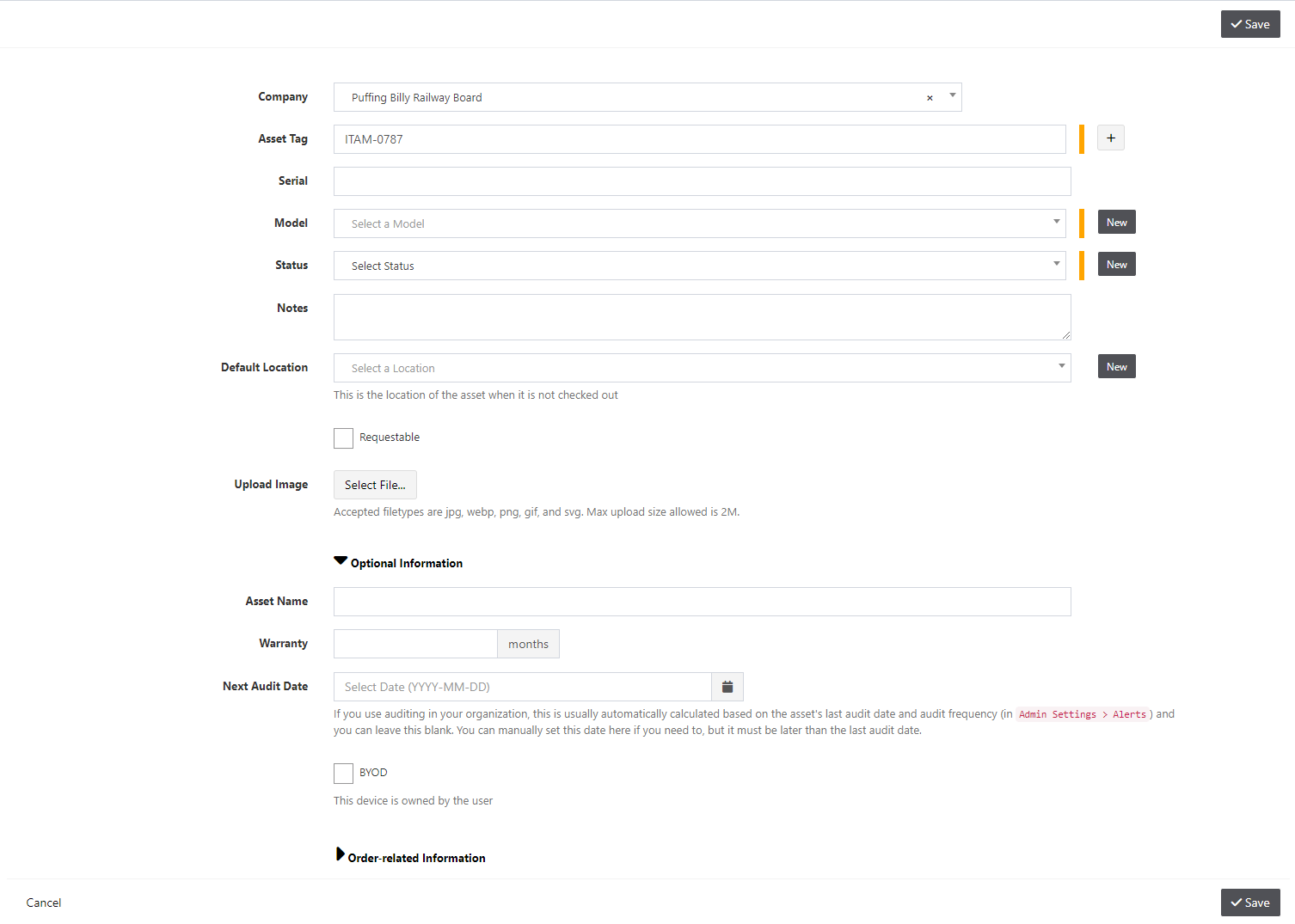
- Under the "Order related Information" is where you can enter information of the purchase order number, price, and EOL dates. This information can be found on an invoice provided by the IT manager.

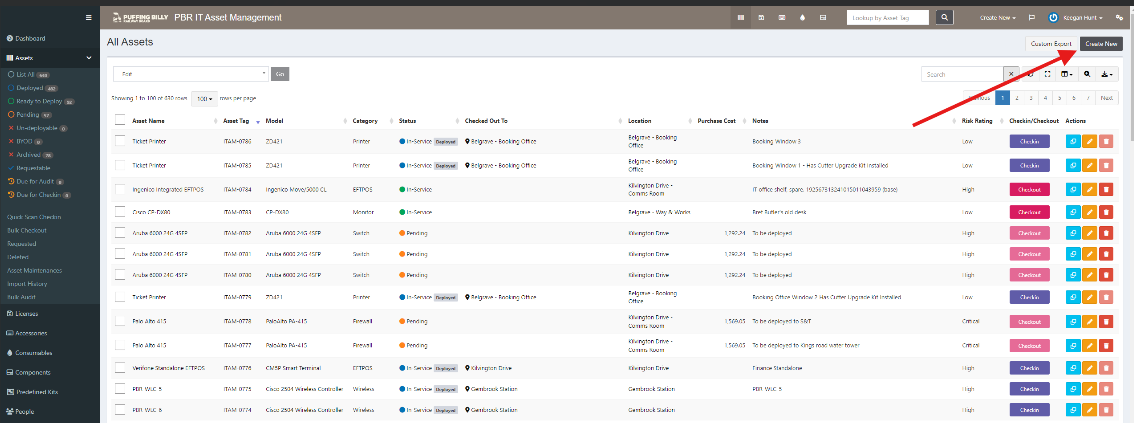
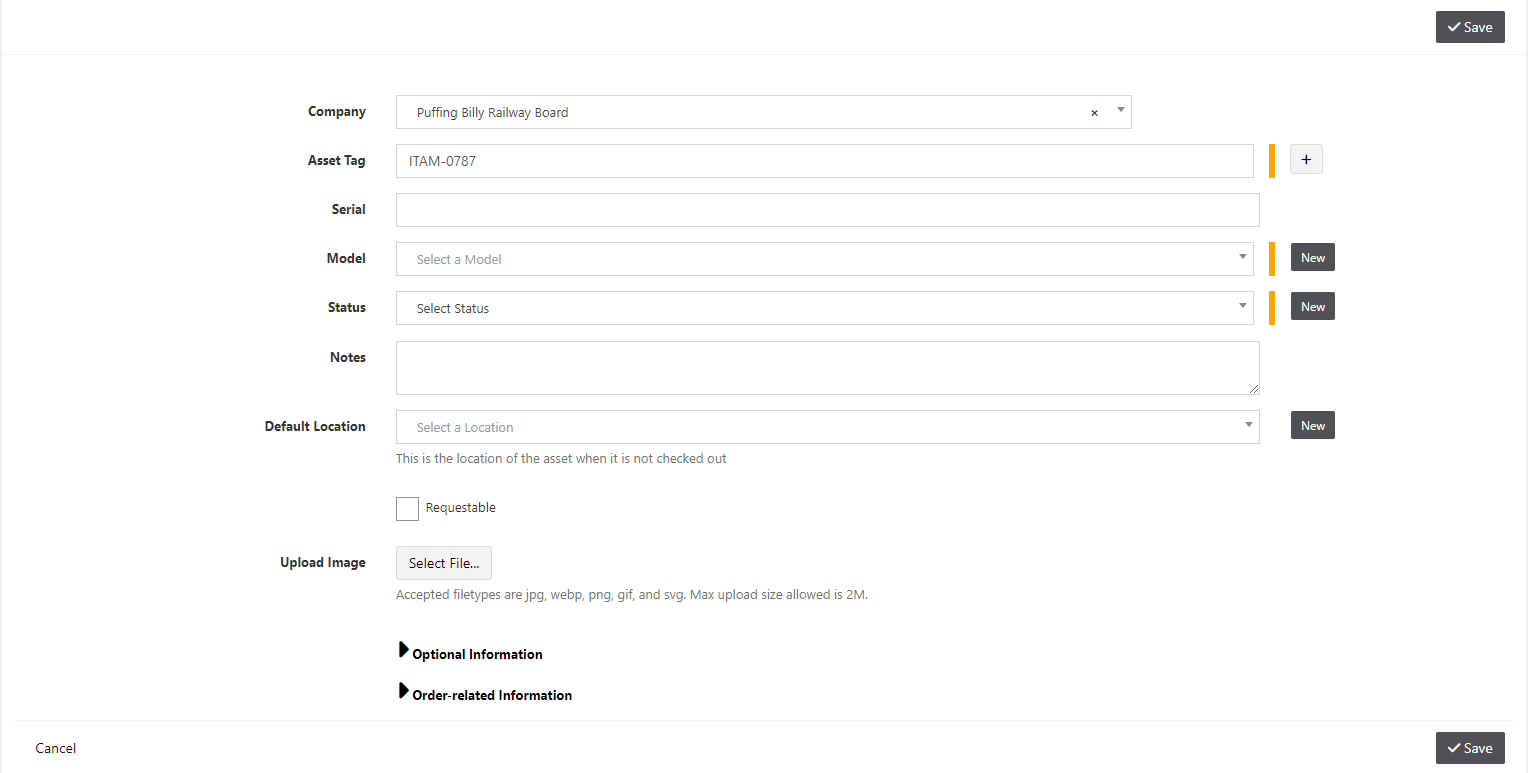
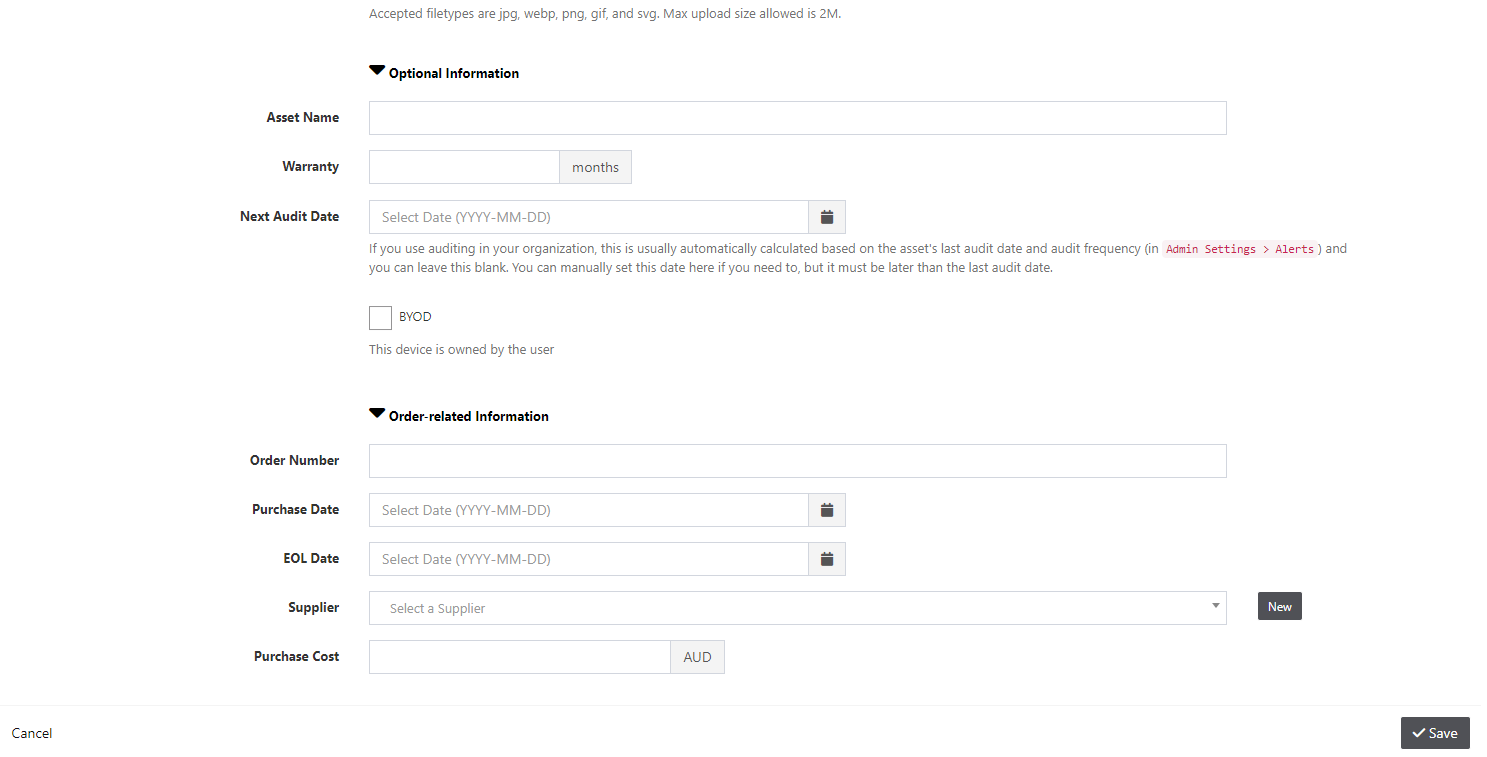
No comments to display
No comments to display