Syncing a SharePoint Folder to Windows File Explorer
You can use the below instructions to sync a SharePoint folder to your Windows File Explorer
Step-by-step guide
- You will receive an email from a member from IT alerting you that you have a folder shared with you. Click on the Open button in the email.
- You will be taken to the SharePoint folder that has been shared with you.
- On the top menu there will be a sync button.
- Your web browser will alert you that it is trying to open in OneDrive. Click the Open button.
If you are already signed into OneDrive follow the OneDrive already Setup steps. If this is the first time you are signing into OneDrive then follow the First Time Setup for OneDrive steps.
OneDrive already Setup
- You will receive a message that the folder has synced.
- Click on the Windows File Explorer icon on the task bar.
- Click on Puffing Billy Railway on the left hand menu.
- You will now be able to see the shared folder.
First Time Setup for OneDrive
- If you haven't signed into OneDrive before you may be asked to sign in. Click on the Sign In button.
- You will be given the location of the folder. Click on the Next button.
- Click the Next button.
- Click the Next button.
- Click the Next button.
- Click the Later button.
- Click the Open my OneDrive folder button.
- Windows File Explorer will open and display the folder.

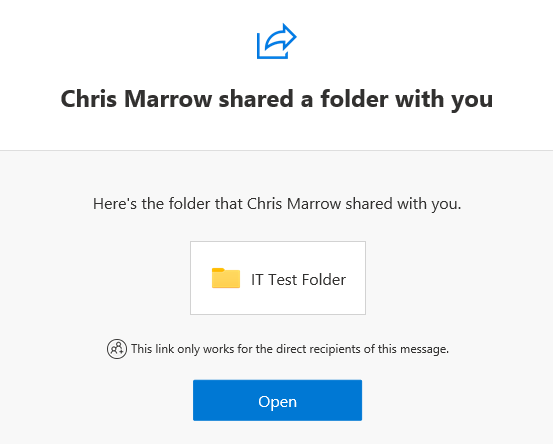
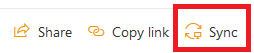
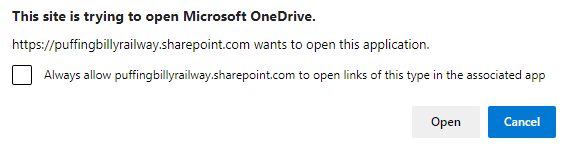

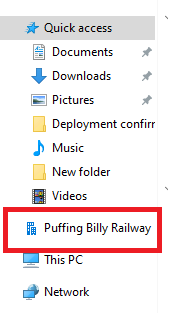
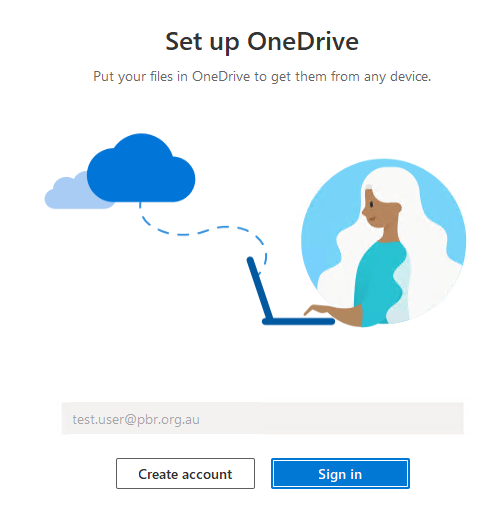
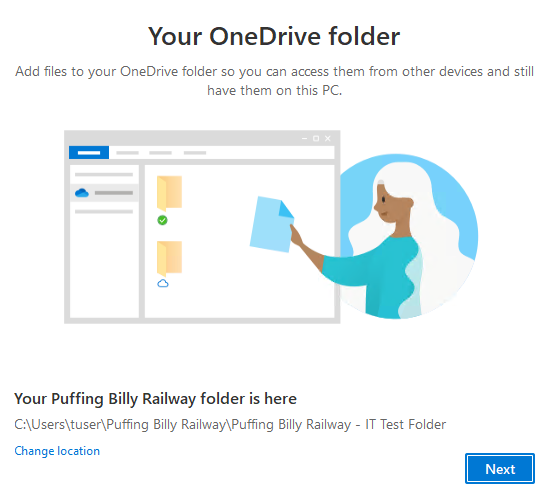
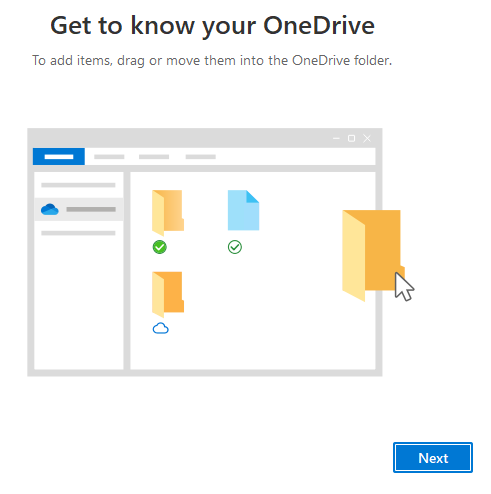
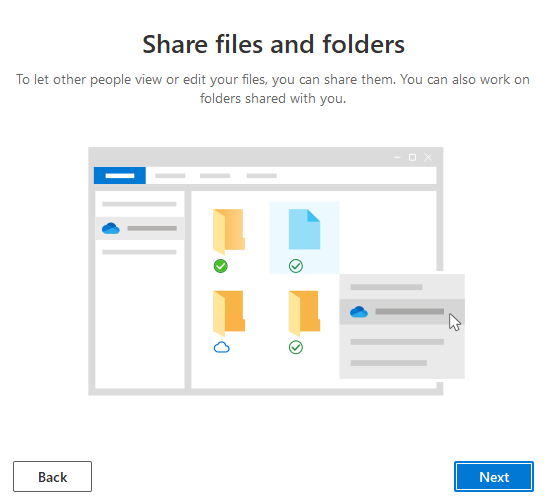
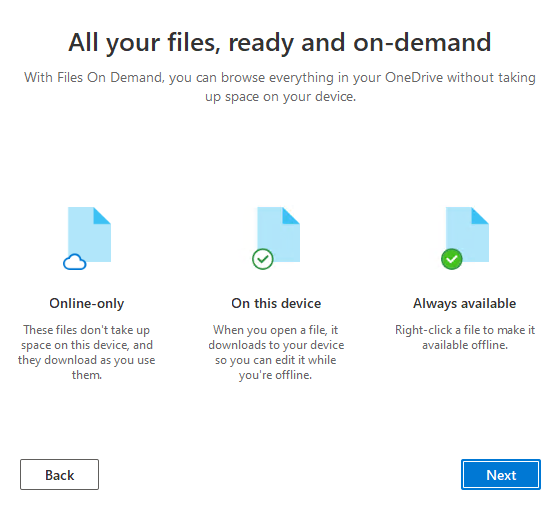
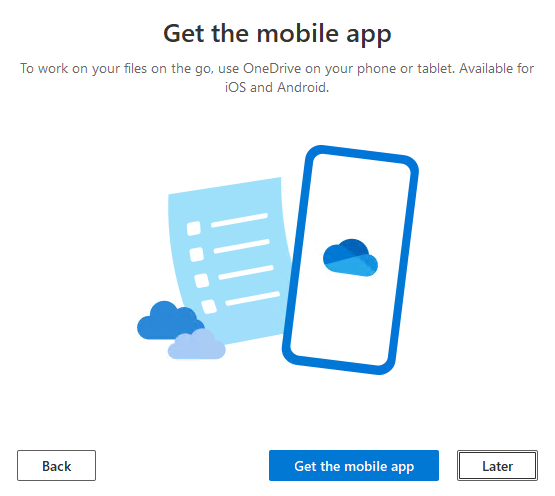
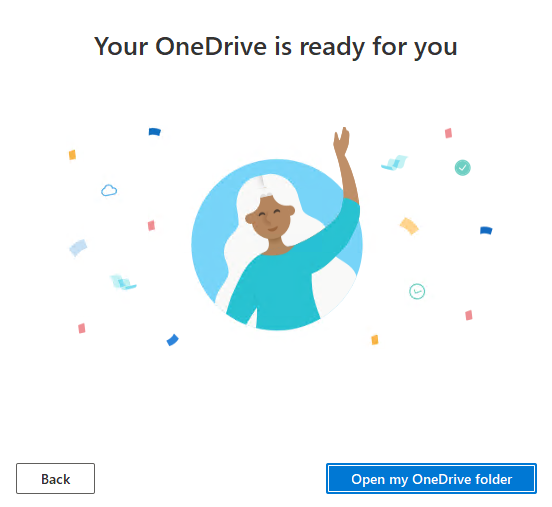
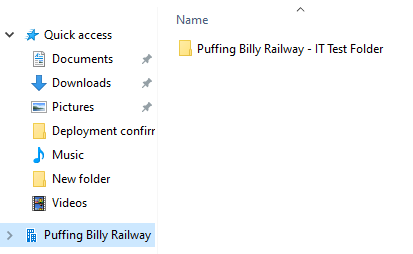
No comments to display
No comments to display