Adding a Stop Sell to an Express Service
The purpose of this procedure is to detail the steps for adding a stop sell to an express service in CustomLinc. Adding a stop sell to an express service will also apply a stop sell to any of the associated sightseeing products if all associated services are stop sold.
Stop Sell can be used to disable bookings for services e.g. on a a Total Fire Ban (TFB) day
- From within CustomLinc click Services under the Express menu on the left of the screen
-
From the list of displayed express services, right click the required day and select Stop Sell / Max Pax ...
- In the displayed window a date range can be specified to apply the stop sell over multiple service days if required.
Ensure the Change the Status to... checkbox is ticked and the Status dropdown changed to the appropriate option. Different options can be selected from this drop down if the stop sell is only required on particular sales channels. These include:
Confirmed – Bookings are fully enabled
Stop Sold - All Channels – Bookings are fully disabled
Stop Sold – External Channels – Bookings cannot be made online but can be made by Booking Offices and the CSC
Stop Sold – Internal Channels – Only online bookings can be made
Ensure that a reason has been added to the Notes field
- Click the Finish button to save the changes
-
When prompted enter your CustomLinc credentials and click OK
A stop sell has now been added the against the service. The service will be displayed as red in the schedule with an SS prefix
To remove the stop sell, this same process can be used and the status set to Confirmed instead.

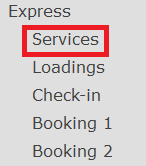
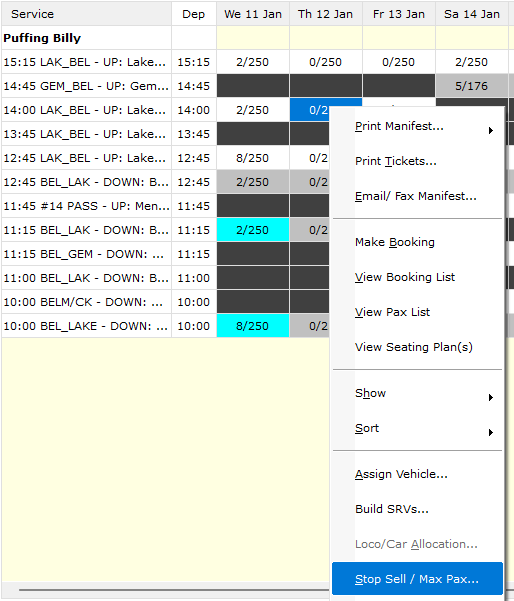
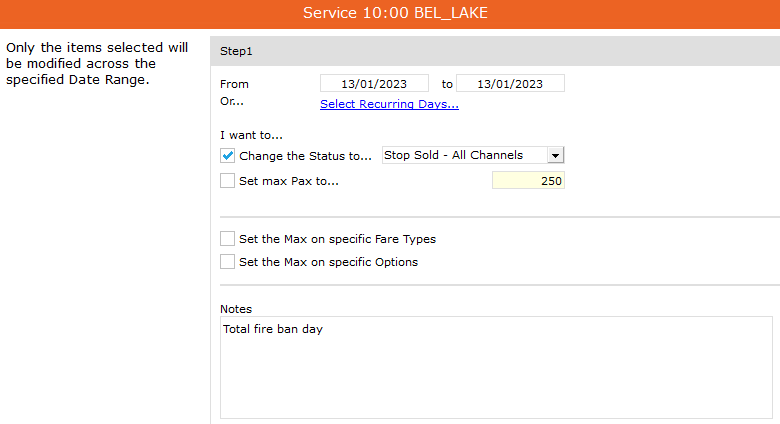
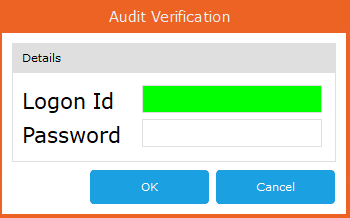

No comments to display
No comments to display