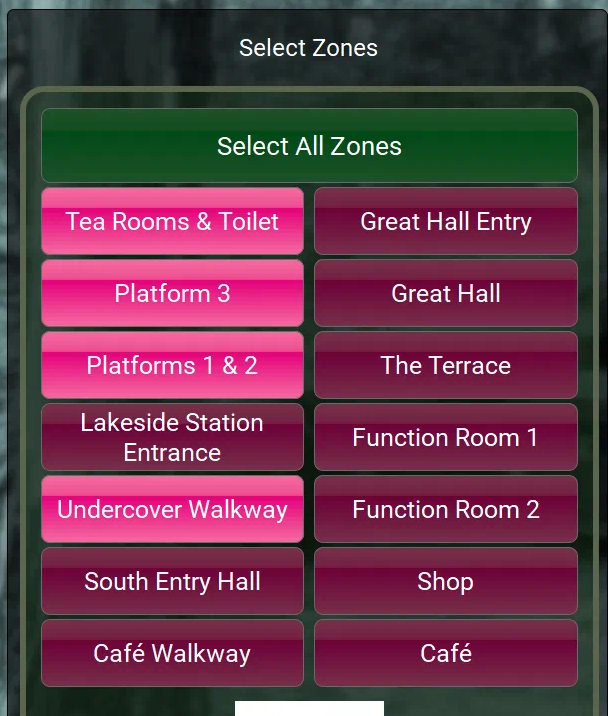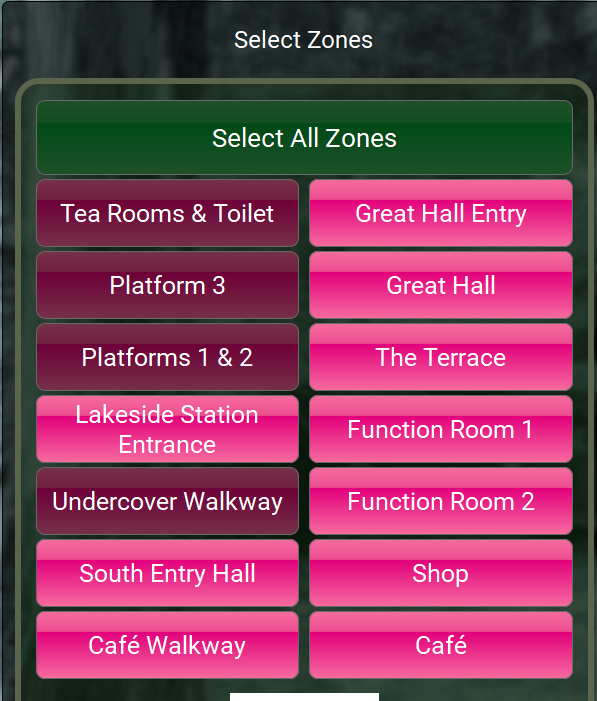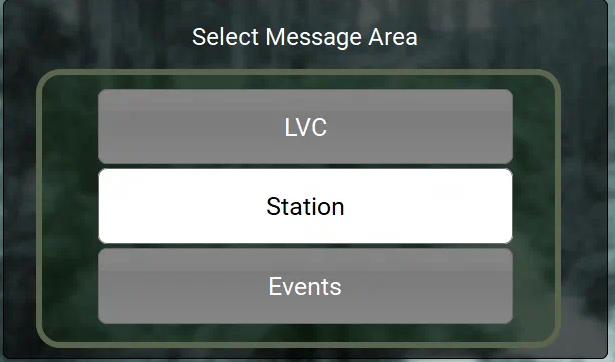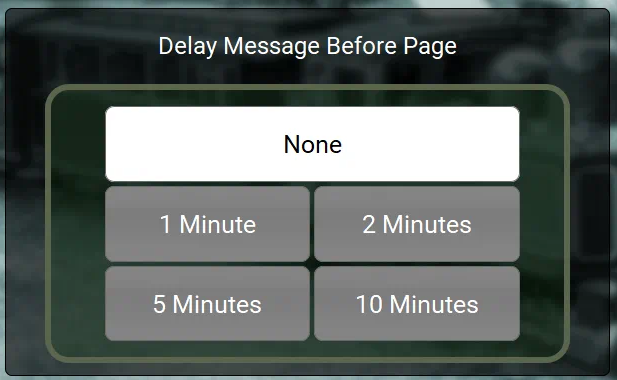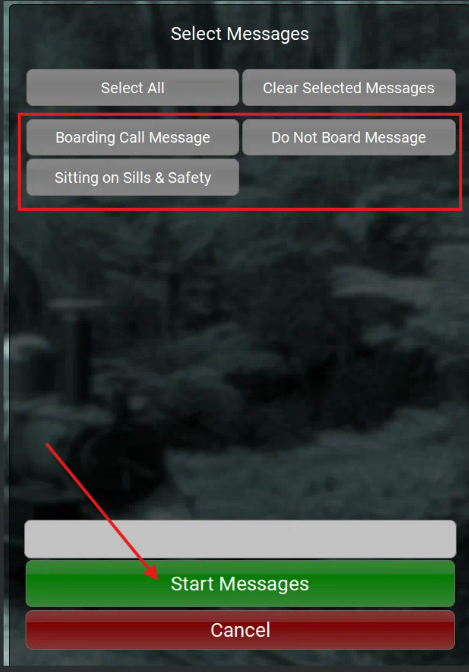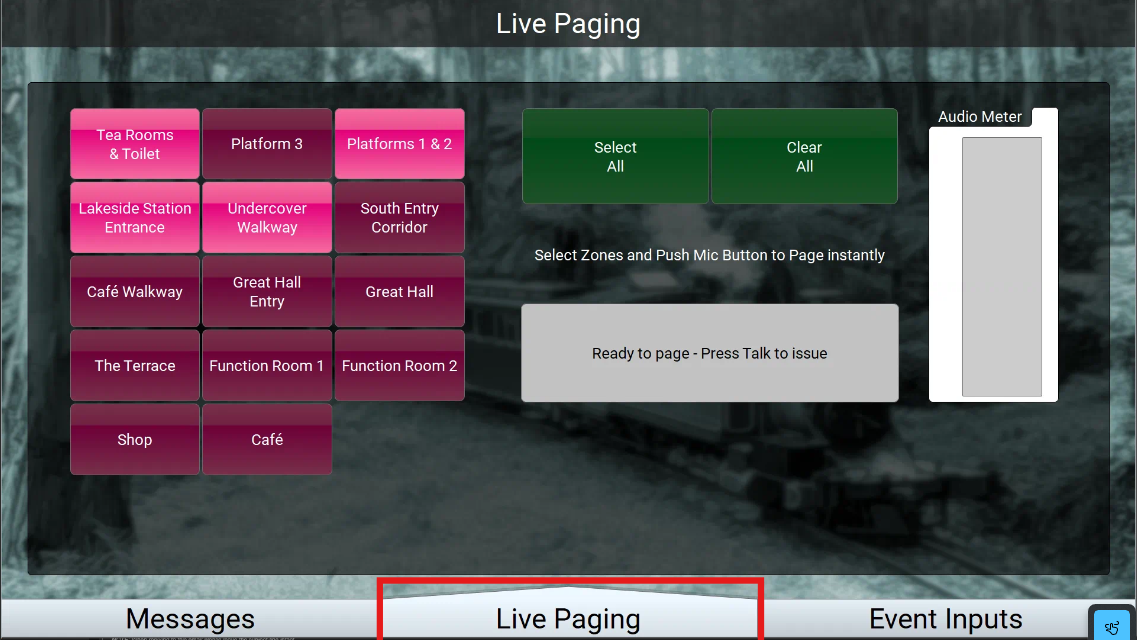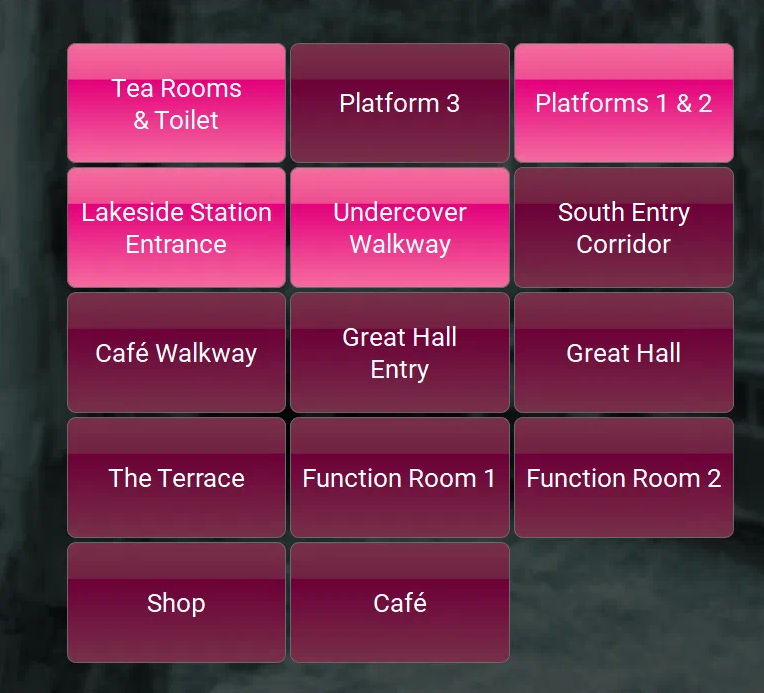LVC PA System (Training)
This article will explain how to use the PA system for Lakeside Station & LVC Booking office.
SendingMessages an/ announcementPA Announcements
- The correct zones are already selected by default. The zones displayed in bright pink is where the PA message will be announced. Below is the correct locations that should be highlighted for Lakeside station.
Below is the correct locations that should be highlighted for LVC.
2. The "select message area" box automatically changes the zones. "LVC" should be used for the booking office PA. "Station" should be used for the Lakeside Station. "Events" is not in use yet.
3. The "Delay Message Before Page" box will delay a message by the selected amount of time if the necessity arises. By selecting "none", there will be no delay for the message. If selecting 1 minute, there will be a 1 minute delay from after you have started the message etc.
4. In the "Select Messages" box is where you can select the message that will be sent across the announcement. Once the message is selected, press "Start Messages" in the green box down the bottom. The announcement will begin broadcasting through the selected zones.
Live Paging
1. In the "Live Paging" tab is where you will be able to select the zones for use with the microphone.
2. Same as previously the buttons highlighted in bright pink is where the announcement will be broadcasted. The zones selected below are the default zones for the Lakeside Station. The unselected zones are the default zones for inside the LVC.
3. Once the zones have been selected press the button on the microphone and begin to talk.