Updating ELK Stack for LME
Updating ELK Stack for LME
If you find you need to update the ELK (Elastic, Logstash, Kibana) Stack for LME you have come to the right place.
At time of writing had just update to 8.15.0 due to Critical Vulnerability with Kibana.. Important point to note, for this all to hang together all 3 components of the ELK stack need to be on the same version
Step 1 Identify Current Version You Are Running
sudo docker ps
Step 1A Download the New Docker Images
TBH not sure if this step is required, but this is what I did and it worked, so thought I'd document it
you need to download the 3 images
before you start view the images currently on the system with command
sudo docker image ls
To pull images from the repos, you can run the following commands.
Make sure to update the version you require - check Elastic documentation for possible issues first.
sudo docker pull docker.elastic.co/elasticsearch/elasticsearch:8.15.0 sudo docker pull docker.elastic.co/kibana/kibana:8.15.0 sudo docker pull docker.elastic.co/logstash/logstash:8.15.0Now if you enter the command sudo docker image ls you should see the new images you have acquired listed
Step 2 Edit the Docker Compose file and Pull the Images
Edit the docker compose file, in the case of LME, it can be found at /opt/lme/Chapter 3 Files/docker-compose-stack-live.yml
Copy of this file is attached to this article and can be accessed here docker-compose-stack.yml
You need to edit the 3 lines that specify the new image you want to use (in this example these are the images before I changed them to be 8.15.0)
the image name needs to be the same name as the image you have downloaded in previous step
once updated and saved run the following command
sudo docker compose -f /opt/lme/Chapter\ 3\ Files/docker-compose-stack-live.yml pullStep 3 Update the Docker Service with the New Images
sudo docker service ls - will display the services and importantly names & versions running in docker
sudo docker service update --image docker.elastic.co/elasticsearch/elasticsearch:8.15.0 lme_elasticsearch
where docker.elastic.co/elasticsearch/elasticsearch:8.15.0 is the new image and lme_elasticsearch is the service name
you need to do this for all 3 services
- lme_elasticsearch
-
sudo docker service update --image docker.elastic.co/elasticsearch/elasticsearch:8.15.0 lme_elasticsearch
-
- lme_kibana
-
sudo docker service update --image docker.elastic.co/kibana/kibana:8.15.0 lme_kibana
-
- lme_logstash
-
sudo docker service update --image docker.elastic.co/logstash/logstash:8.15.0 lme_logstash
-
Now check its all updated and on the correct version with sudo docker ps



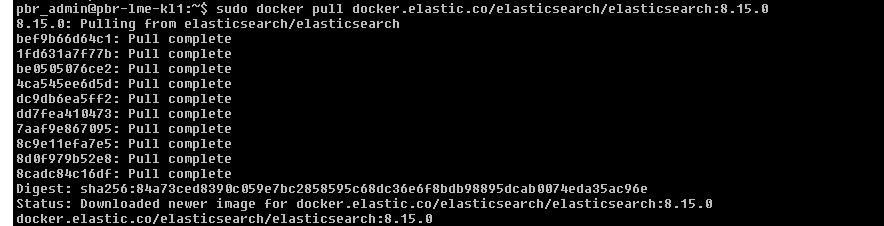
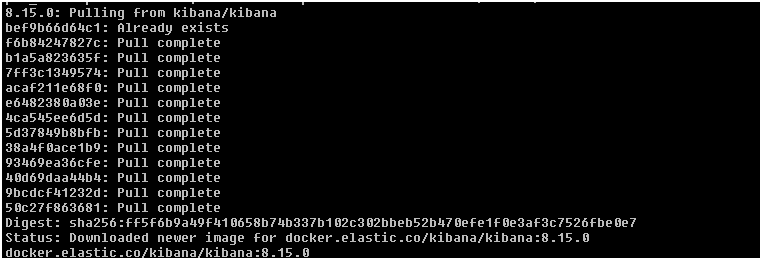
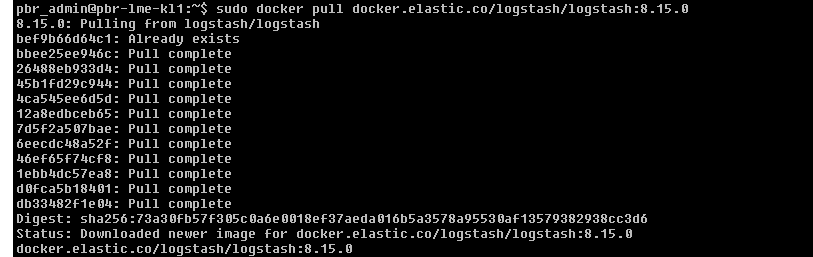





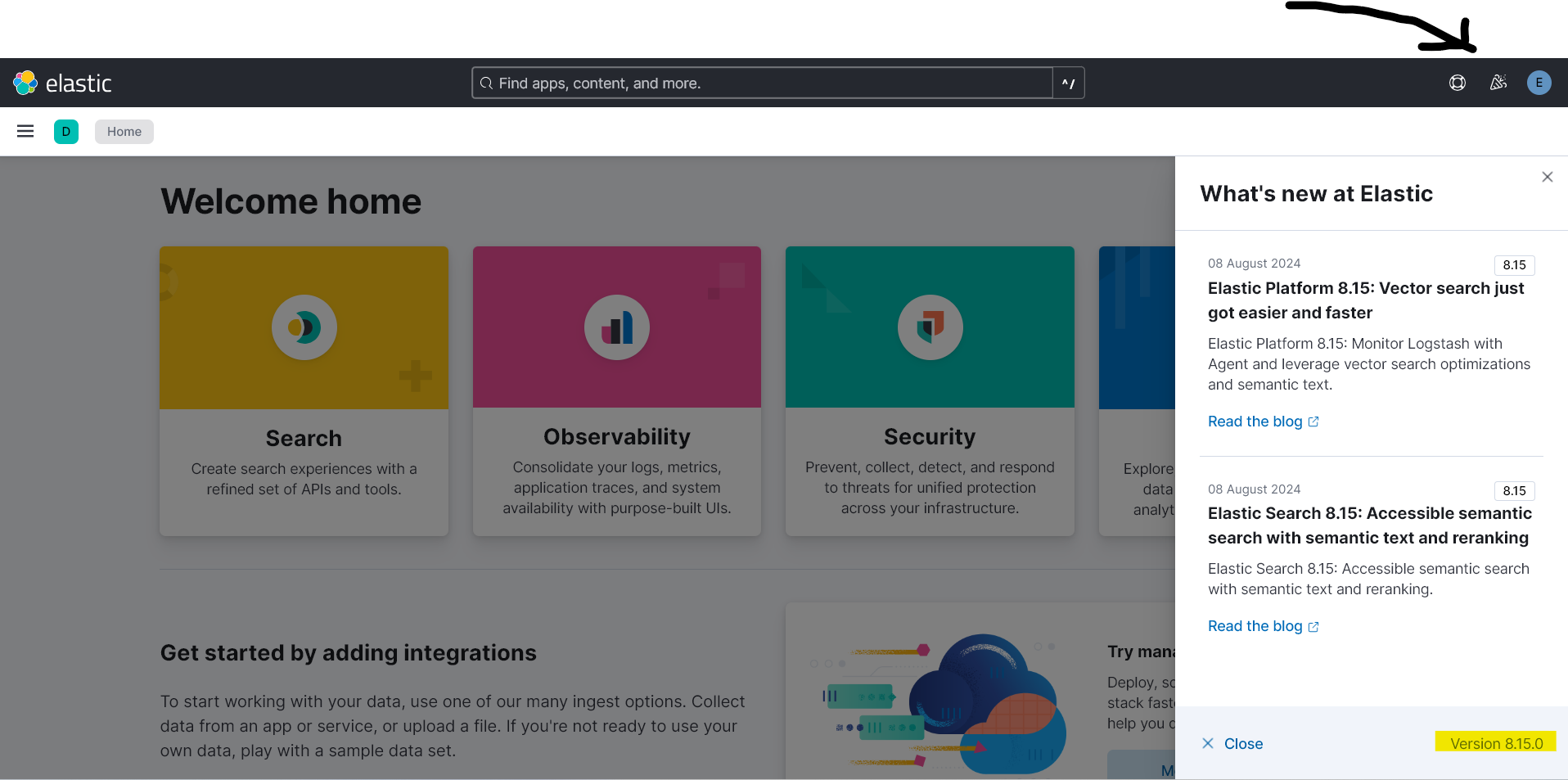
No comments to display
No comments to display