Creating DFS
DFS was introduced to Puffing Billy November 2023. For assistance on how to create DFS please refer to the following doc:
DFS Namespaces overview | Microsoft Learn
The main purpose of DFS is to redirect users to folder targets using a centralised path. In this instance our DFS path is \\pbr.org.au\pbrdfs and the majority of the folder targets are set to the Belgrave file server PBR-FS-B1.
*******NOTE: Before installing DFS roles make sure you have setup your shared drives on a windows file server or using a NAS. Ensure that access-based enumeration is disabled, and that the users group permission assigned to the shared drives has been removed. For more information on this please refer to; Windows File Server Sh... | BookStack (pbr.org.au) *******
To be able to install DFS, the roles must first be installed via server manager. For best practice I recommend you install the DFS namespace and DFS replication roles to all your DCs and to the servers acting as the folder target.
Go to Manage at the top right-hand corner of the screen and select Add Roles and Features.
Click Next
Click Next
Click Next
Scroll down to File and Storage services and click the drop-down options. Select DFS namespaces and DFS replication. Click Next.
Proceed through to the next steps and ensure the option to restart after installation is not selected.
Once the DFS roles have installed on all the desired servers go to DFS Management on one of the DCs (preferably the primary). DFS can be found under Windows Administrative tools or by searching for DFS on the search bar of the server.
Lauch DFS. Right click on Namespaces and select new Namespace.
Use the search function and enter your domain name. In this case it was PBR.ORG.AU. Check name then click OK.
The next windows will ask more info for setup of DFS. The most important setting is the DFS root name and the settings to enable inherited permissions from folder targets. My preference is to set the default domain name with an abbreviated version of the doamin folders by DFS e.g \\pbr.org.au\pbrdfs.
Once DFS is setup on one of the servers we will need to add other namespace servers to ensure redundancy. If the server hosting the DFS namespace goes down and this is the only one active as a namespace server, then DFS will be unavailable. Adding more namespace servers will ensure the DFS path is accessible when different DCs go down.
Ensure DFS management and replication roles have been installed on the other DCs. Once done go back to the DC where the namespace was first created. Open DFS and select the DFS namespace. Navigate to Namespace Servers and click Add Namespace Server and add in the other DCs.
When adding a new folder target to DFS ensure to add it under the right DFS folder. For example, if I have created a new file share on a server and i want to add this to puffing billy DFS I will right click drives, select add a new folder.
Enter the drive name or name of your choosing. Go to folder target and click add. Enter the server of where the share is located.
Click OK.

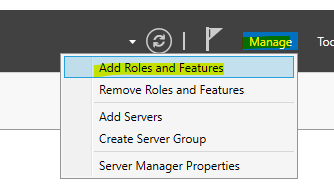
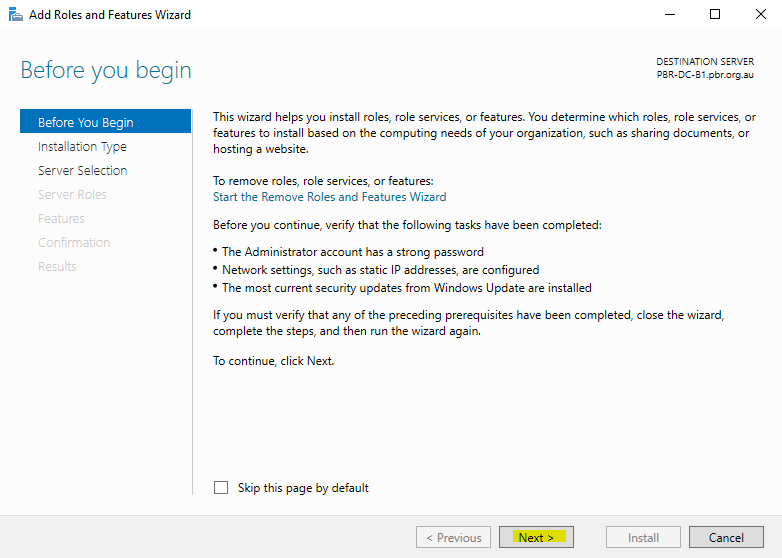
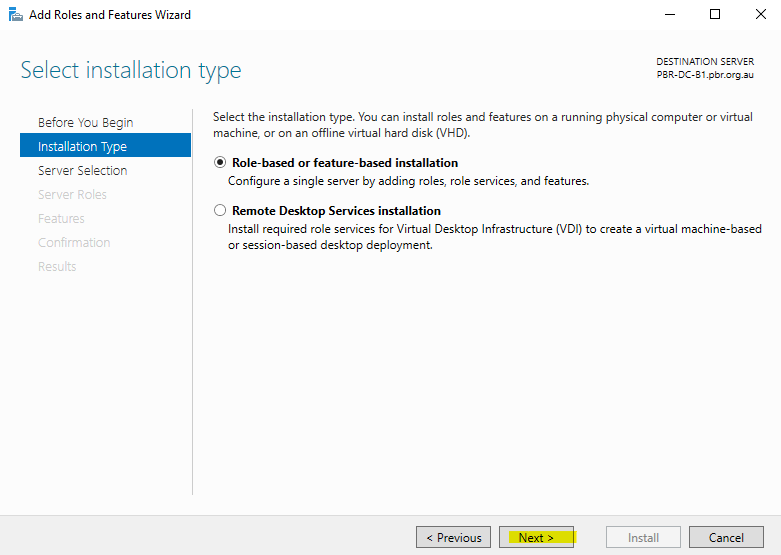
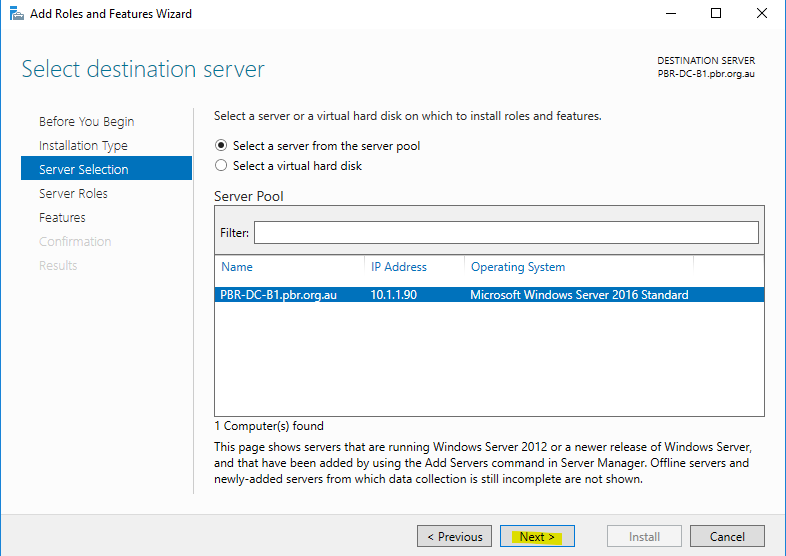
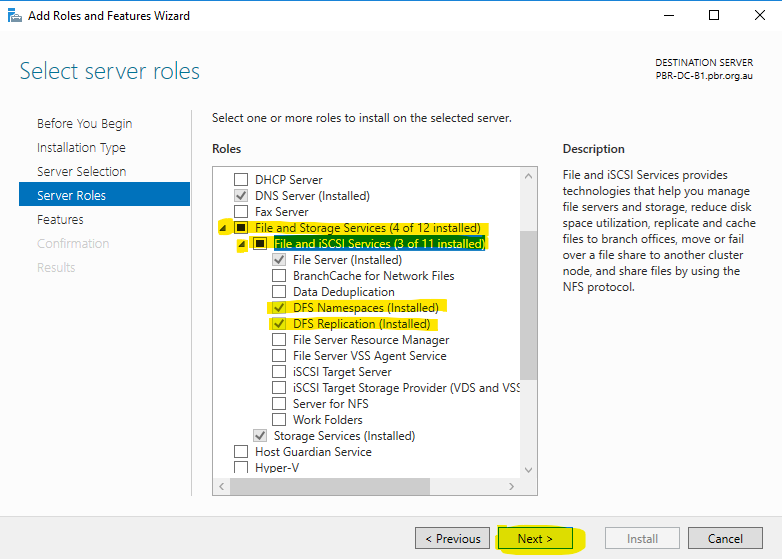
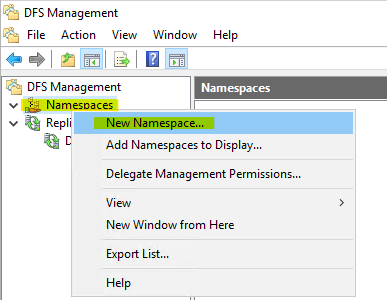
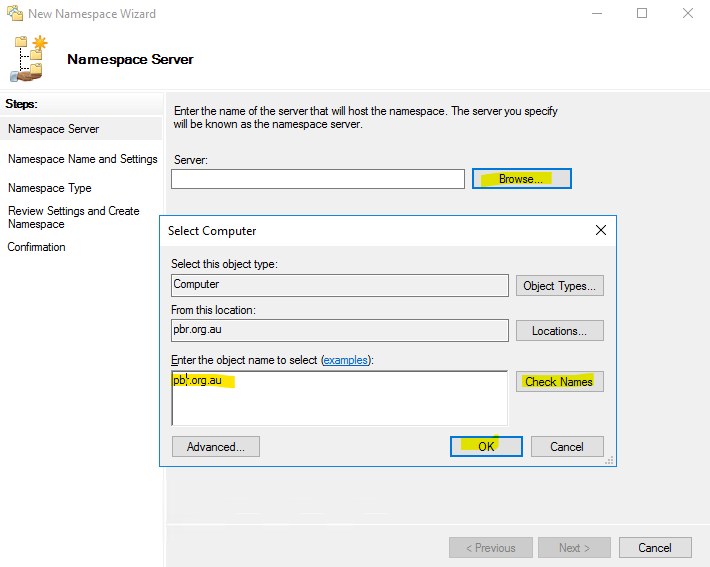

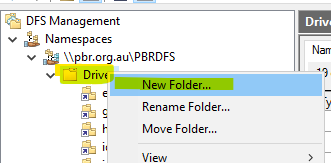
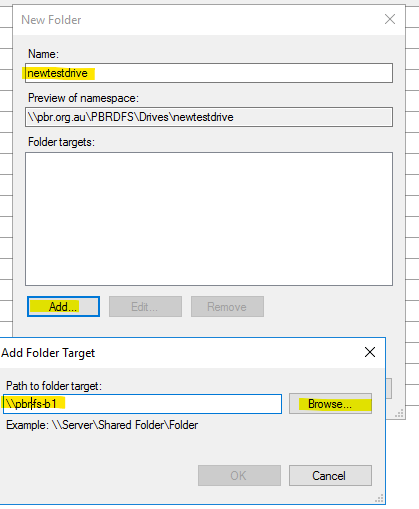
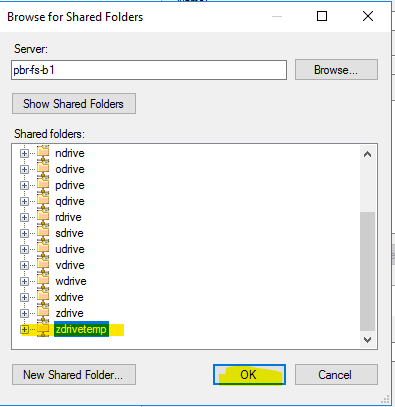
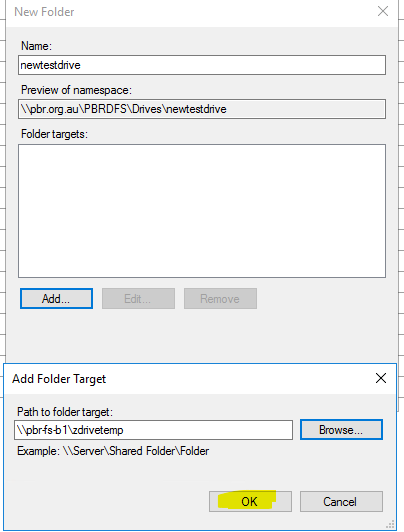
No comments to display
No comments to display