AutoDesk 2025 - Upgrade Notes & Information
Software Downloads
All Autodesk software can be downloaded from https://manage.autodesk.com/
Login (username [email protected] password (in 1Password). and go to All Products & Services
You can download the individual applications from this screen, or create and download a package that includes multiple applications by going to the Custom Install
Vault Inventor Content Centre Libraries
These libraries are installed on the Vault server, and appear not to upgrade when you upgrade Vault Server. They can be downloaded from https://manage.autodesk.com/ go to Vault Basic Server and select the libraries tab, make sure you download the ones for the version of Vault Server that you are running
Below are the libraries currently installed on Vault Server
Having the libraries installed on the Vault Server enables them to be stored in one single location and helps ensure all users are using the same libraries.
There is some configuration on the workstations that needs to be changed, to tell the application software where to look for the libraries, if this isn't updated then the workstations will default to using the local libraries. This was something that was handled by Tim Heeks, for the 2025 upgrades and install.
Roles & Responsibilities
IT Manage the Vault Server and undertake the installations of Autodesk Software on workstations
Tim Heeks - Autodesk Administrator for PBR manages the licensing and day to day usage of Autodesk applications within PBR
Notes:
- Vault Server edition MUST be the same version as Autodesk Software installed on the workstations, otherwise workstations will not be able to access the data from Vault Server. E.g. Vault Server 2025 and Inventor Professional 2025. Don't listen to Autodesk Support, they will tell you that you can use different versions.. Technically you can, but it doesn't provide the required functionality for PBR.
- AutoCAD LT doesn't communicate with Vault
- If a user only requires Vault to be installed on their computer, then you need to install AutoCAD first and then install Vault Client, as this is required for the licensing of Vault to operate
- New releases of software occur yearly, around April. Check the Autodesk website. Yearly upgrade of Vault server and associated application should be undertaken. This avoids the pain of big multi step upgrades and also ensures users have the most recent version of Autodesk applications to use
Server Upgrade Notes
This needs to be planned and tested prior to upgrading the production server. With the upgrade to 2025 a temporary test server was setup and an upgrade was undertaken and then tested and the process documented before proceeding with the upgrade to the production server.
Ensure the system requirements are being met..
- Windows Server Version
- SQL Server Version
- Hardware requirements
Also consider the system requirements for the workstations, as application software must be same version as Vault Server.
- Before upgrade of the server the Autodesk Administrator needs to ensure all projects are 'checked in'
- Vault server can only be upgraded a make of 2 releases at a time
- New versions of Autodesk applications can be installed prior to the upgrade of Vault Server, as long as old versions of the applications are left installed on the workstations and users are instructed to keep using them until Vault Server is upgraded
Relatively simple process to upgrade Vault Server.. the complexity is if SQL Server and or Windows Server needs to be upgraded

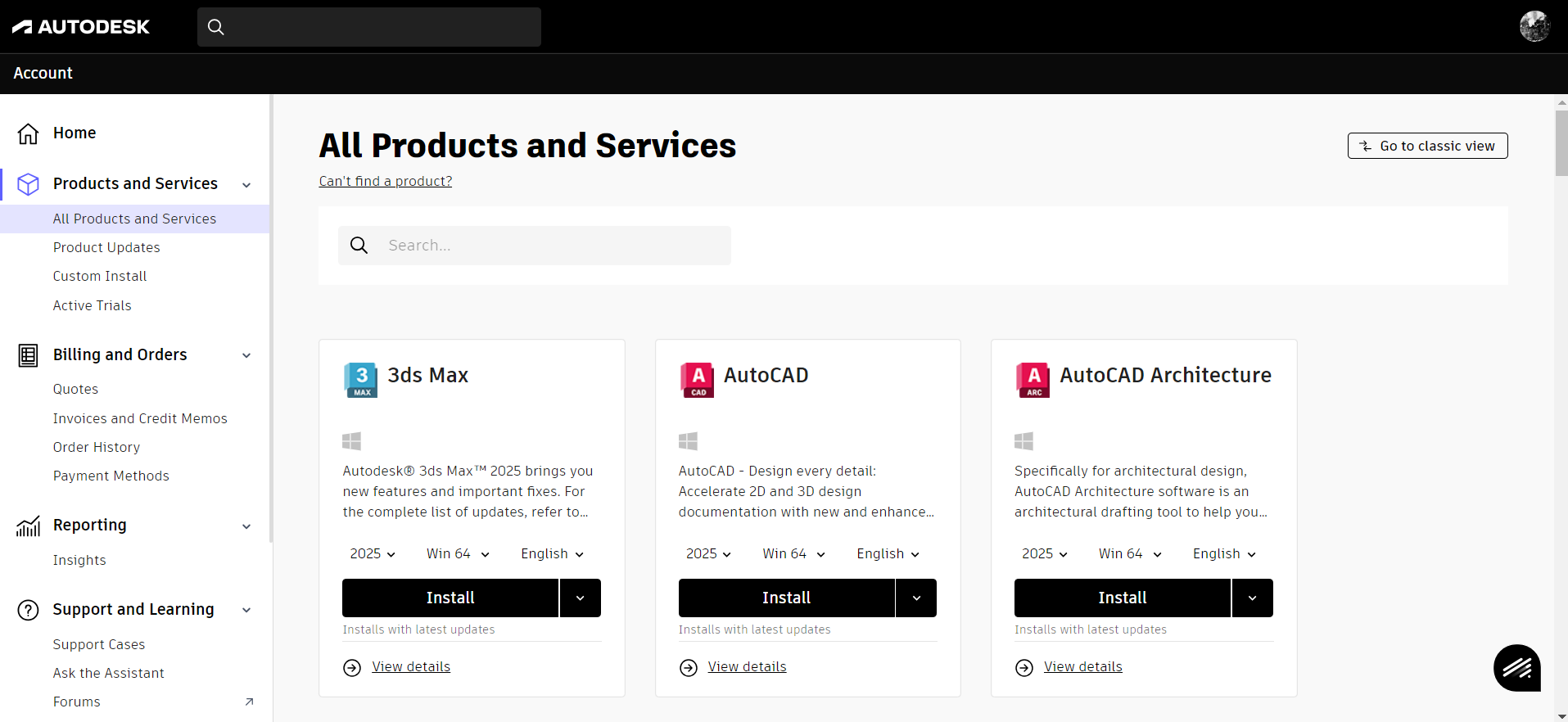
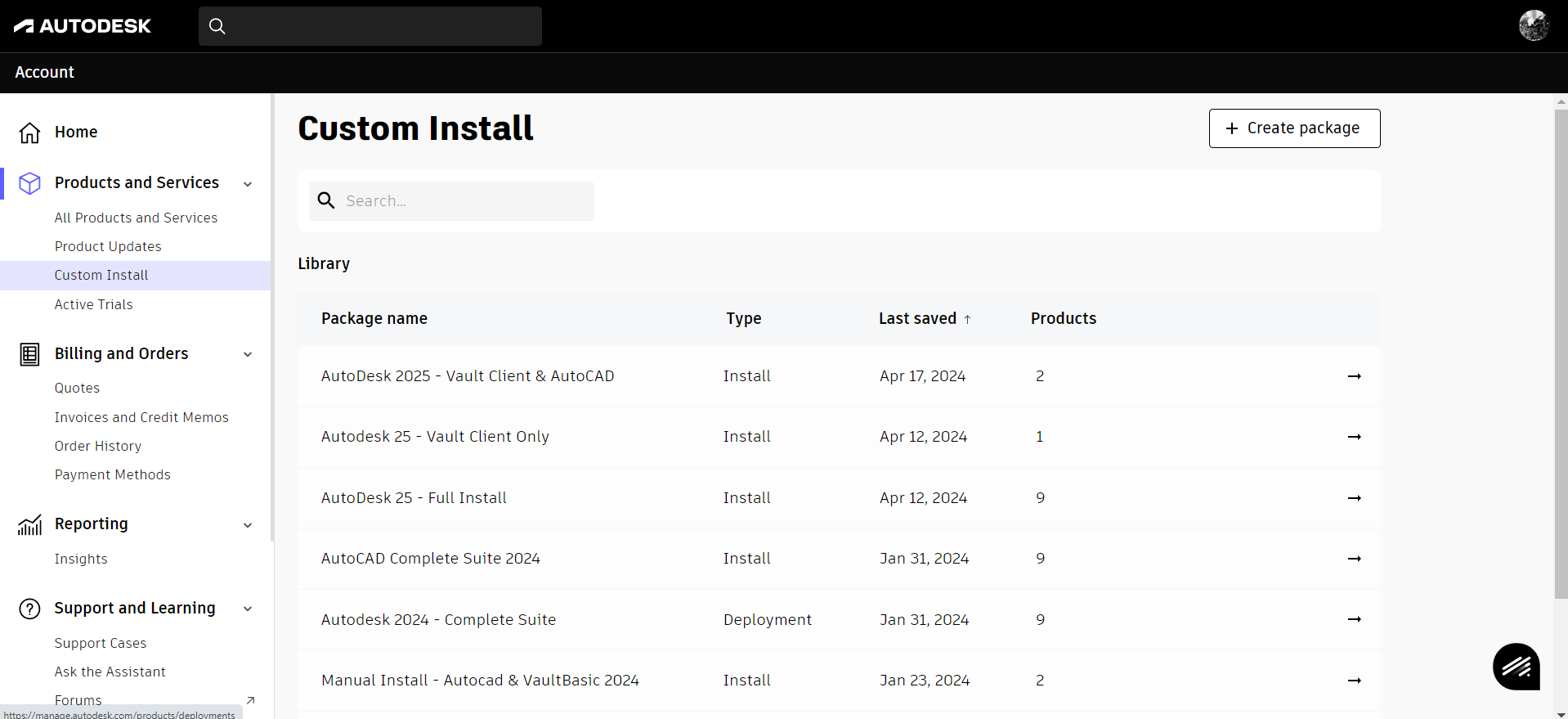
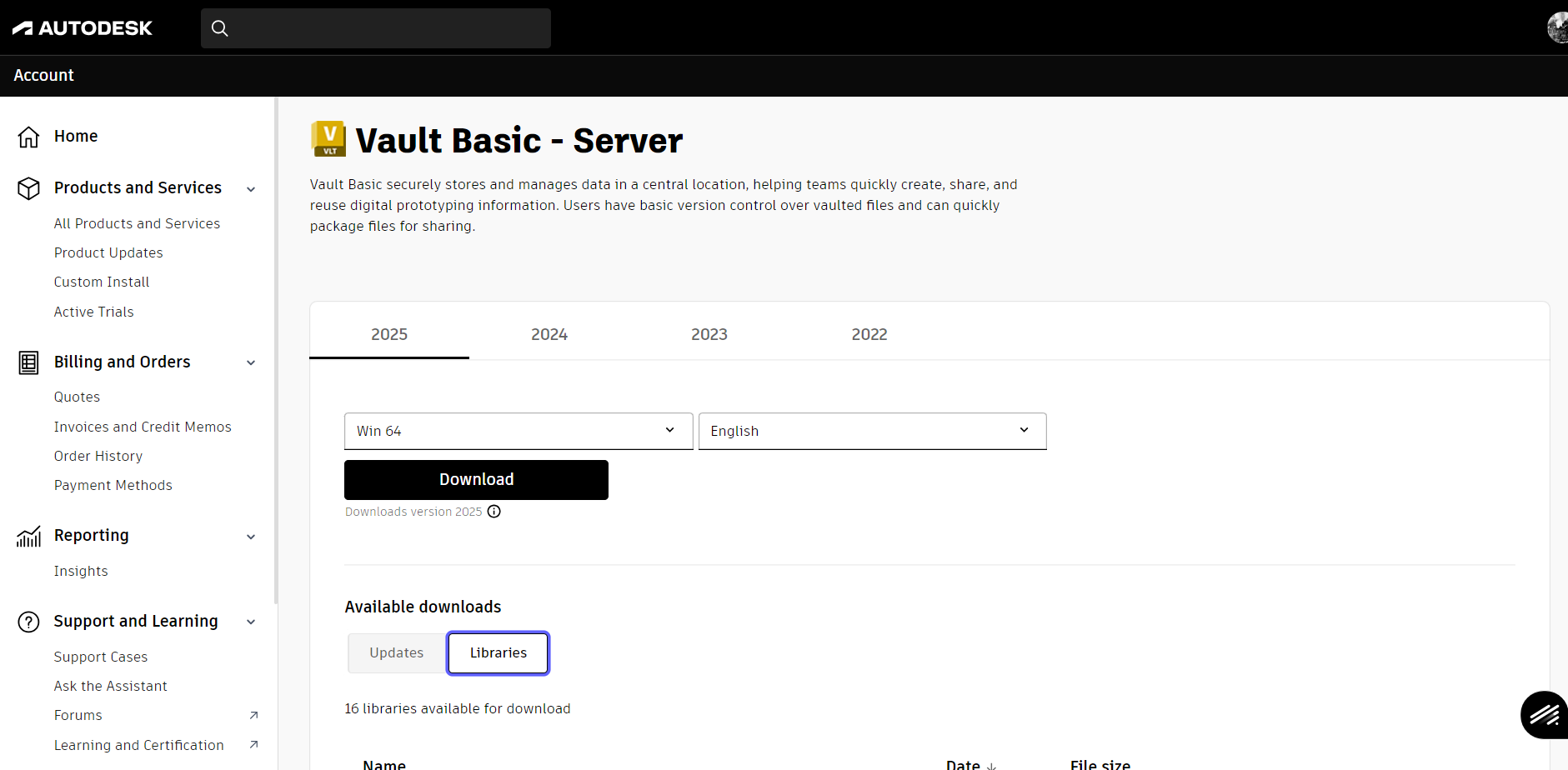
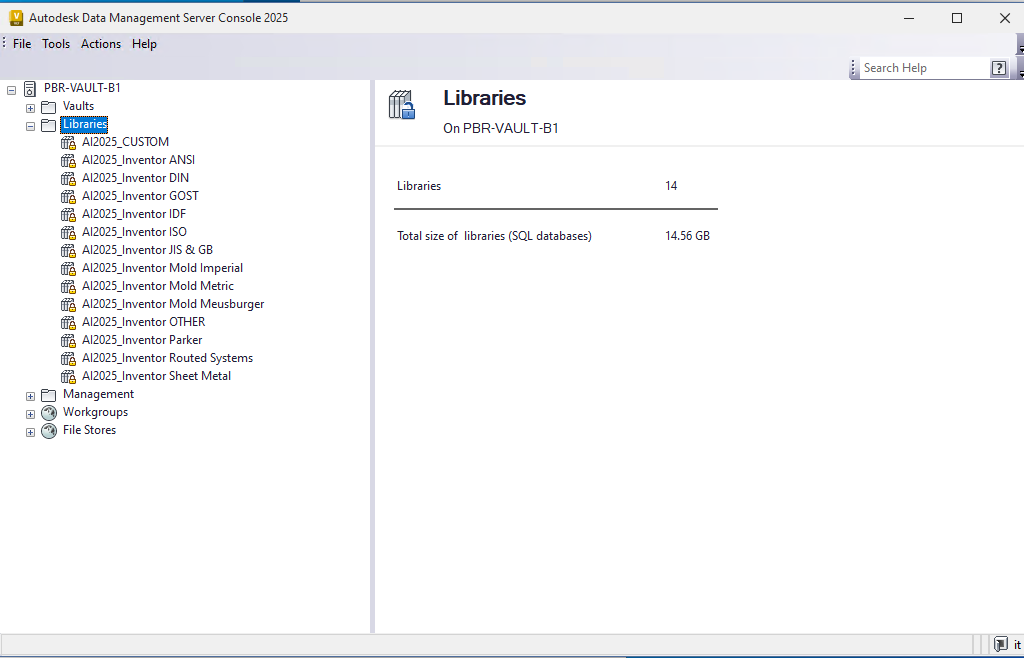
No comments to display
No comments to display