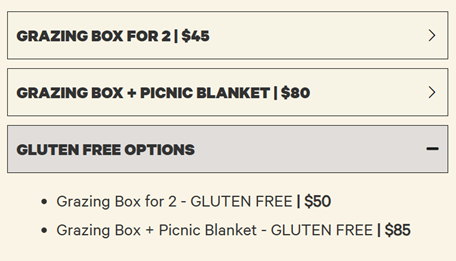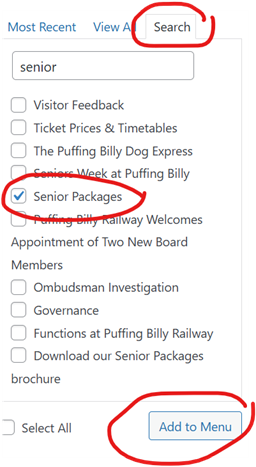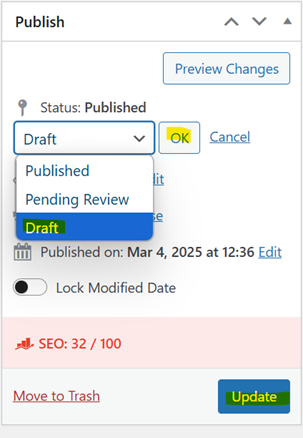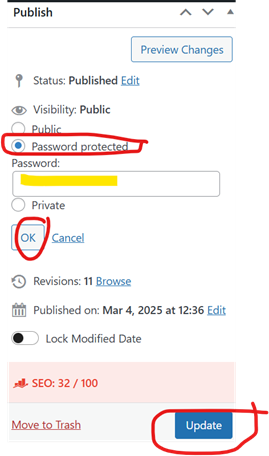Common Tasks - Wordpress Backend
TOTAL FIRE BAN / RAILWAY CLOSURE HOMEPAGE TILE
We have a set of templated callout boxes hidden at the top of the homepage, to utilise in different scenarios including TFB/Railway closures, limited timetables operating due to weather events etc.
The copy in these modules have been kept high level on purpose, as affected passengers also receive comms via email and SMS with more specific information about their circumstances.
Important to note:
· These sections are only to be published if the railway and LVC is closed altogether.
· In the event of cancelled services / limited timetable operating but the Railway still being open (example scenario: Gembrook service terminating at Lakeside due to a fallen tree in Wright Forest) external comms is limited to the affected pax only and no notice is published on the website.
Templated callout boxes (hidden) on the homepage include the following:
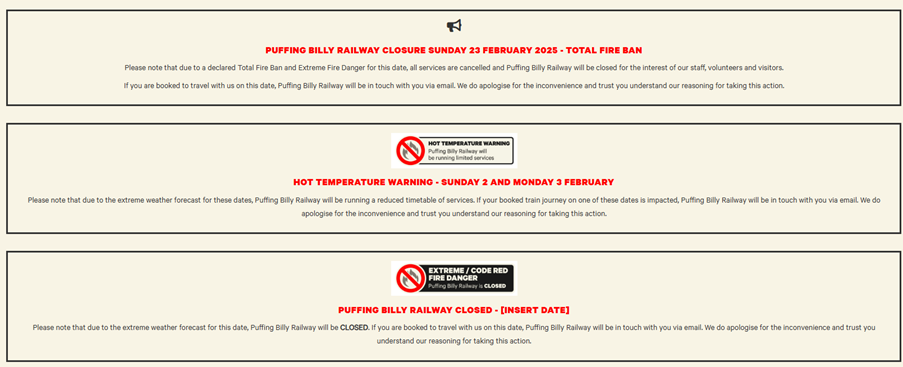

In the event of a railway closure, select the one that is most relevant to the circumstances.
1. Change the date/s in the header
2. Change the body copy if required
3. Make the callout box visible (see step by step guide on next page)
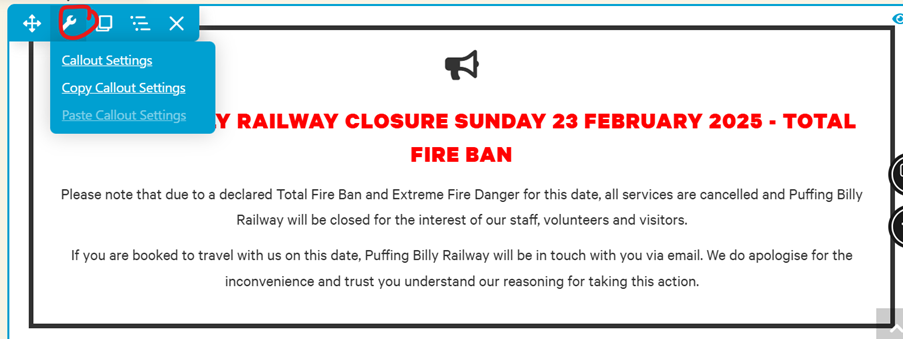
Click on the three dots to bring up the Advanced tab. Click Advanced.
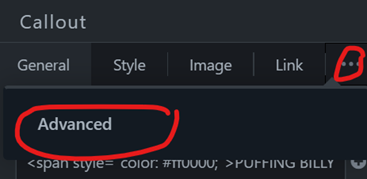
You’ll see that the visibility is set to ‘Never’.
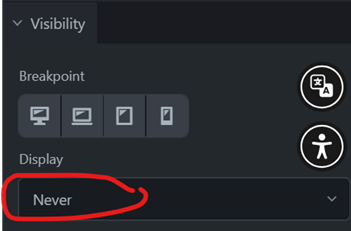
Change it to ‘Always’ and hit ‘Save’ before publishing the changes to the homepage in the top right corner.
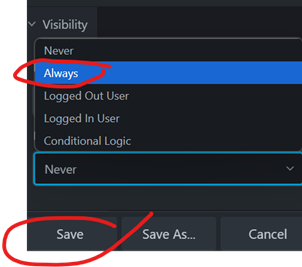
EDITING SAVED MODULES AND ROWS
Go to the page you want to change a module or row in and click on Beaver Builder.
2. Click on the advanced accordion module, which brings up the editing pane on the right. If we want to look at the content for Monday – Thursday, we can click on “edit item”.
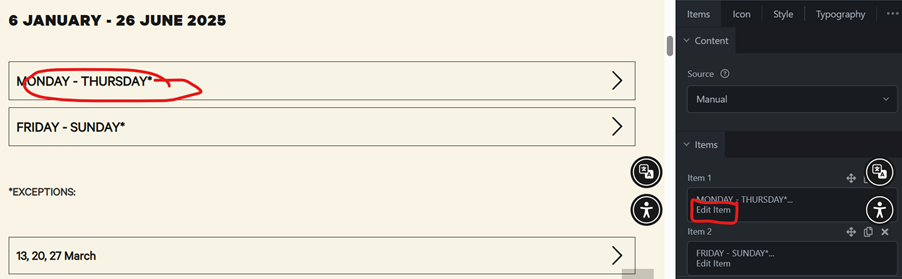
 This shows us that the content here is in fact a saved row named ‘TIMETABLE 1 | Dec 24 – Jun 25’.
This shows us that the content here is in fact a saved row named ‘TIMETABLE 1 | Dec 24 – Jun 25’.
Next, we go to the ‘Saved’ tab in the editing pane to locate our saved row.
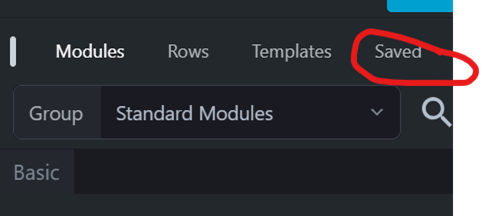
All the saved rows are listed first (in alphabetical order) followed by all saved modules. Scroll down to find the saved row we want to edit.
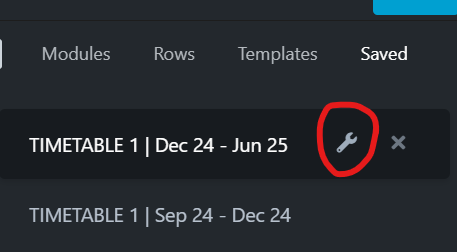
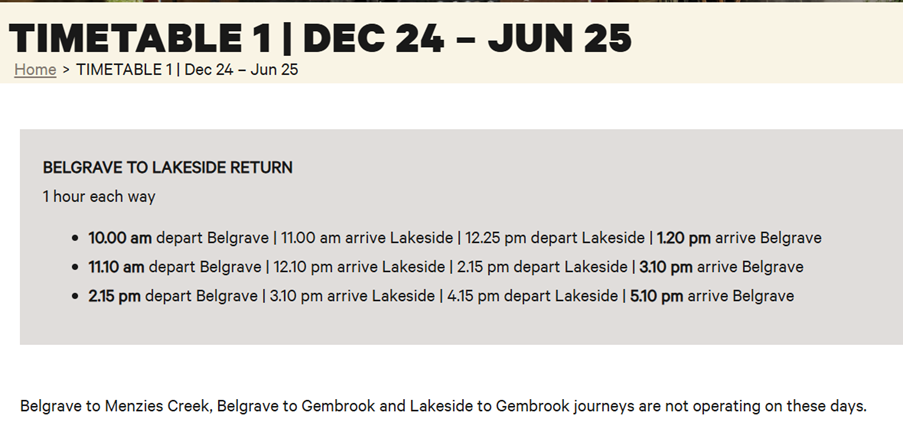
Make the required edits before hitting done and Publish.
This brings us back to the main page where the saved row is shown. Publish this page as well and check the accordion to ensure that the updated information is there.
Repeat for any other saved modules and rows.
UPDATING PRICING (ADVANCED ACCORDIONS/TABLES IN MAIN CONTENT)
Prices for products and experiences are normally outlined either in an advanced accordion (such as for Grazing Boxes below) or a table (such as for event fares).
Ticket prices in tables can be updated as per below by clicking on the table itself in Beaver Builder:
STEP 1: 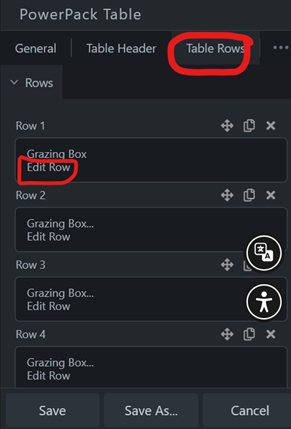 STEP 2:
STEP 2: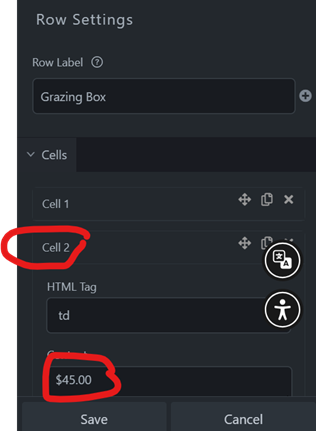
Update and save before publishing the page the table is sitting on.
REMOVING A PAGE FROM THE NAVIGATION
1. To go any page on the website (not in Beaver Builder mode), and click on Puffing Billy in the top left corner. This brings up a drop-down box – click on Menus.
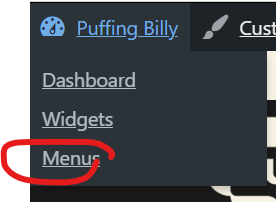
We need to remove the page from both the Main Menu (being shown on Desktops) and Mobile (shown on phones and some tablets/smaller screen sizes).
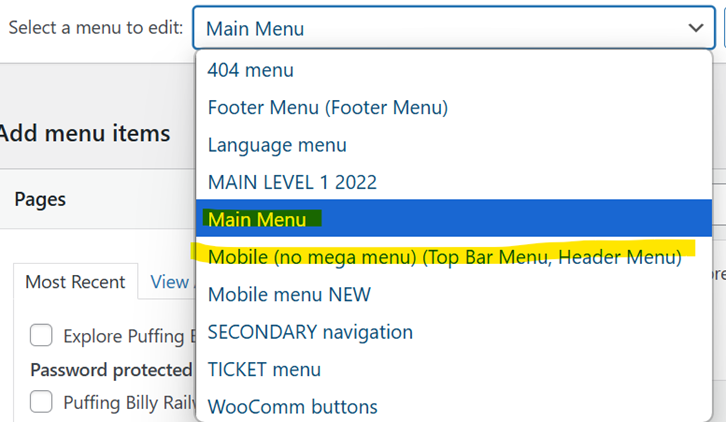
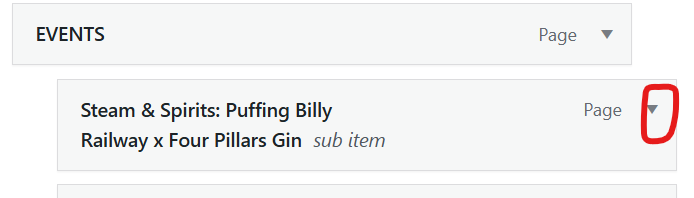
Click on ‘Remove’ followed by ‘Save Menu’.
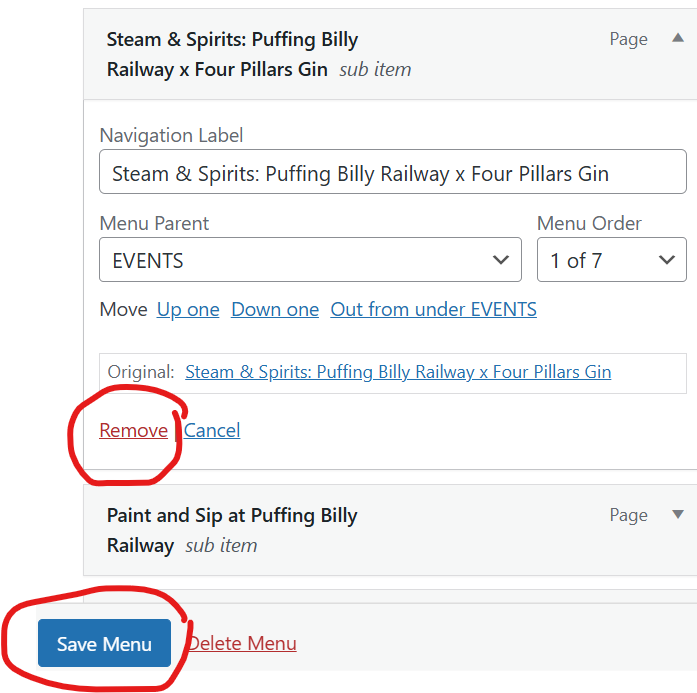
ADDING A PAGE TO THE NAVIGATION
1. Head to the menus screen, as per the previous section.
2. Select Main Menu
3. Go to the left-hand side of the screen, and search for the page you want to add from the list (alternatively scroll through all the pages listed). Tick the box next to the page and click ‘Add to Menu’.
4. This adds the page to the very bottom of the list of pages, and you can drag and drop it to the applicable page, for instance as a subpage under ‘Experiences’. Once it is in the spot you want it, click ‘Save Menu’.
5. Repeat process for Mobile menu.
BRINGING A PAGE BACK TO DRAFTS
1. Open the page you wish to bring back to drafts
2. Click on ‘edit page’ along the top
3. Go to the Publish tab on the right-hand side, change the status to “draft”, click “OK” and then “Update” further down. The page is back in draft mode.
4. After this is completed, follow the steps listed above to remove the page from the navigation too.
ADDING OR REMOVING PASSWORD PROTECTION TO A PAGE IN REVIEW
1. Open the page you wish to bring back to drafts
2. Click on ‘edit page’ along the top
3. Go to the Publish tab on the right-hand side
4. Change the Visibility from ‘Public’ to ‘Password protected’ and select a password (I tend to use some type of acronym that reflects the page or something totally random). What you select doesn’t matter as long as it is taken note of and share with the people who need to access/review the page.
5. To remove the password protection from a page (for instance at the launch of an event), change visibility from ‘Password protected’ to ‘Public’ and hit ‘Update’.