Updating Firmware Cisco Switch
Updating the Firmware on a Cisco Switch is easy.
New firmware can be found at
https://software.cisco.com/download/home/283018960
SG300 Series
In the 300 series of switches a few steps are to be taken
- Where possible a backup should be taken of the Firmware and Configuration files should something go wrong.
- Once backups are taken and new firmware is ready to upload, go to Upgrade/Backup Firmware/Language
- On this screen, upload your firmware file
- Once uploaded go to Active Image
- Select your new firmware version to go to
- Once you click apply the new firmware version should show as the Active After Reboot
- Click the Reboot hyperlink to reboot the switch.
- Monitor the switch to ensure the upgrade occurs successfully.
- Navigate back to the Active Image section once rebooted to ensure the new image is currently active
SG350 Series
In the 350 series of switches a few steps are to be taken
- Where possible a backup should be taken of the Firmware and Configuration files should something go wrong.
- Once backups are taken and new firmware is ready to upload, go to Firmware Operations
- On this screen, upload your firmware file
- Once uploaded go to Active Image
- Select your new firmware version to go to
- Once you click apply the new firmware version should show as the Active After Reboot
- Click the Reboot hyperlink to reboot the switch.
- Monitor the switch to ensure the upgrade occurs successfully.
- Navigate back to the Active Image section once rebooted to ensure the new image is currently active

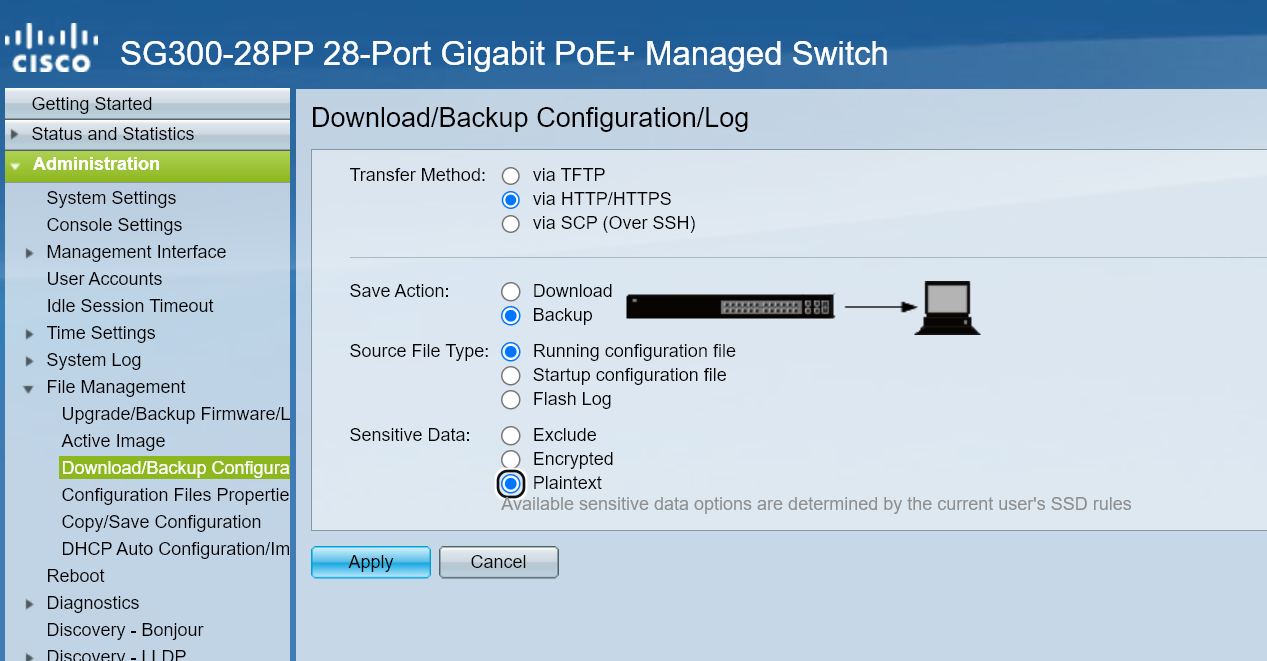
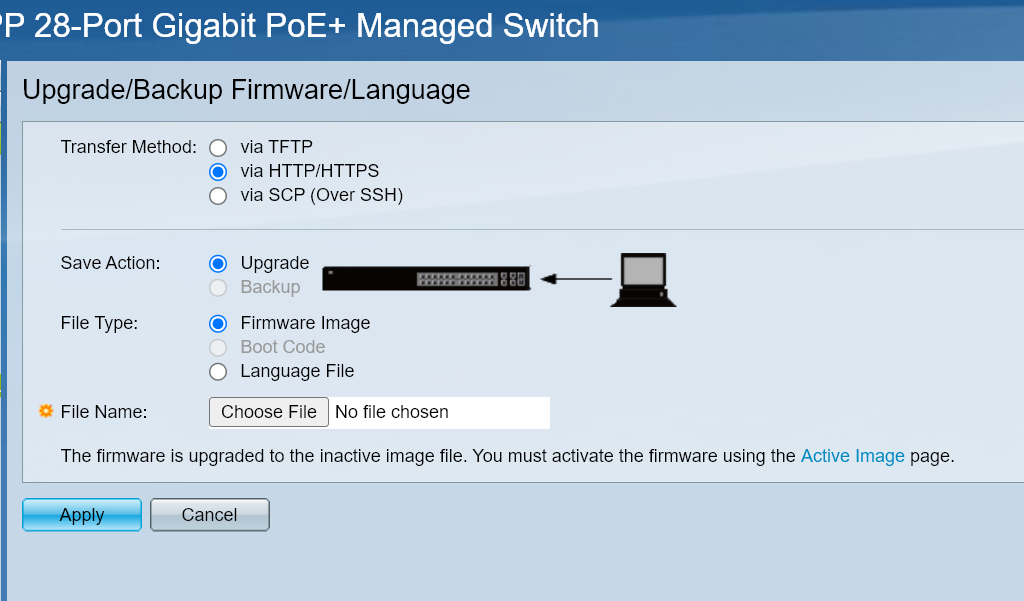
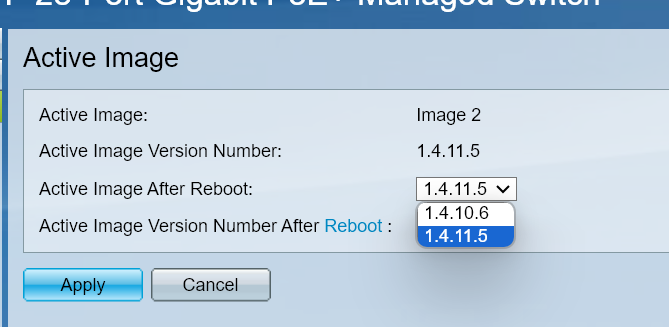


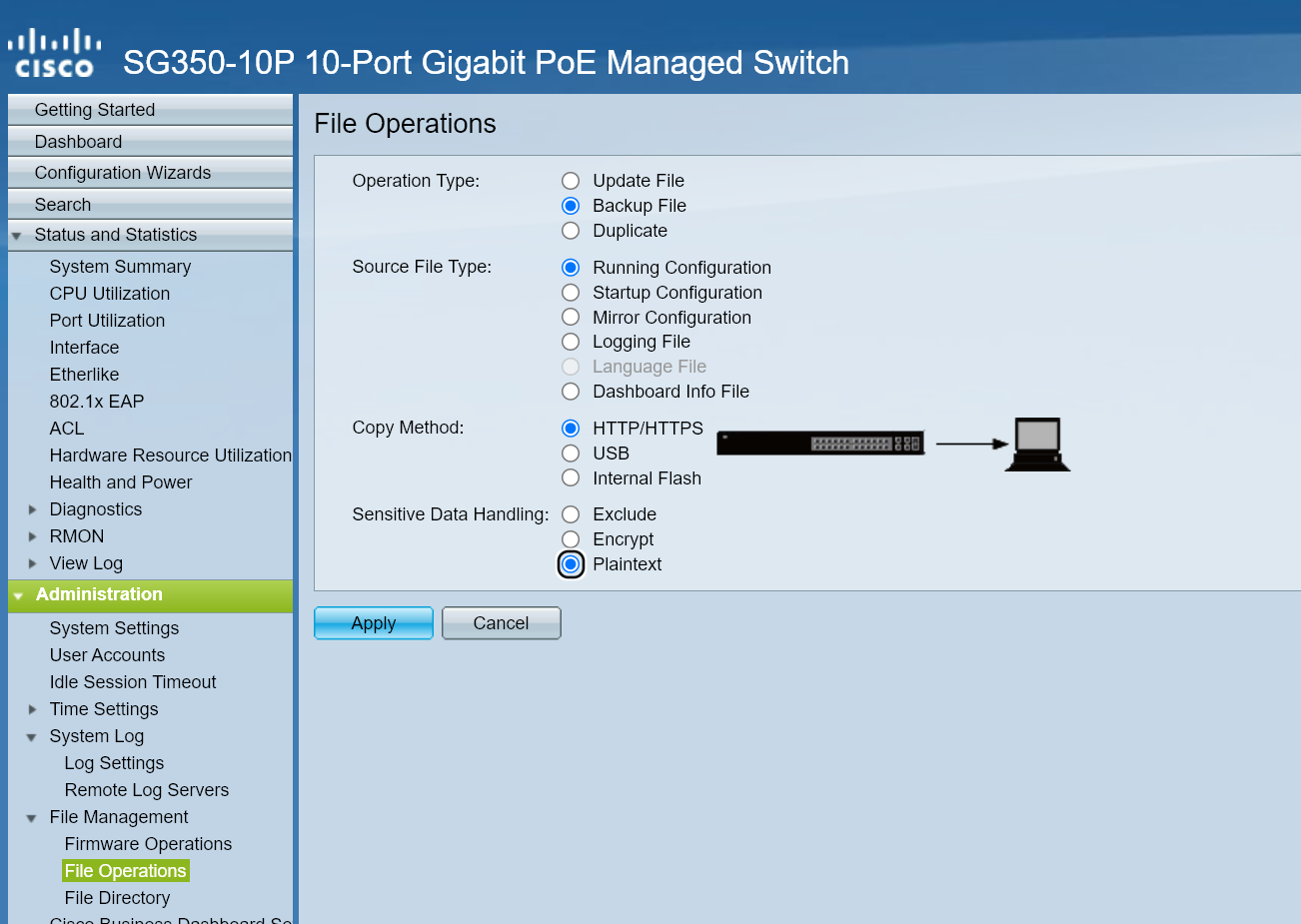
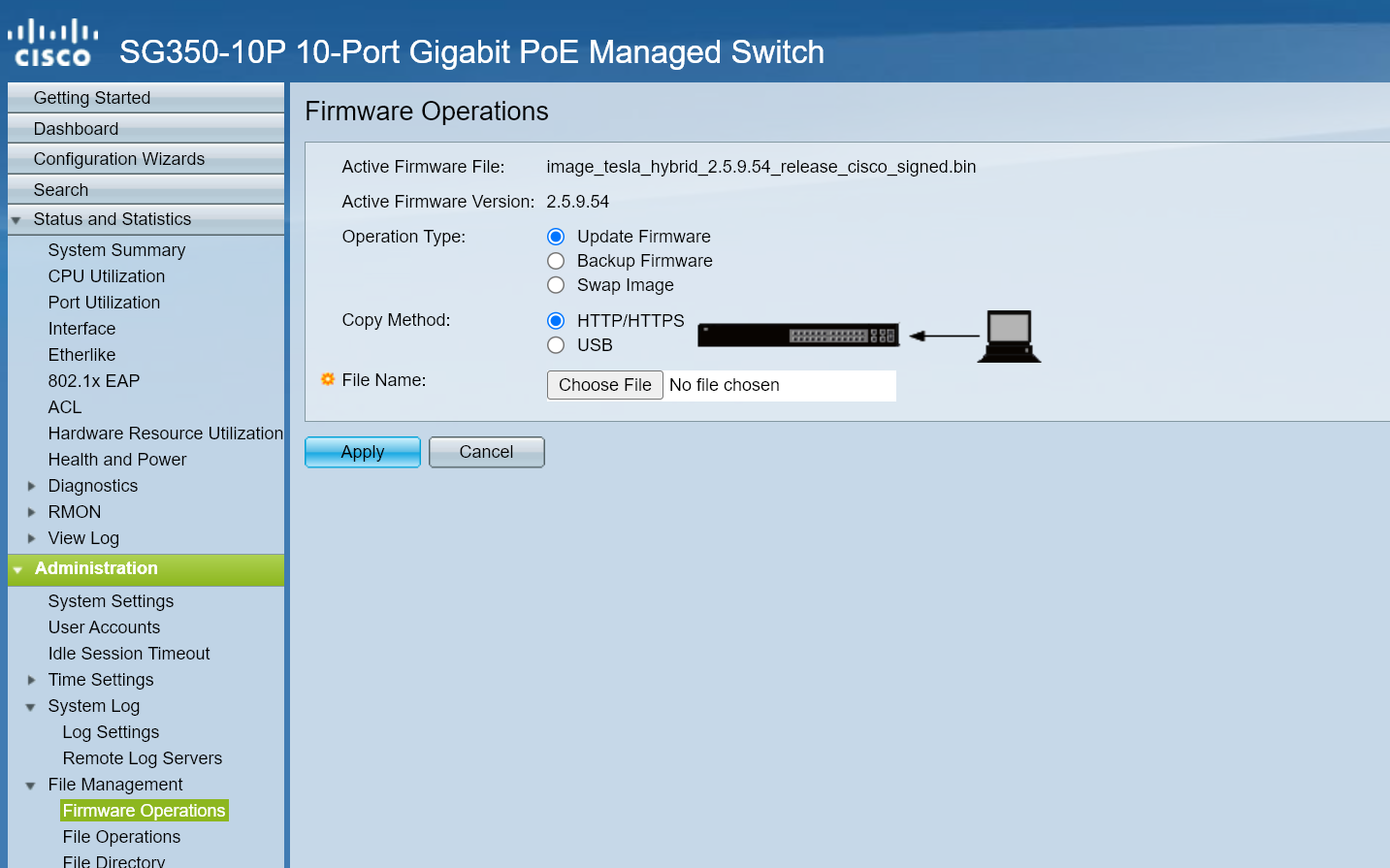
No comments to display
No comments to display