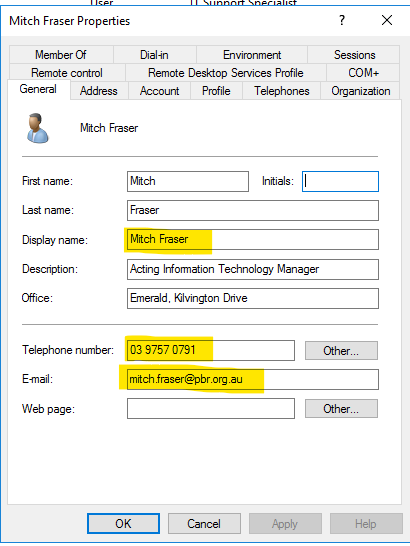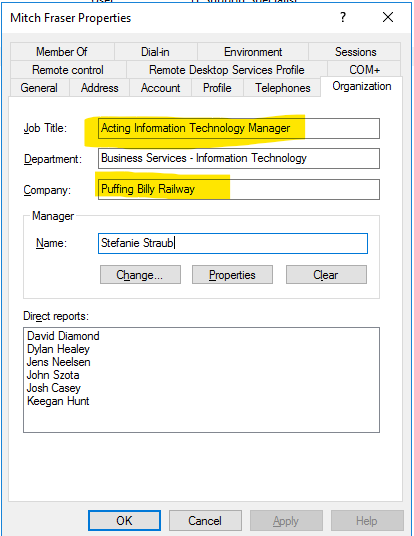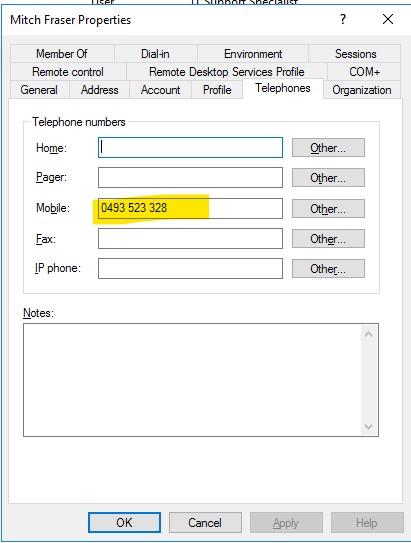Setup A New User With Email Signatures
To Setup a New User with email signature
Theoretically (as far as I understand) all that needs to be done for a new user to get email signatures is for them to be assigned a 365 license and then they will automatically be added to the Signature_Users group . This group is a dynamic group and only users who are assigned a 365 mail enabled license will be members.
This group also is used to distribute the Signature 365 Apps. Signature 365 has the Outlook Add-in and Web App. Both should be distributed automatically once the user is a member of the Signature_Users group
Signature 365 pulls information for the email signature from the AD user setup
- Full Name is taken from Display Name
INfield in AD - Job Title is taken from Title field in AD
- Email is taken from Email field in AD
- CompanyName is taken from Company field in AD
- Mobile is taken from Mobile field in AD
- Phone is taken from Telephone Number field in AD
- ExtensionComment is taken from ???? field in AD
These are formatted slightly differently, they include the following information
- Sender.FullName is taken from the users Display Name field in AD
- Sender.Jobtitle is taken from the users Title field in AD
- CompanyName is taken from the shared mailbox Company field in AD
- Phone is currently hard coded in the signature design
- Email is taken from the shared mailbox email field in AD