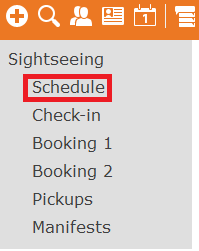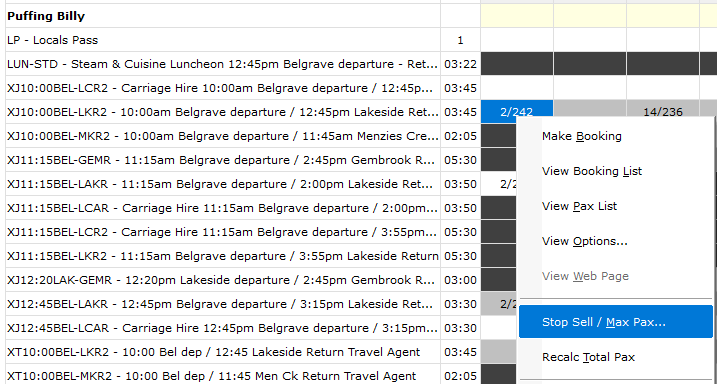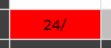Adding a Stop Sell to a Sightseeing Service
The purpose of this procedure is to detail the steps for stop/sellingadding a stop sell to a sightseeing service in CustomLinc. This functionality can be used when there is no underlying express product e.g. Day out with Thomas
SelectFromthewithin CustomLinc click Scheduleitemunderunderthe Sightseeing menu on the left of the screen
-
From the list of displayed sightseeing services, right click the required day and select Stop Sell / Max Pax ...
Ensure the Status is changed to Stop Sold - All Channels. different options can be selected from this drop down if the stop sell is only required on particular sales channels i.ee. the website.
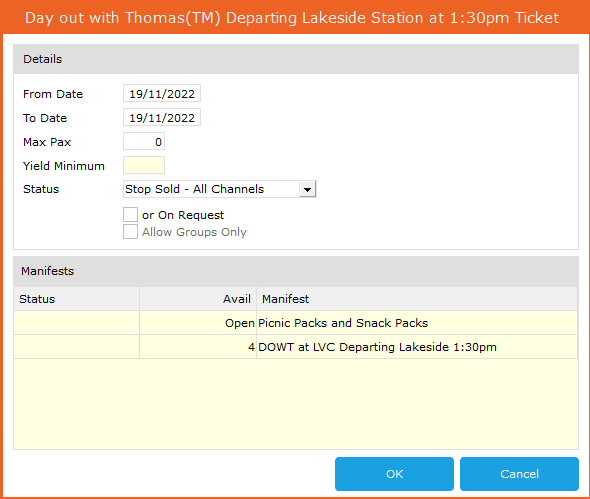
Once theA stop sell has been added the Sightseeingagainst the service. The service will be displayed as red in the schedule with SS schedule.
To remove the stop sell, this same process can be used and the status set to Confirmed instead.