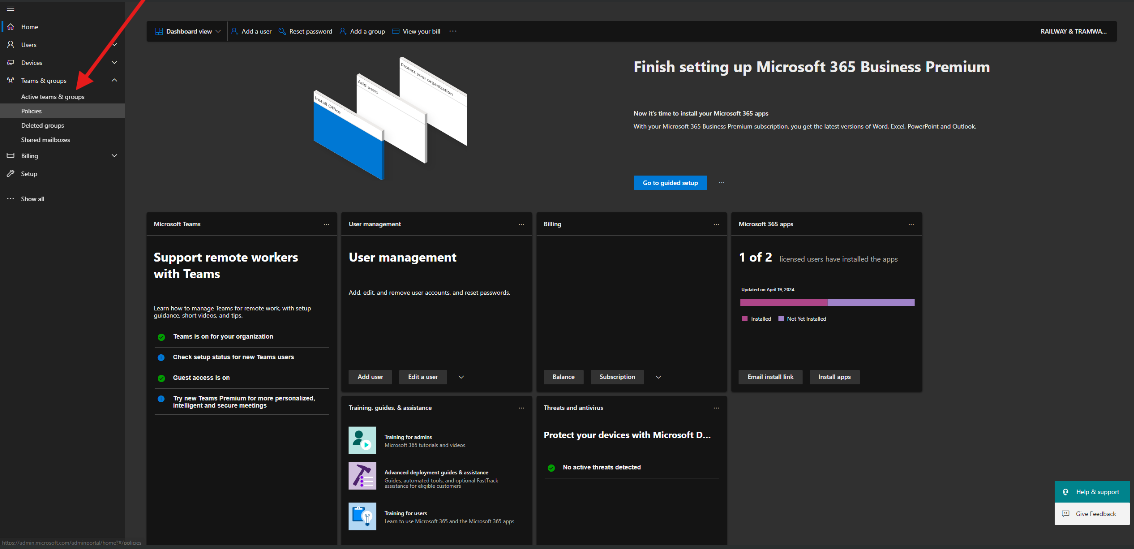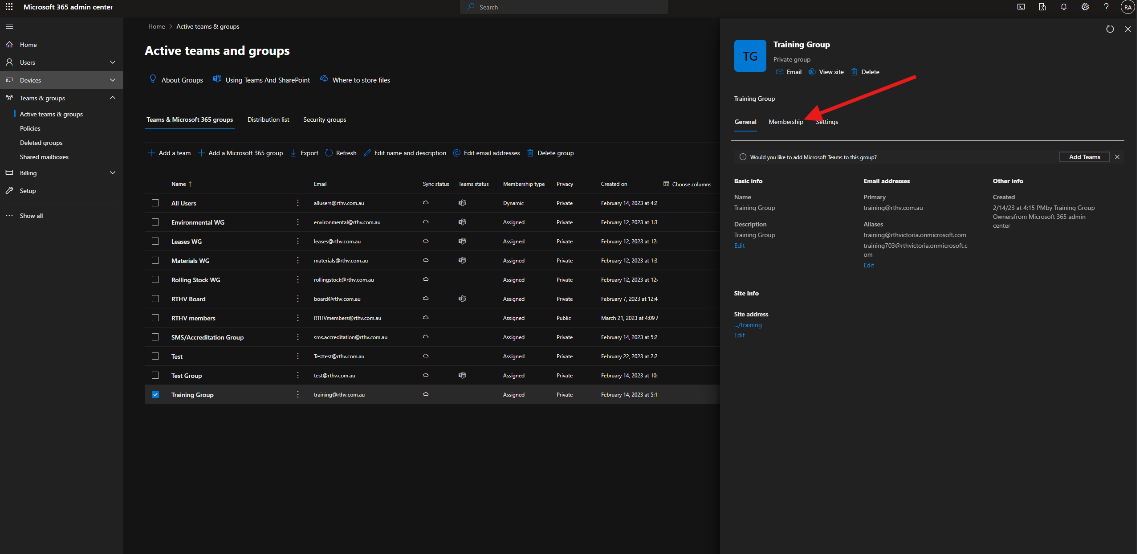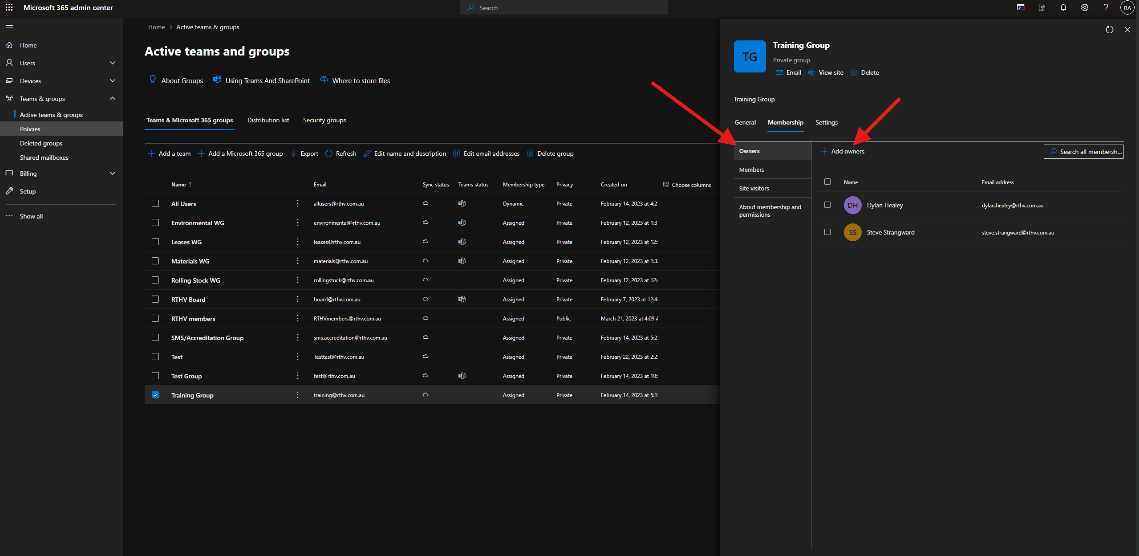Skip to main content
Adding user to an Email group
- Open the M365 admin center portal. Navigate to "Teams & Groups" on the left hand side and select "Active teams & groups".
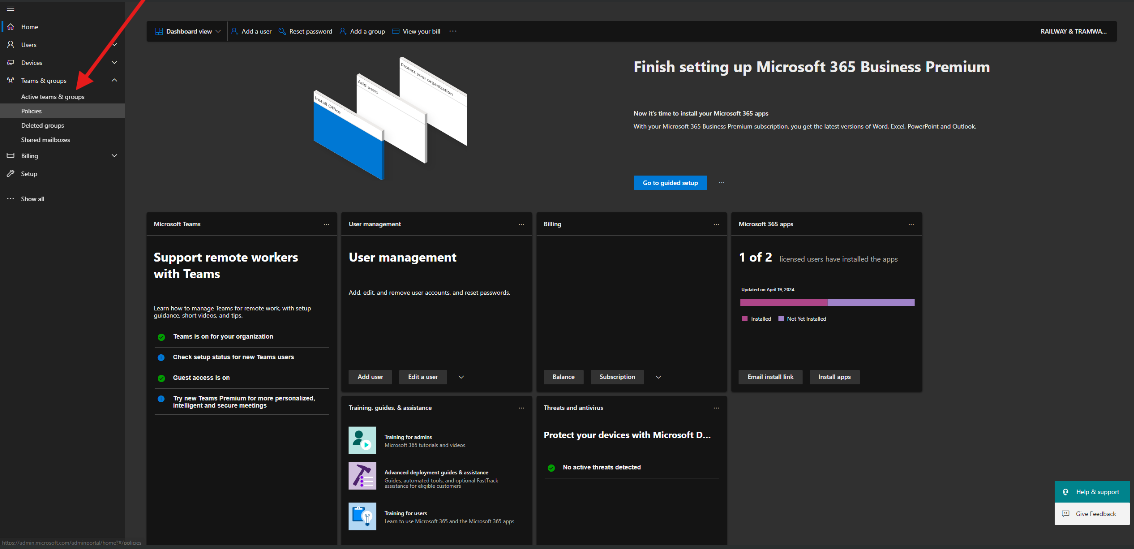
- Find the group you would like to add the user too and select it. Click on the membership tab.
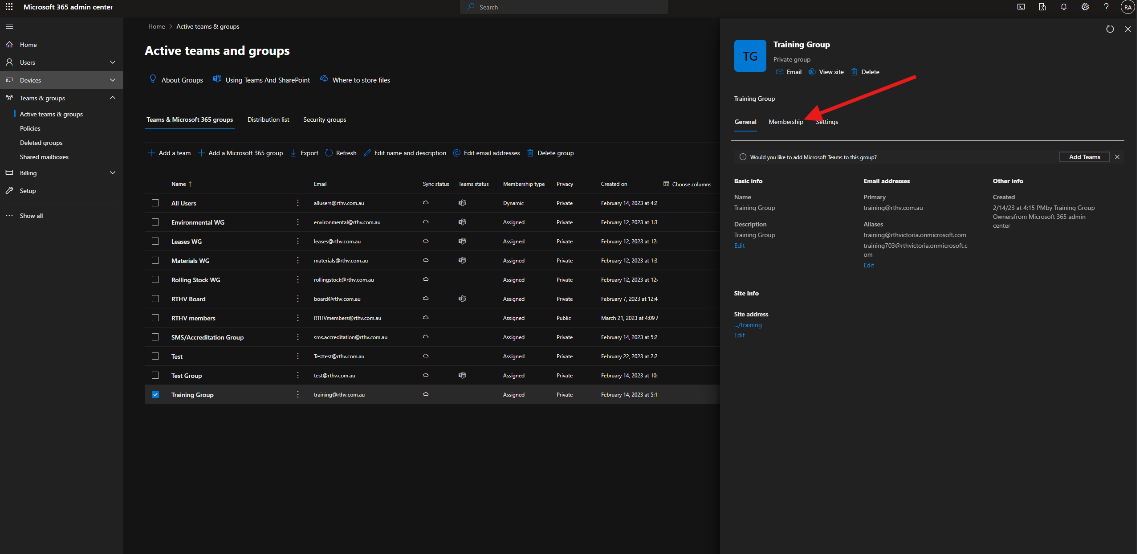
- If you would like to add them as an owner, click on "Owners" and "+ Add owners". If you want to add them as a member do the same but in the "Members" tab.
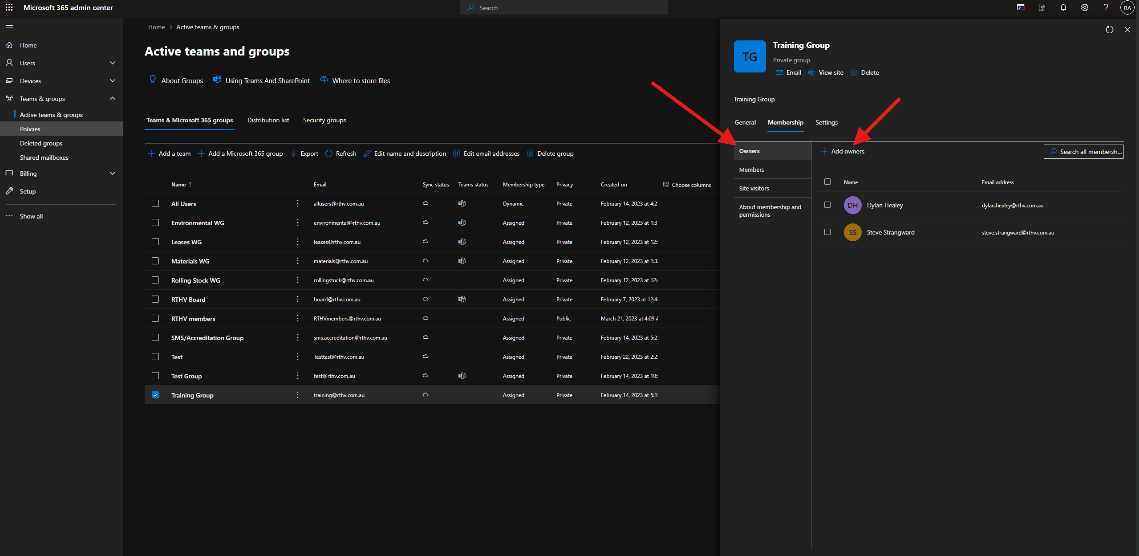
- You can then enter either the name or email address of the user then click "Add" at the bottom of the page.