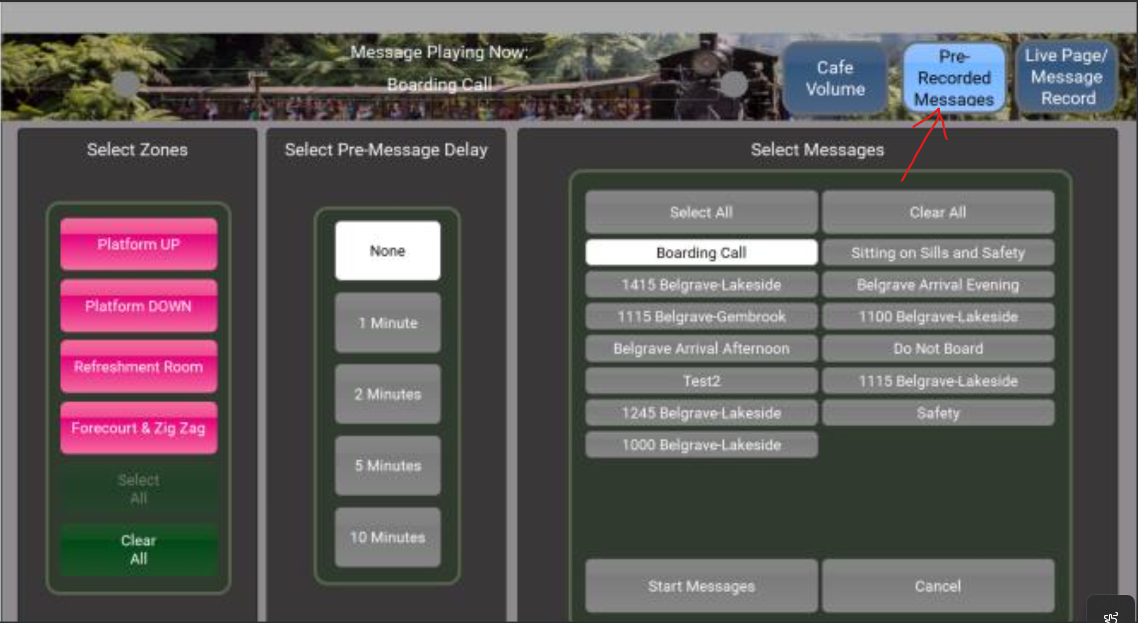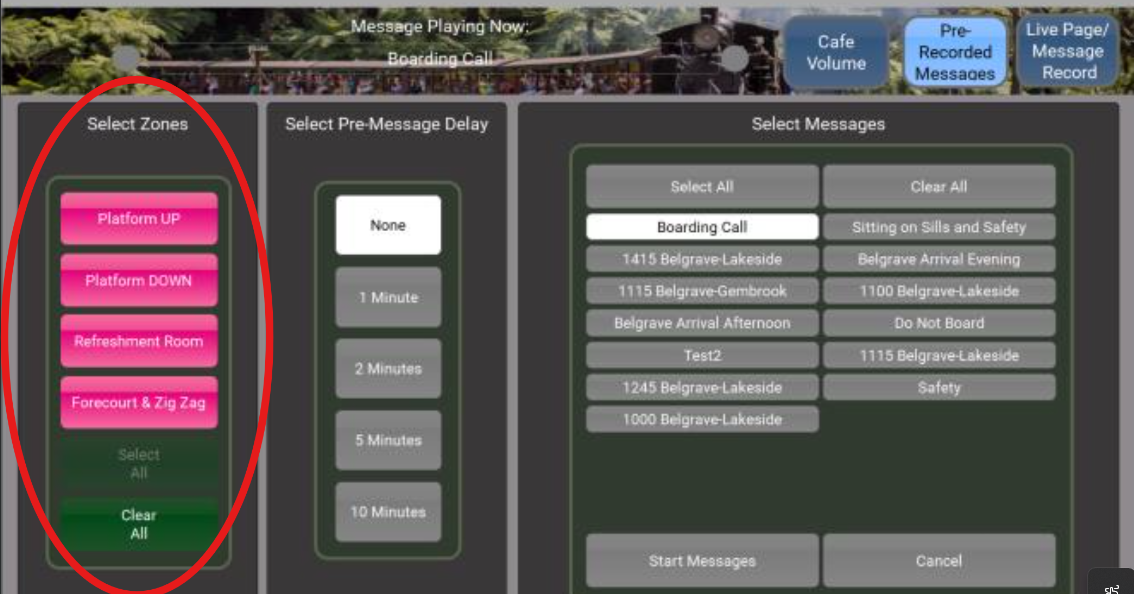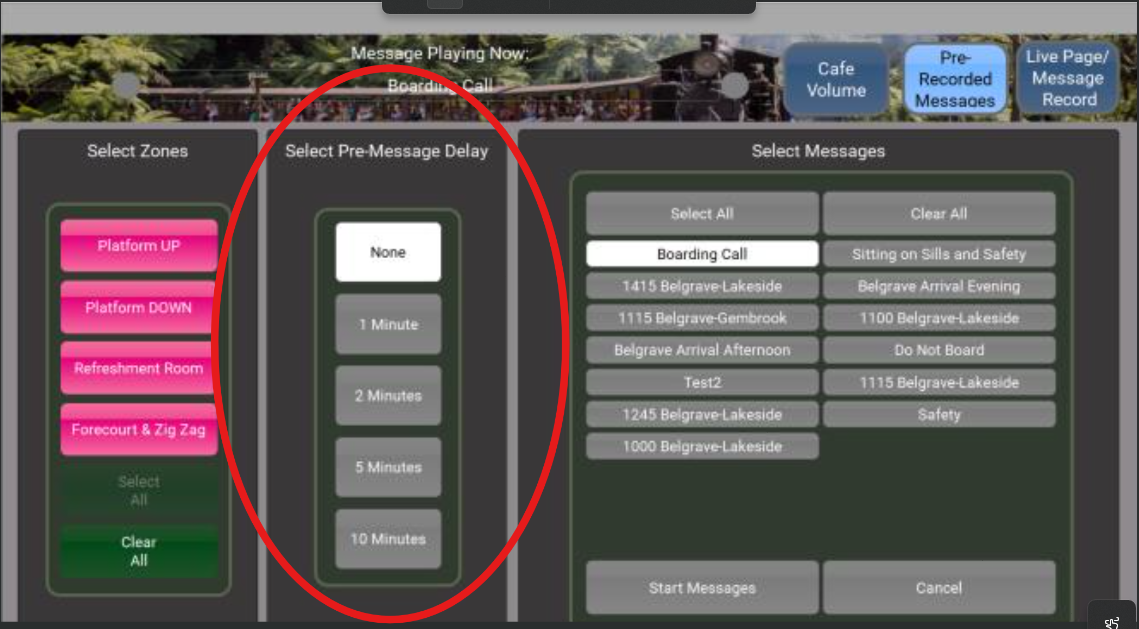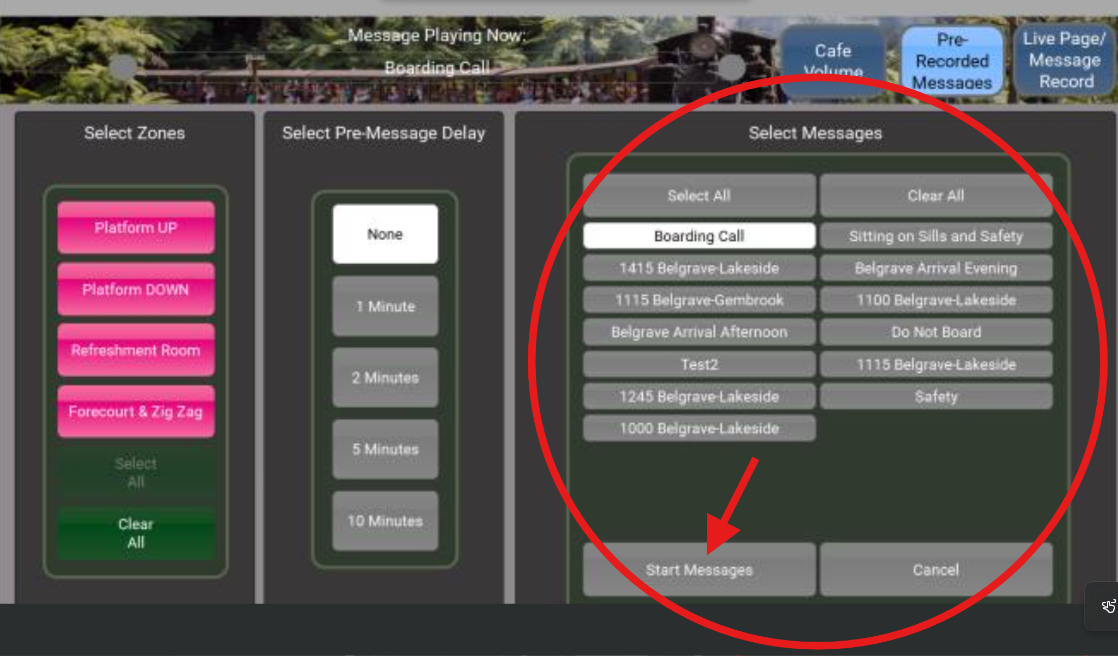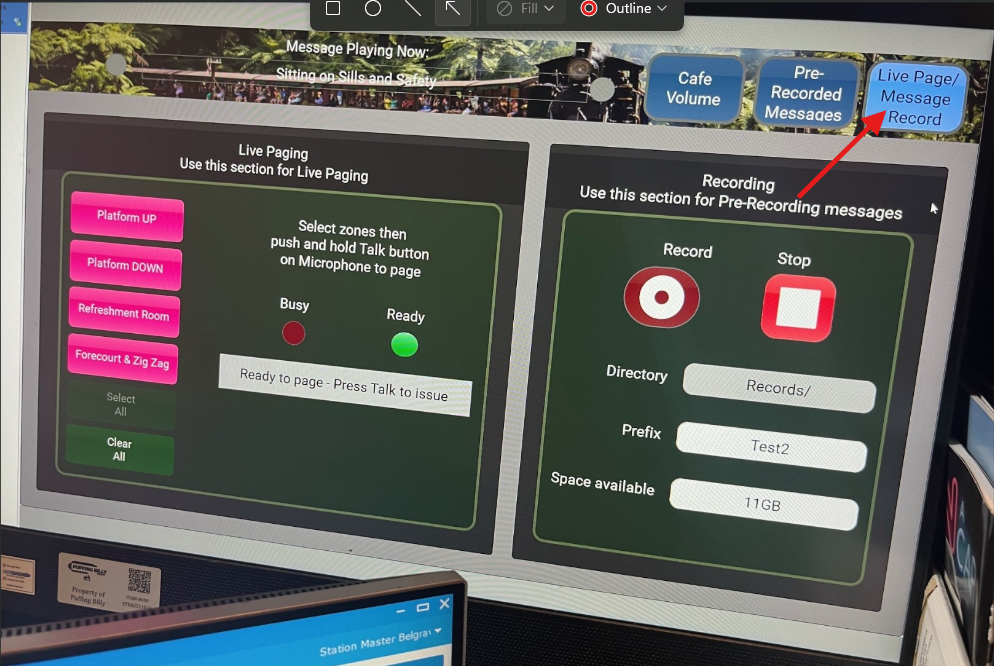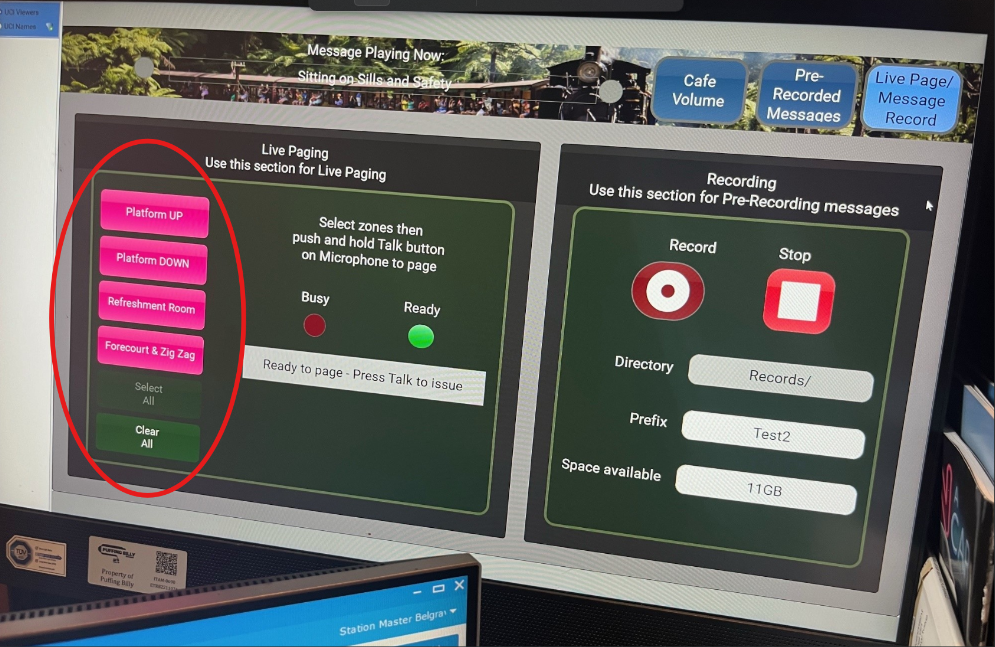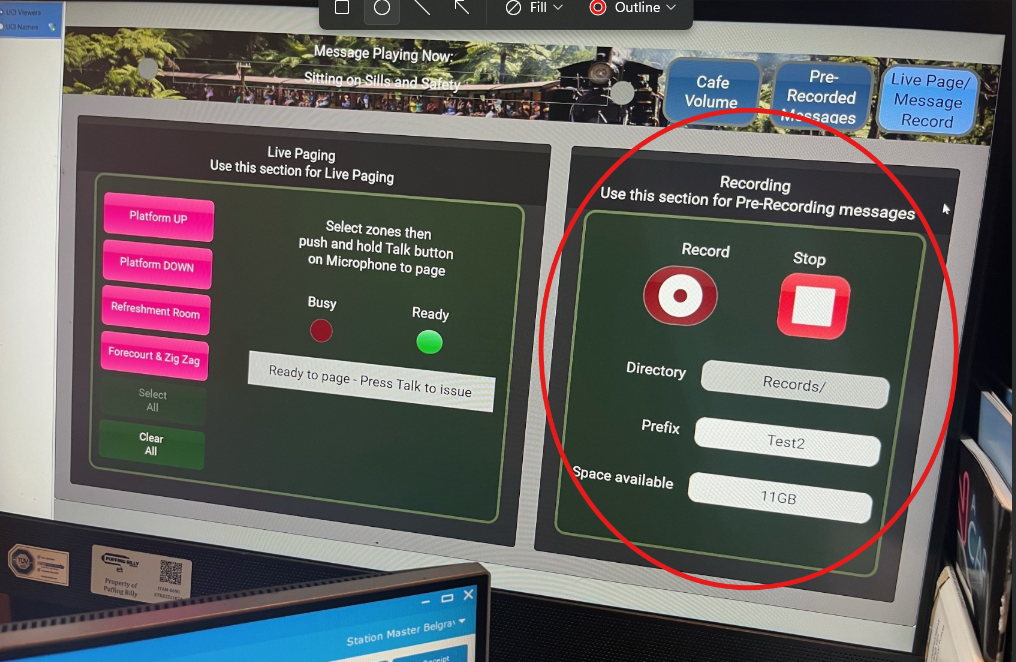Skip to main content
Belgrave PA System (Training)
Sending an announcement
- The main page for the PA system is the "Pre-Recorded Messages" which is found in the top right of the screen. This should be selected when choosing an automated announcement.
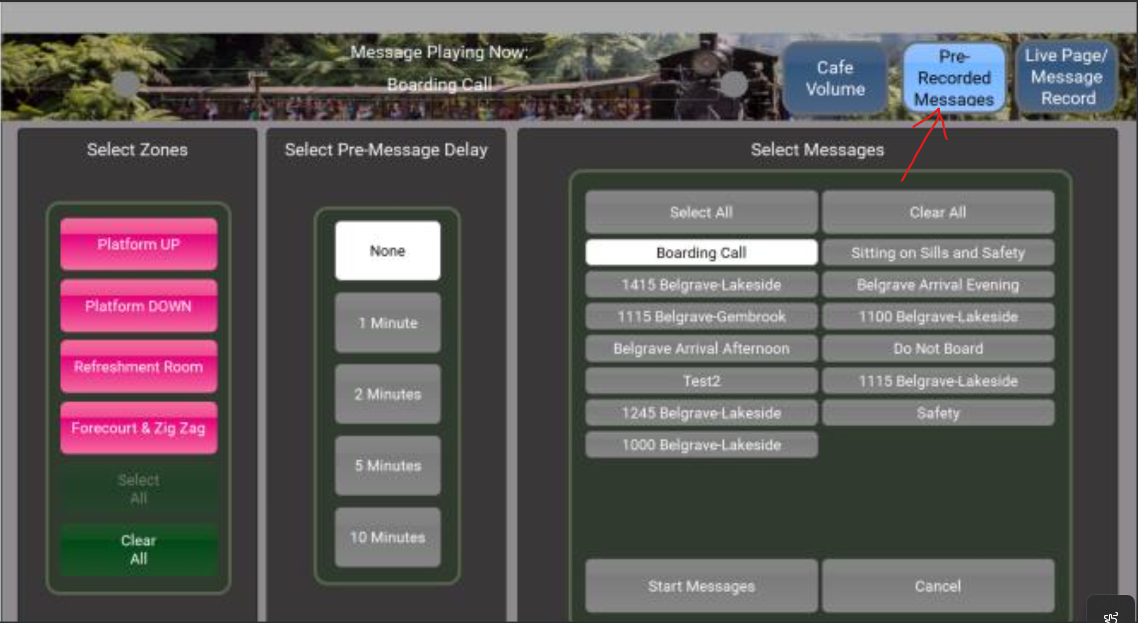
- Once on this screen you can select the zone (location) of which you would like the announcement to take place. Selecting all will broadcast the message to all locations.
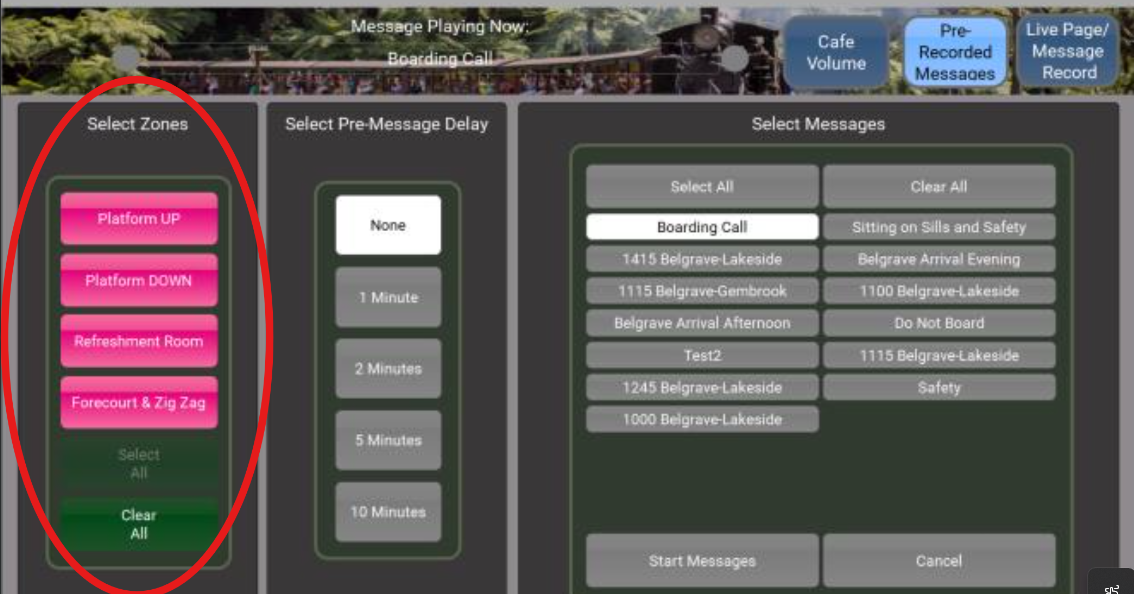
- After the zone is selected you can choose to deploy a delay in the announcement with the "select pre-message delay" field.
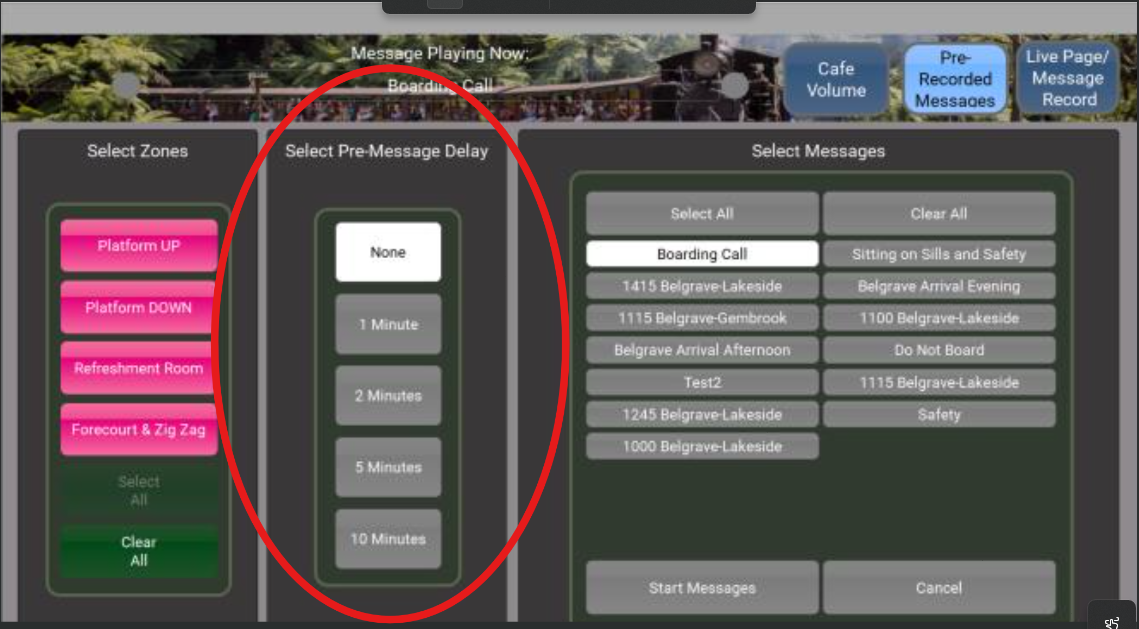
- A message that you would like to be broadcasted can then be selected in the "select messages" panel. Once the message is selected "start messages" is then selected to start the broadcast.
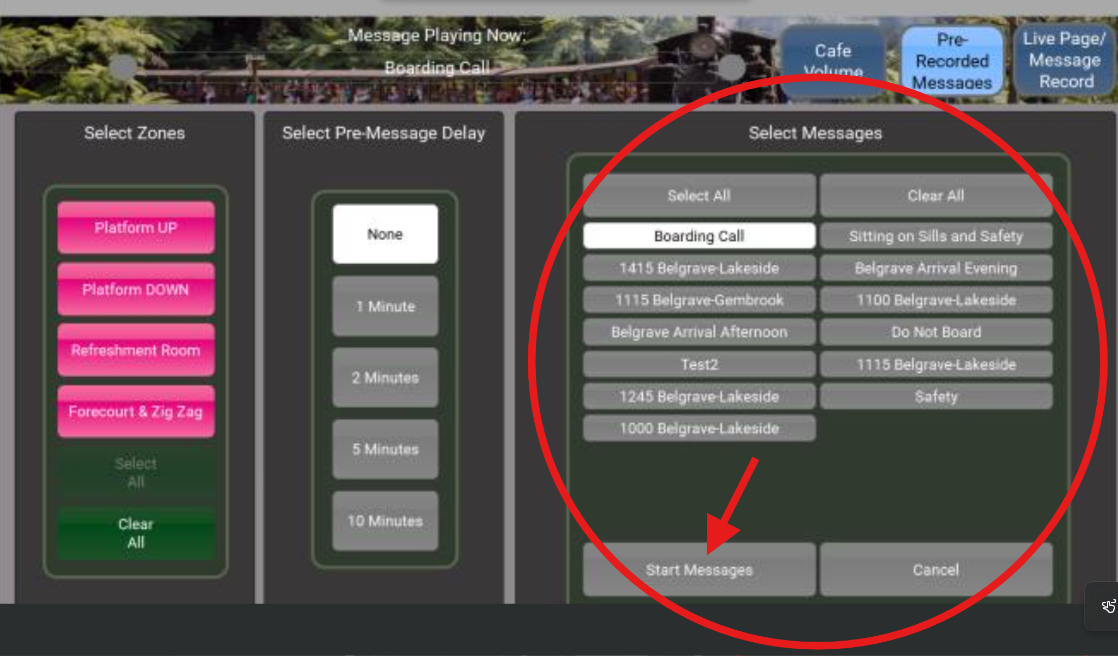
Live Paging
- If you want to do a live announcement you can click on the tab open the top right hand corner of the screen.
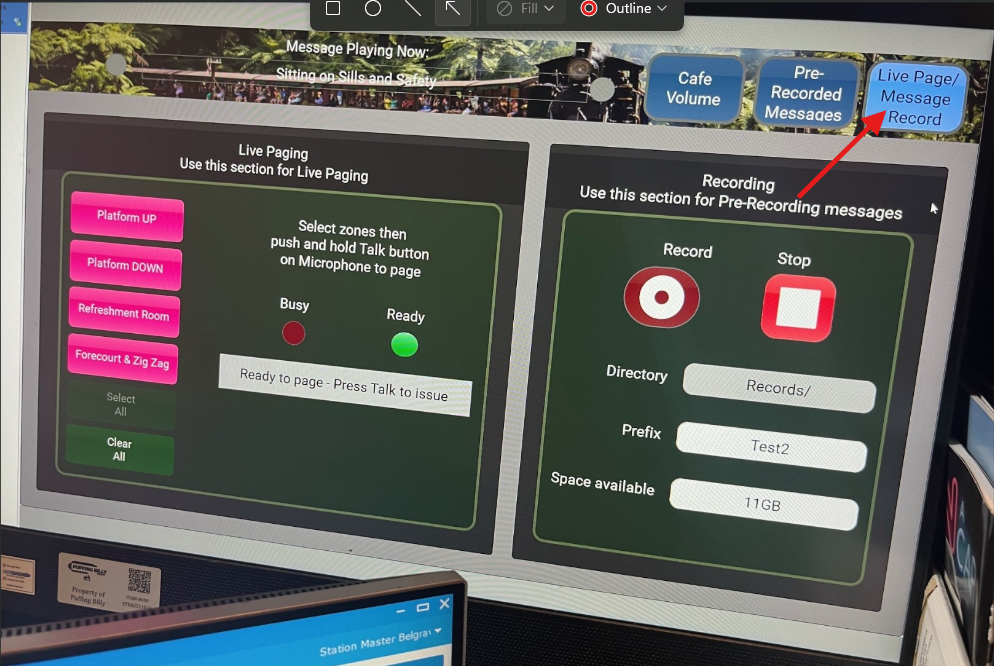
- You can then select what zone you would like to deploy the announcement. If you select "select all", it will deploy the announcement to all zones.
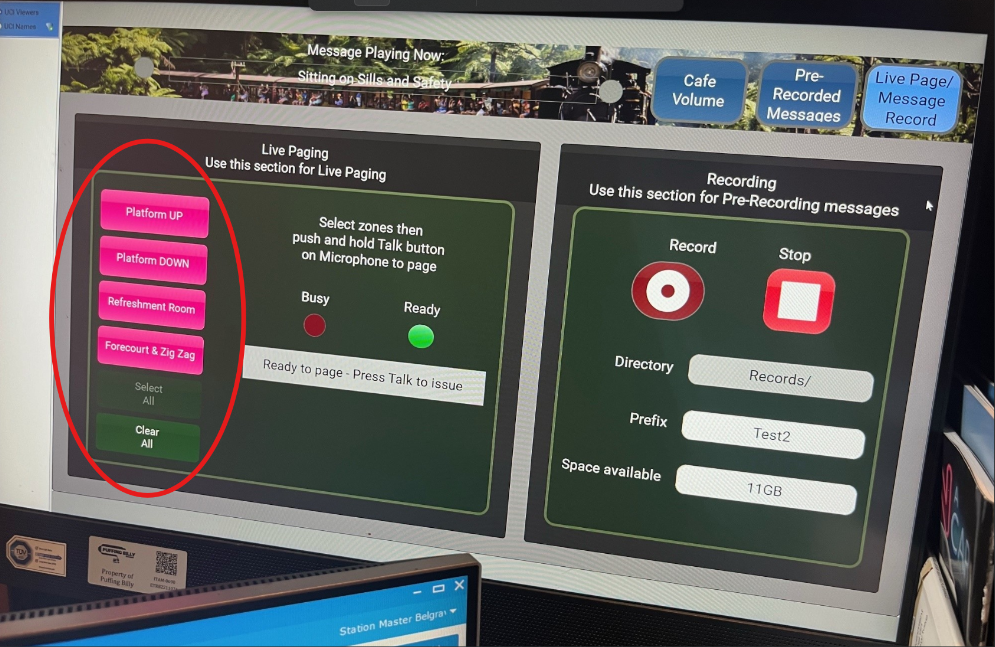
- Once the zone is selected you can push and hold the talk button on the microphone to talk and deploy the live page.
- If you would like to make a pre-recorded message with your own voice you can do so under the recording side of the screen. Simply press "record", say what you would like to say into the microphone and press "stop" when finished. This recording will go into a specified folder which can be put onto the "pre-recorded messages" tab by the IT team and be deployed the same as an automated announcement would.
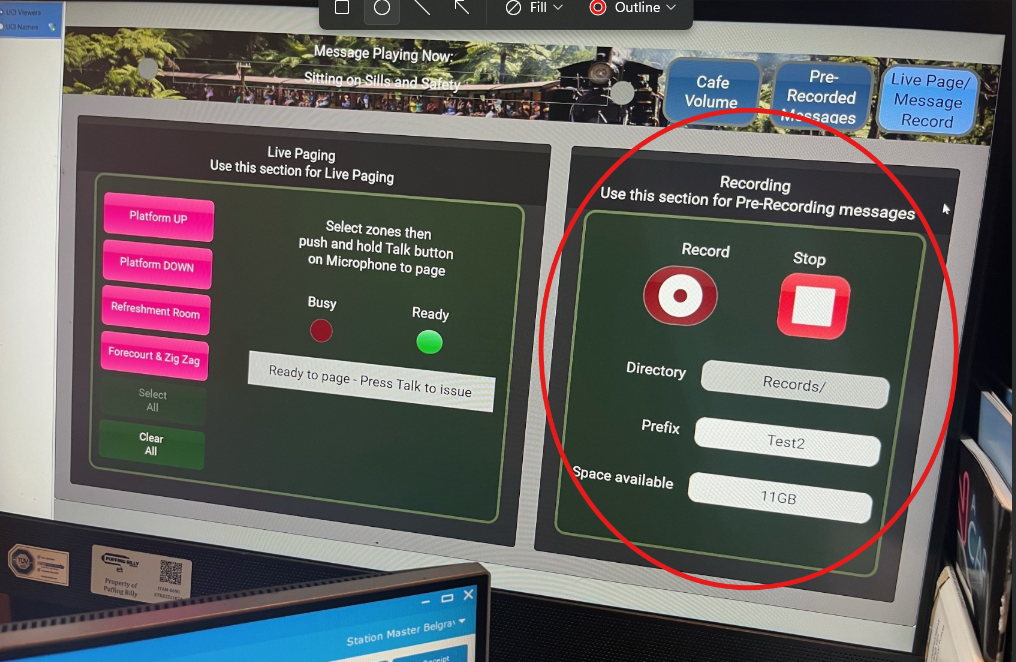
Cafe Volume
- The "cafe volume" tab is used to lower or increase the volume of the announcement inside the cafe. Simply slide the bar up or down.