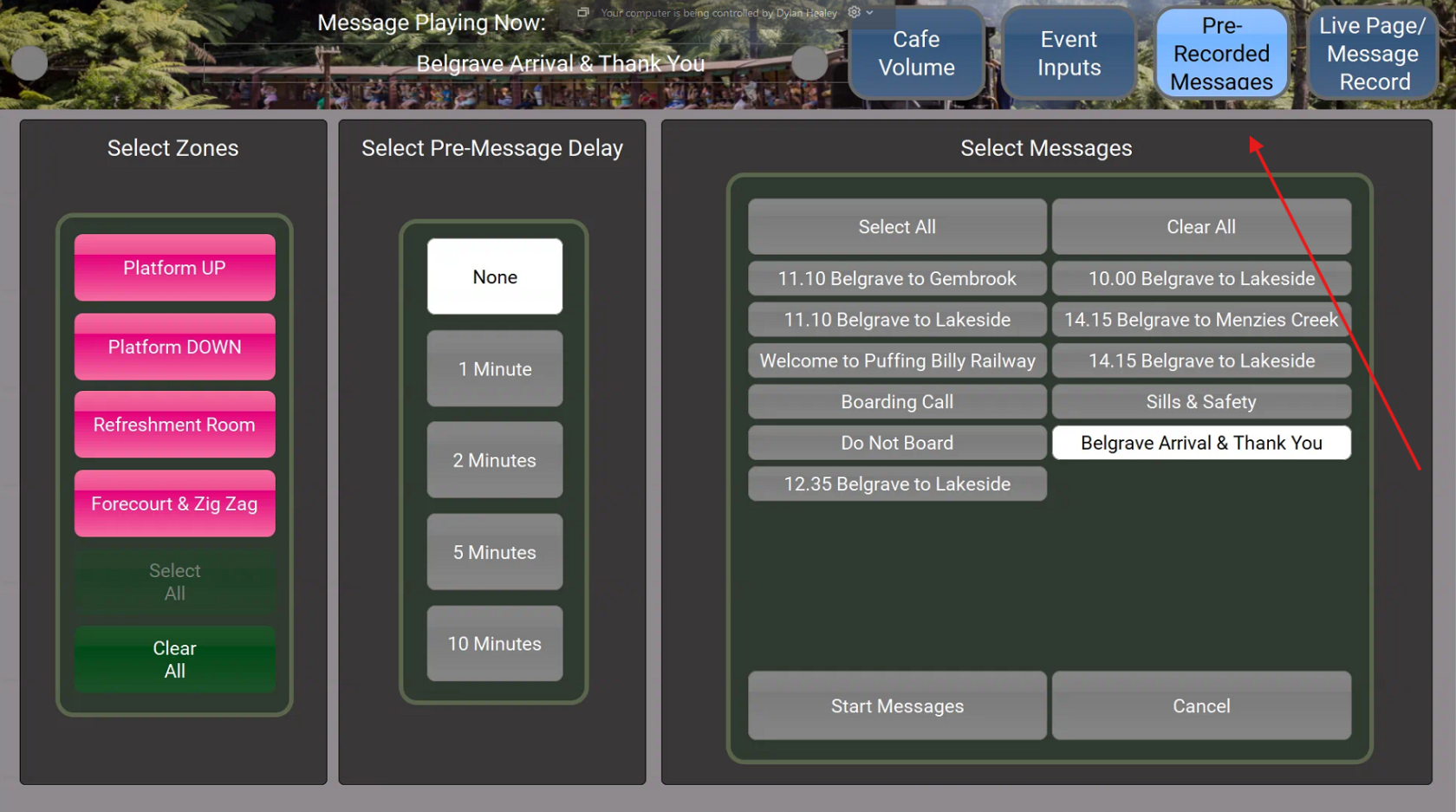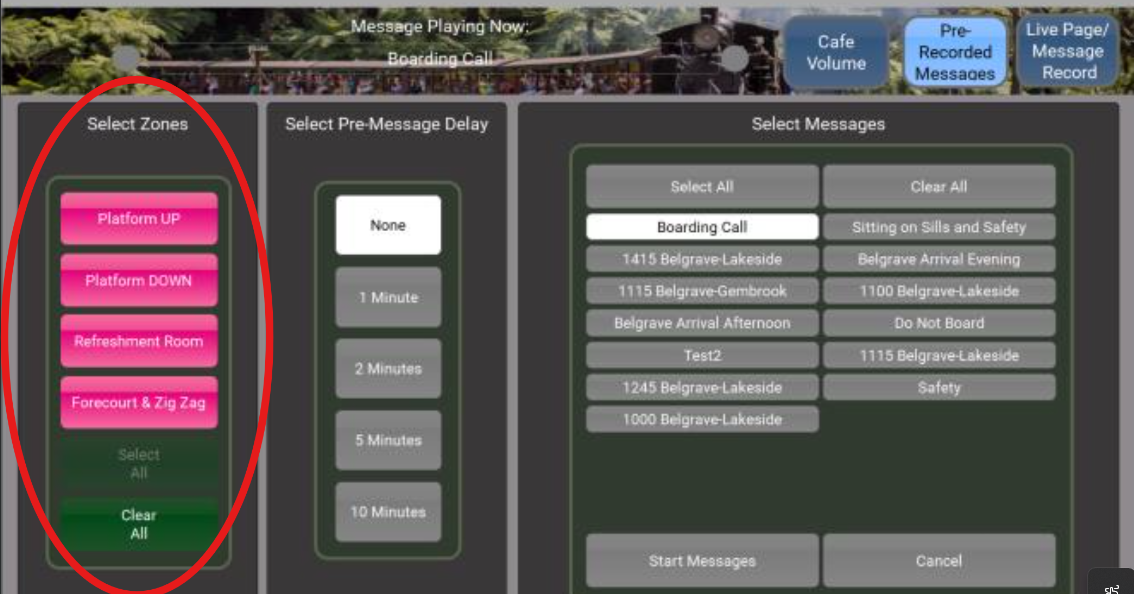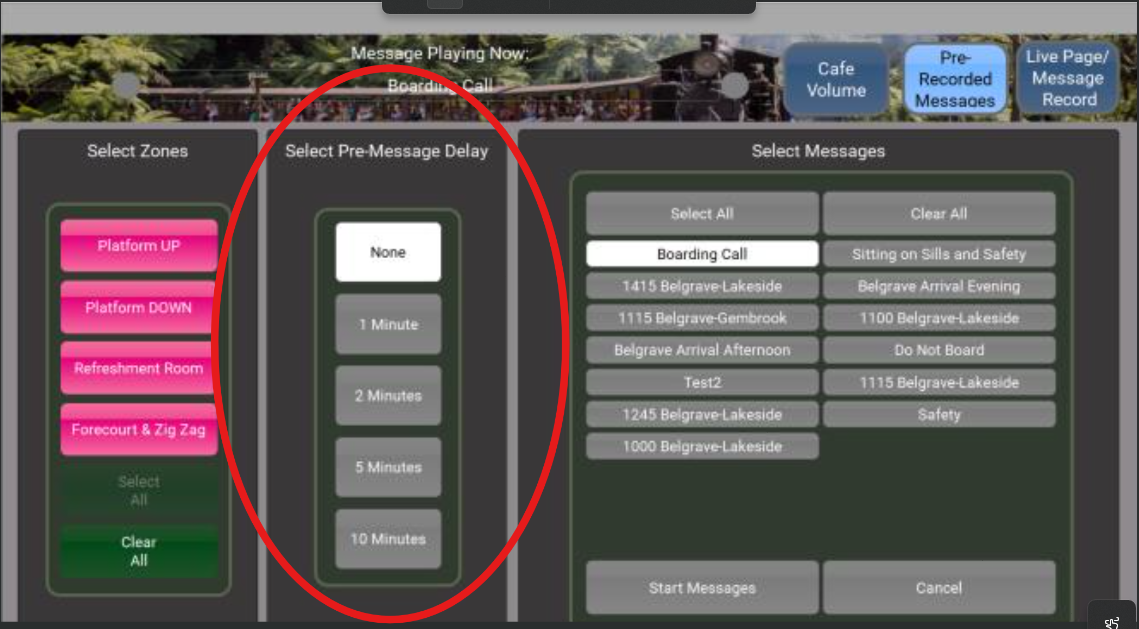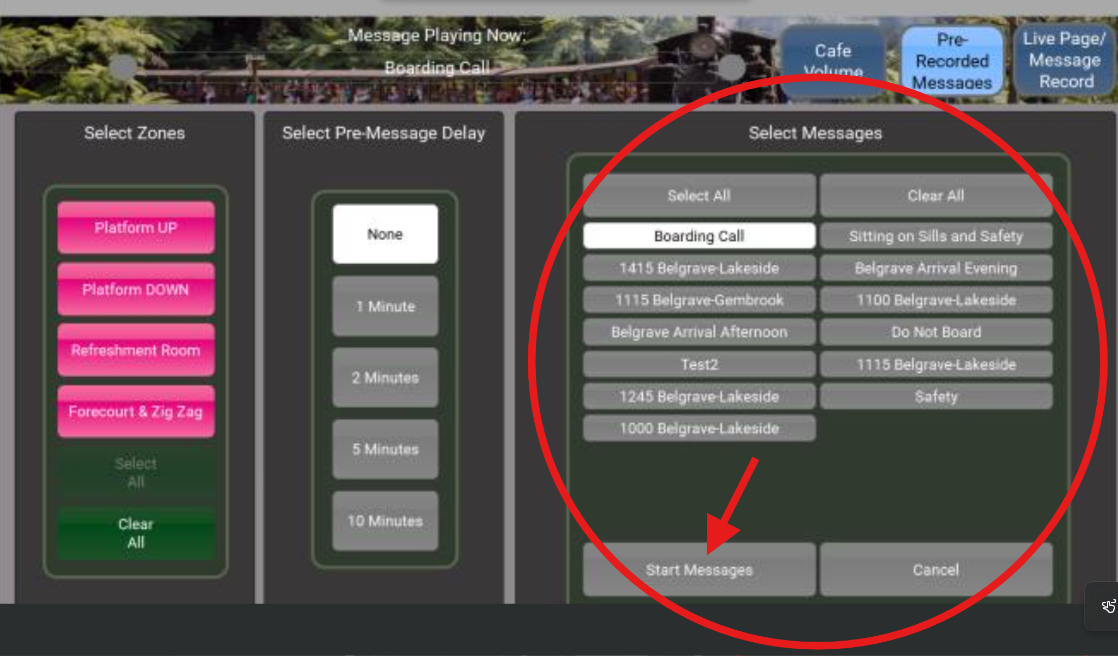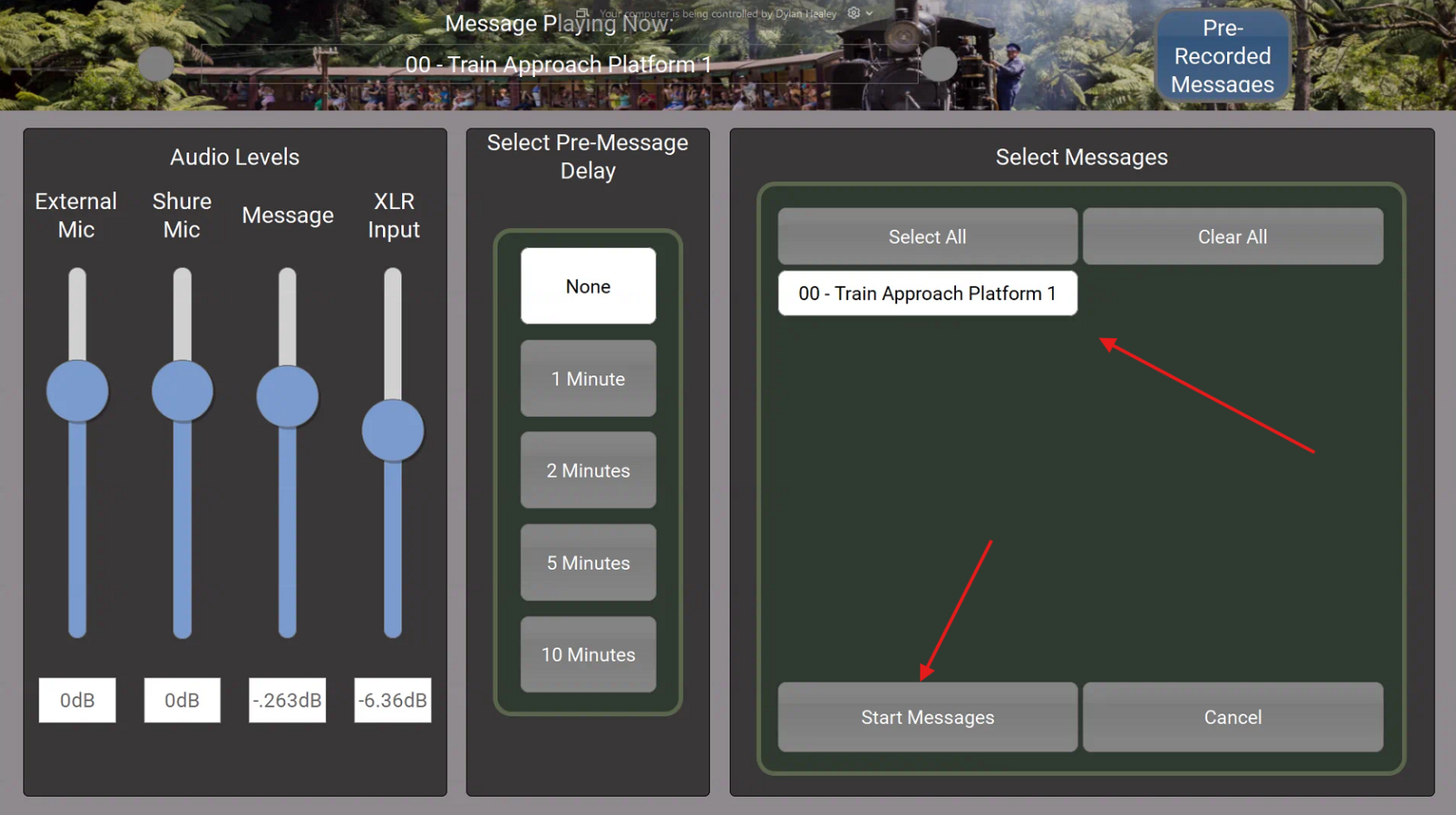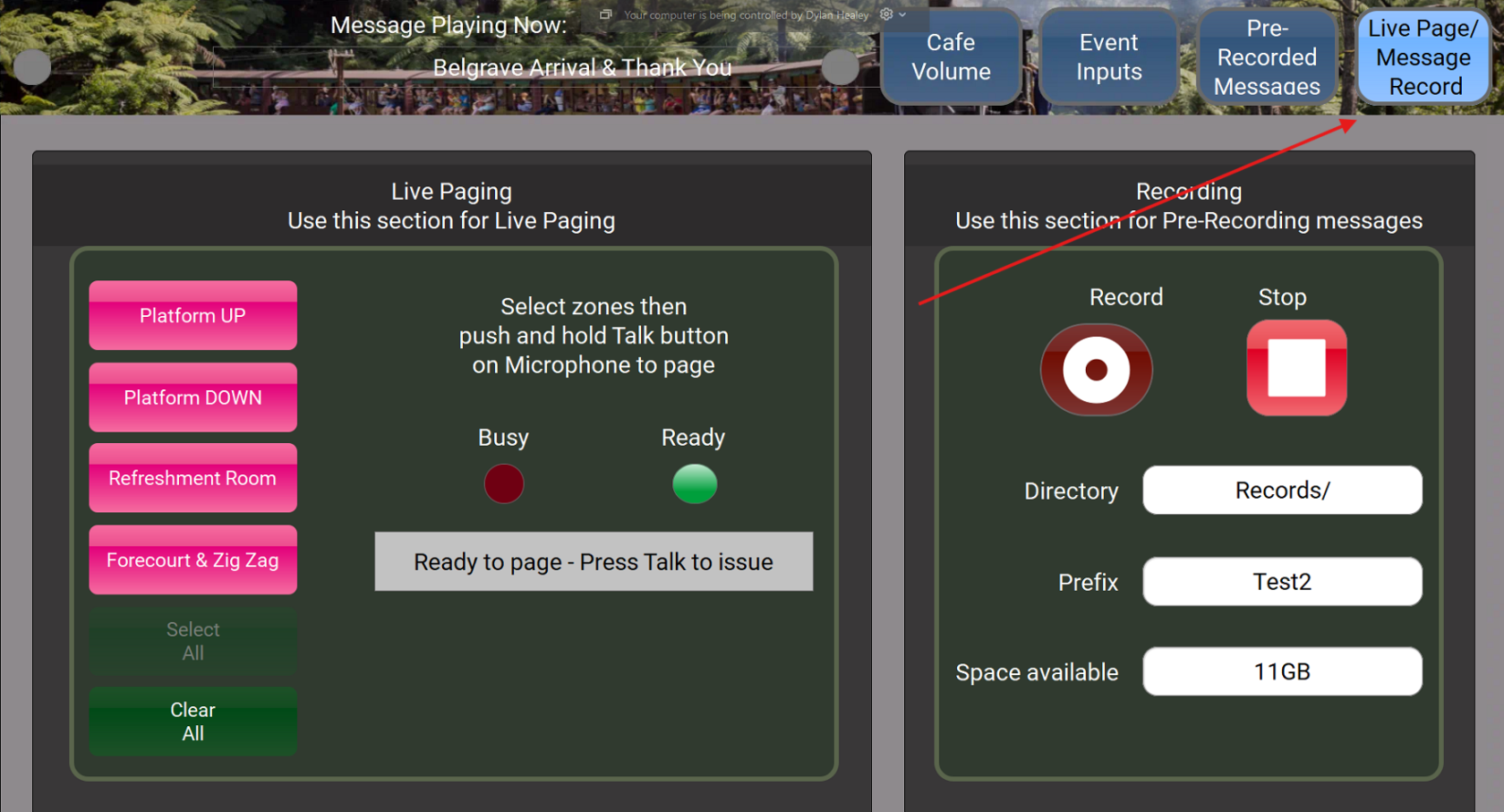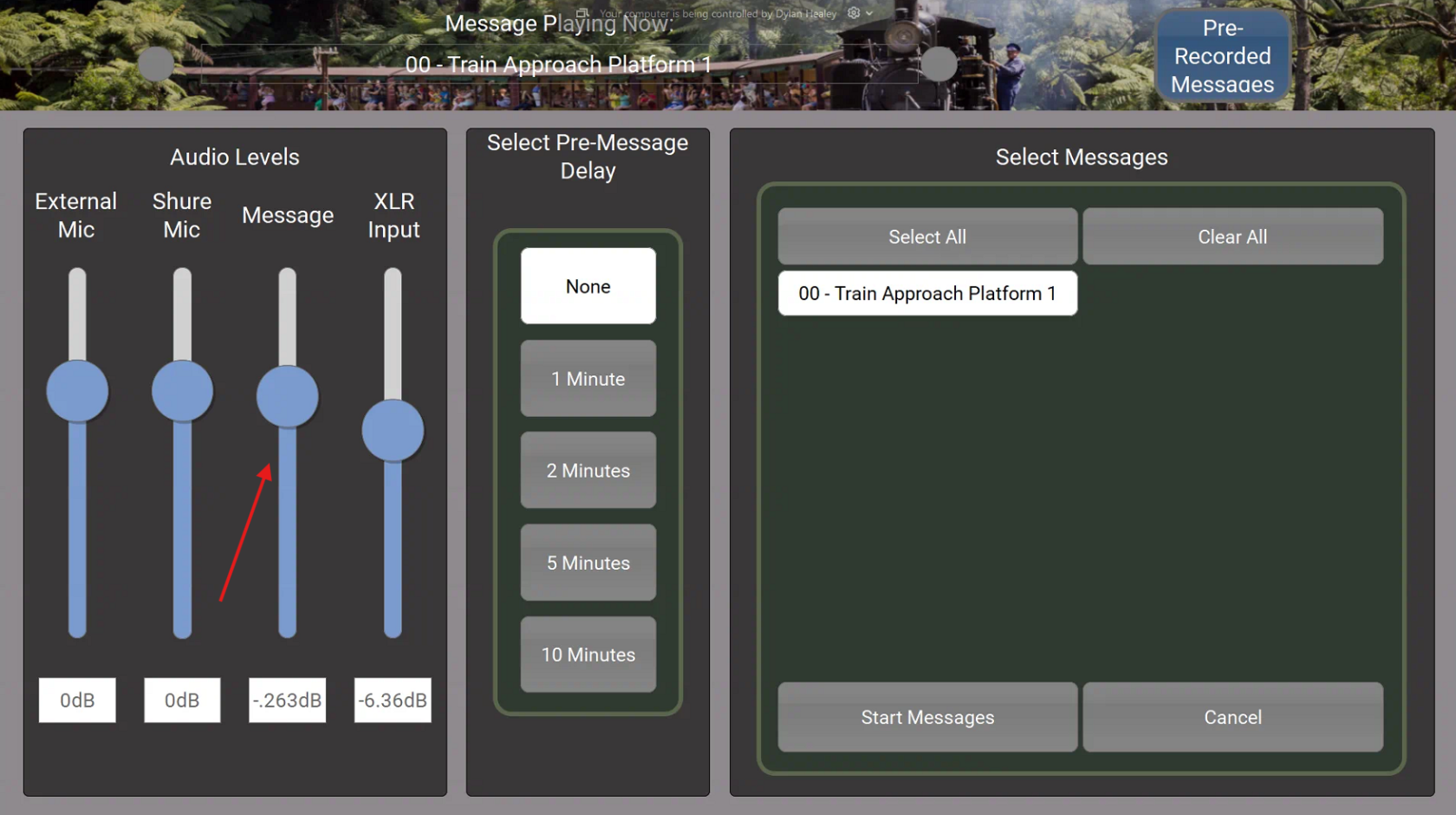How to: Send a Pre-recorded Message (Training)
Currently
- there
Clickistheonlytab1 Audio Zone attheMenziestopCreek.labelledDue"Pre-Recorded Messages".Once onto thisscreen you can select thezone(location)controlof which you would likefor the announcementto take place. Selecting all will broadcast the message to all locations.Bright Pinkisselected.not
required.After the zone is selected you can choose to deploySelect adelay in the announcement with the "select pre-message delay" field.Amessage that you would like tobe broadcasted can then be selectedbroadcast in the "selectSelectmessagesMessages" panel. Once the message is selected "startStartmessagesMessages" is then selected to start the broadcast.
Ifif youwantneed todoadjustathelive announcementvolume you canclick onuse thetabMessageopenslidertheundertopAudioright hand corner of the screen.You can then select what zone you would like to deploy the announcement. If you select "select all", it will deploy the announcement to all zones.Levels
Once the zone is selected you can push and hold the talk button on the microphone to talk and deploy the live page.The "cafe volume" tab is used to lower or increase the volume of the music inside the cafe. Simply slide the bar up or down.