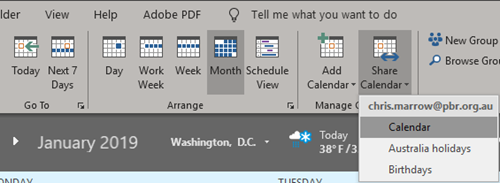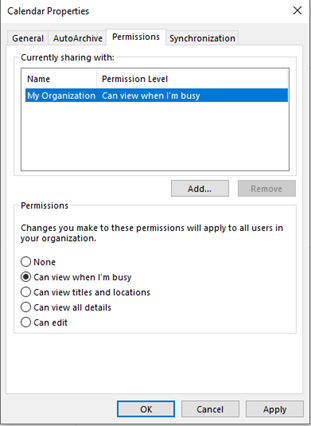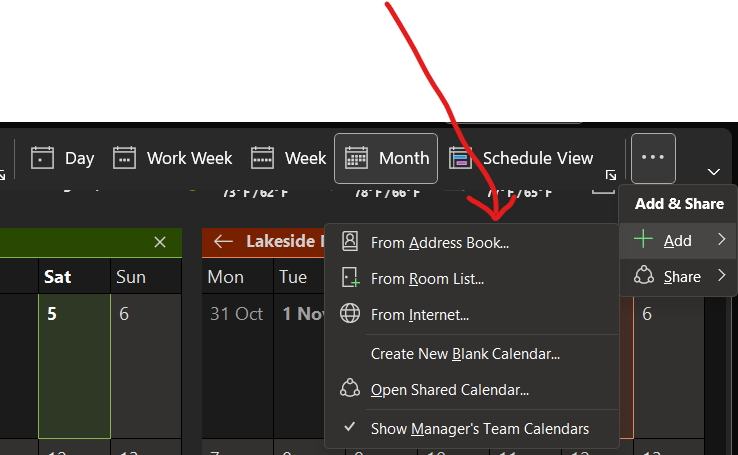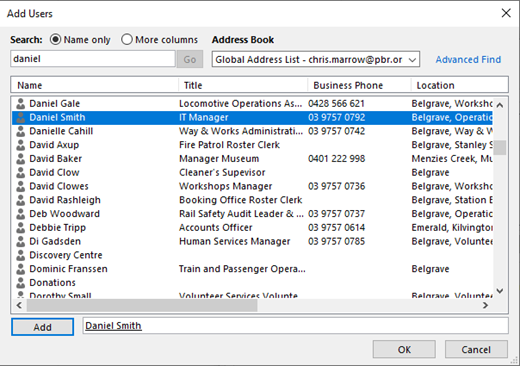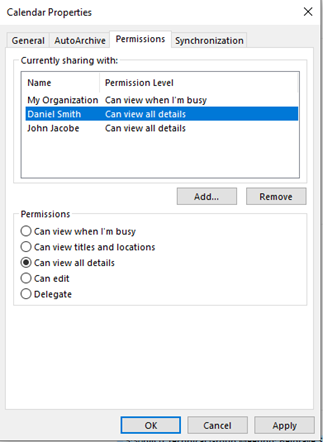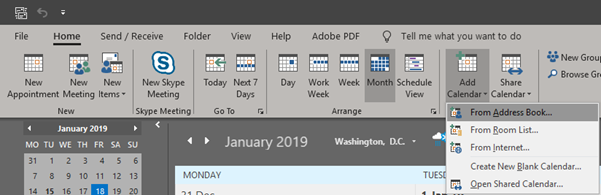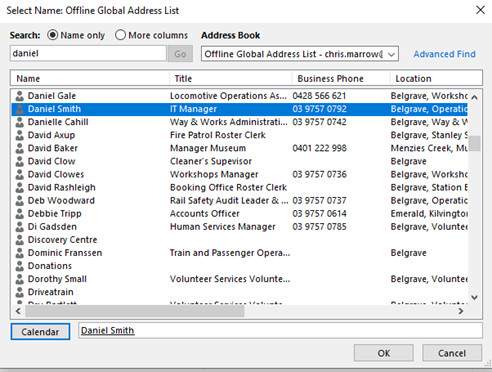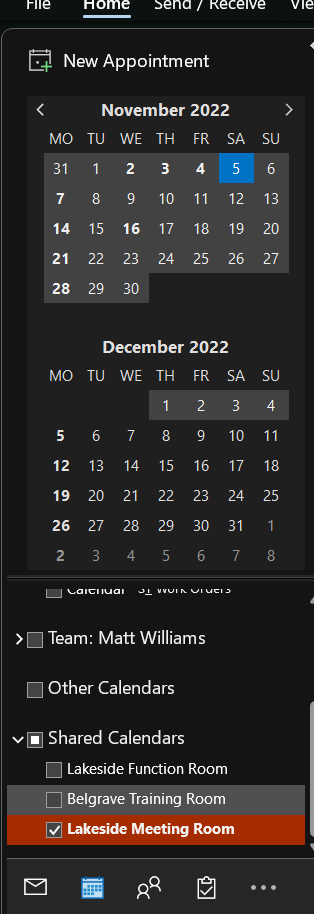How to: Add A Shared Calendar
Use the below instructions to share a calendar with another user.
By default, all user's calendars are set to Can view when I’m busy.
Step-by-step guide
- Open Outlook.
- Click on the Calendar icon in the bottom left hand side of the screen.
3. Click on the Add & Share Calendar icon located at the top of the screen. Select the CalendarAdd option from the drop-down menu.menu then select From Address Book...
4. Click the Add button to share your calendar with a user.
5. The Address book will appear. Search for the user’sCalendar name and select ten click AddCalendar then OK. If you want to share your calendar withadd multiple peoplecalendars continue adding the namesthem before clicking OK.
6. SelectOnce theadded user’s name to adjust what permission level theyyou will have when viewing your calendar.
Permissions:
Can view when I’m busy- People you share with can only see the times you have blocked out as busy.
Can view titles and locations- People you share with can see only title and location of a meeting or appointment.
Can view all details- People you share with can see all details, including description or attendees.
Can edit- People you share with can view, edit and delete meetings or appointments.
Delegate- Delegates can view, edit and delete meetings or appointments. Delegates can also create and respond to meeting requests on your behalf.
7. Click apply when you’ve selected the relevant permissions for the user/users.
8. Once the user has been granted permission, they will be sent an email asking to accept the calendar invitation. Once they’ve clicked Accept the calendar will be added to their Shared Calendars on the left hand side of the screen.
Follow the below steps if the user didn’t receive an email or the calendar didn’t appear.
The user receivingfind the sharedcalendar can go to their Calendarcalendars inoutlook, click on Add Calendar and select From Address Book.
2. Enter the users name and click OK, you can add multiple users if needed. The Calendar will then appear under Shared Calendar on thebottom left hand side of theOutlook. screen.