Enabling a NetSuite Role for Duo Single Sign-on *Netsuite Admin*
To enable a NetSuite role for Duo Single Sign-On, the following must occur.
The Users which require the role need to be added into the SG_DUO_NetSuiteUsers Security Group in Active Directory by IT. A request for this to occur is to be submitted via the PBR IT Helpdesk.
This may take several hours to sync. If required urgently a manual refresh can be undertaken, and should be requested via the PBR IT Helpdesk.
Once the required users are permitted to sign into the NetSuite Duo Application, the NetSuite role must be enabled for SAML Single Sign-on. This is only to be done by person with NetSuite Administration rights (Finance, IT).
Signed in as Administrator, navigate to Users/Roles > Roles. This will bring up the Role configurations for PBR.
Once the appropriate Role is located, select Edit
Under the Role permissions area, locate Setup.
In the dropdown box, search and select "SAML Single Sign-on"
Select "Add" and then ensure to save the Role settings.
Once the role has been updated with SAML Single Sign-on permissions, the user should be able to log in to the NetSuite application via the below link.
https://4110024.app.netsuite.com/app/center/card.nl?sc=-29&whence=
Users should be told to not log in with any other link. The link with the account specific prefix (4110024) should be used for all Single Sign-on enabled roles. This excludes NetSuite Administrator Roles.

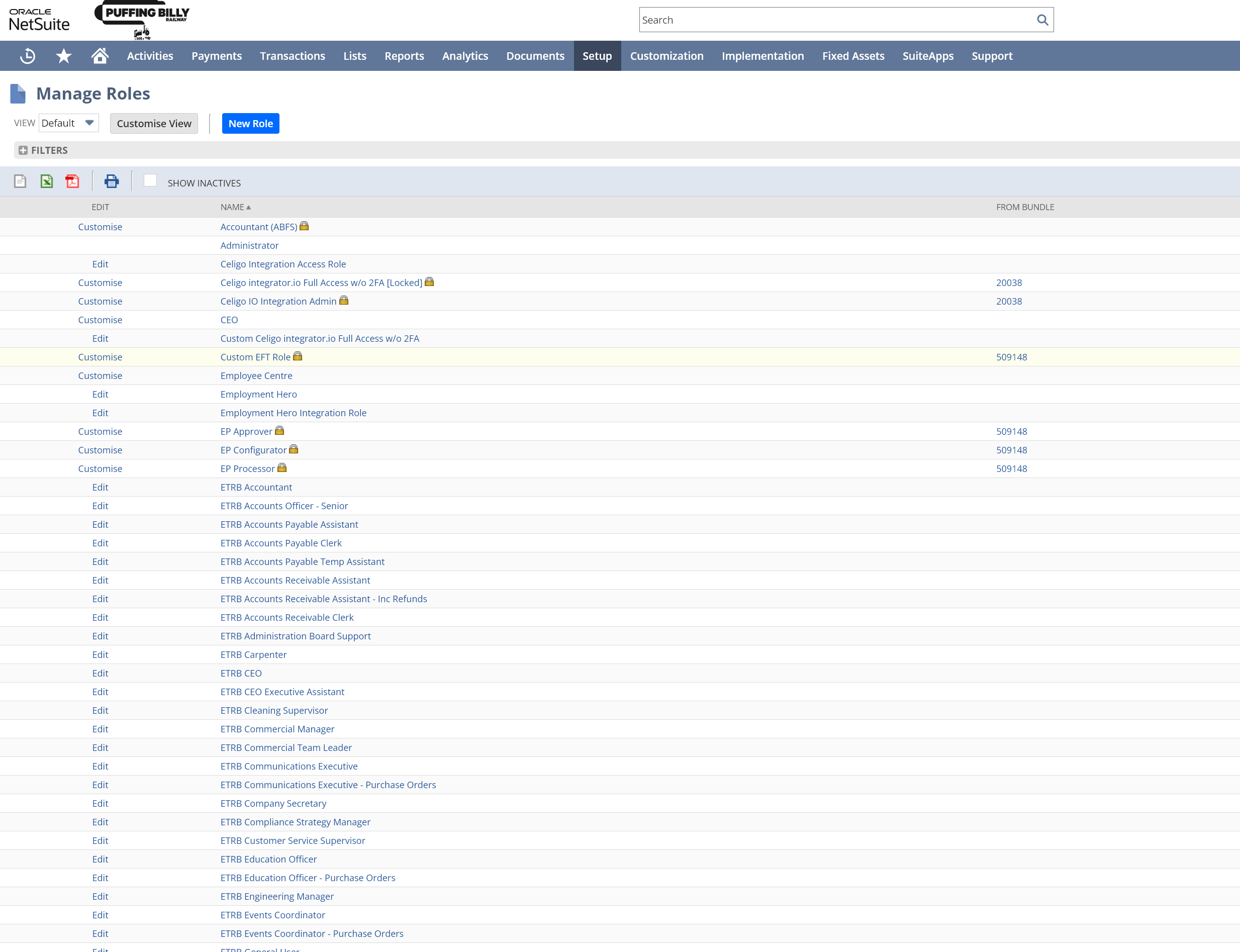
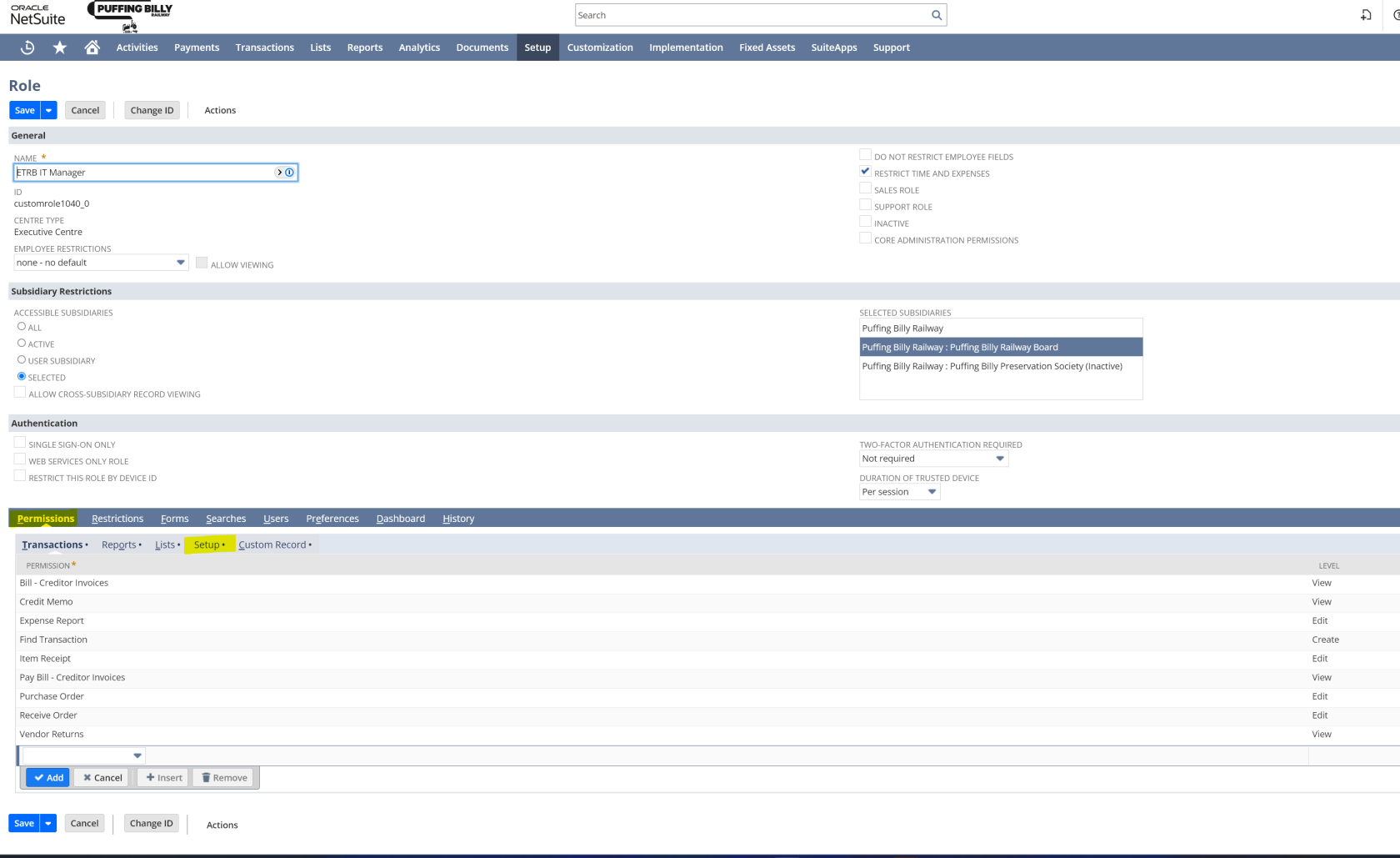
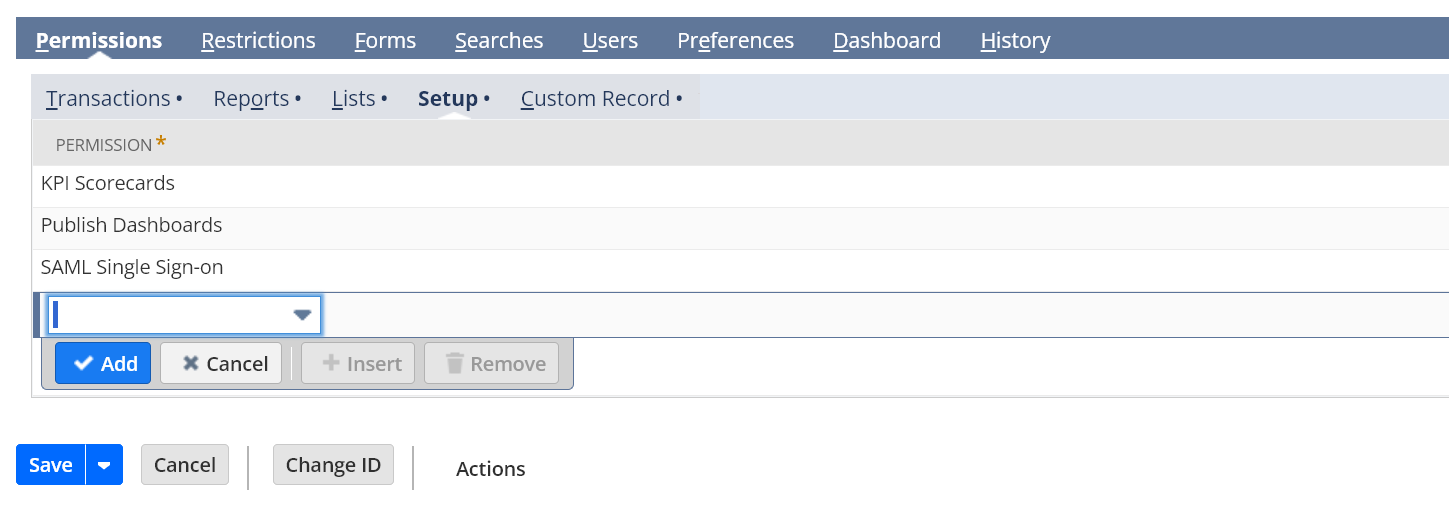
No comments to display
No comments to display