Microsoft Authenticator Setup
This article will show you how to setup a user with Microsoft Authenticator when logging into Microsoft.
- Install Microsoft Authenticator on your selected mobile device.
- Navigate to Chat | M365 Copilot. In the bottom left corner next to the users name, select the 3 dots, then settings
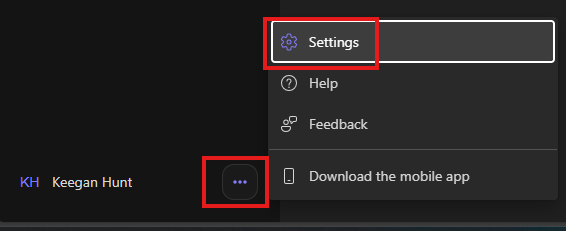
- Select Privacy > manage privacy settings.
- Select security info > add sign in method.
- Select "Microsoft Authenticator".
- Click next.
- Once the QR code appears on your screen, open the Authenticator app on your phone and add account.
- Select work or school account to add.
- Select "scan qr code" & scan the QR code on the computer screen.
- Click next, it will then do a test push notification to your phone. You are now setup.

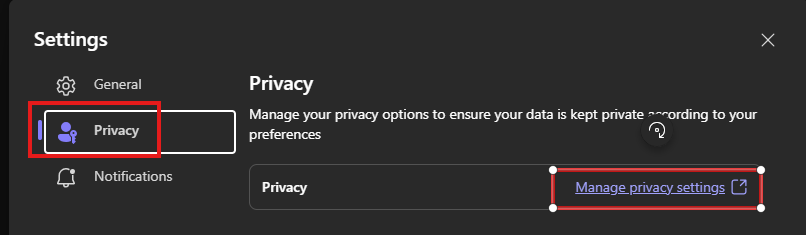
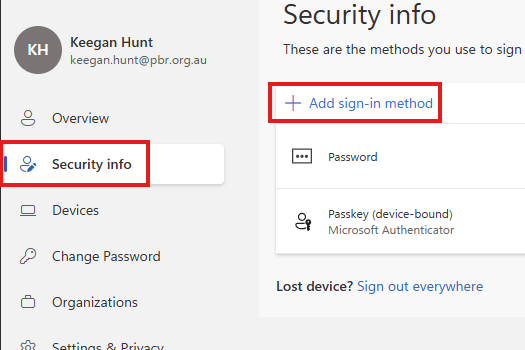
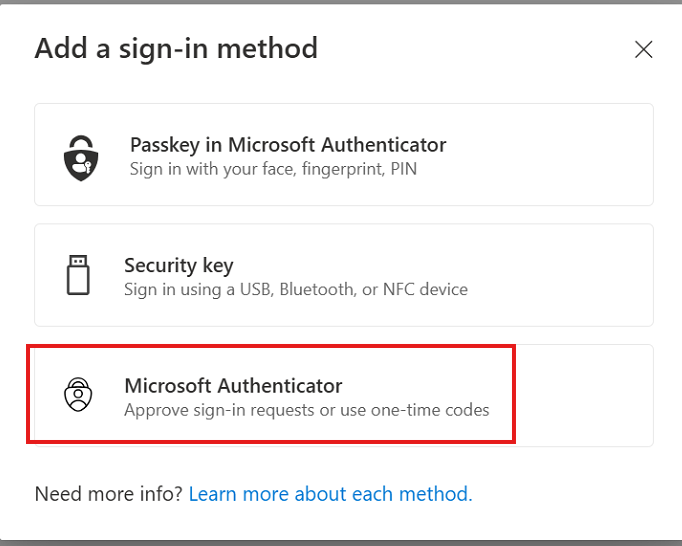
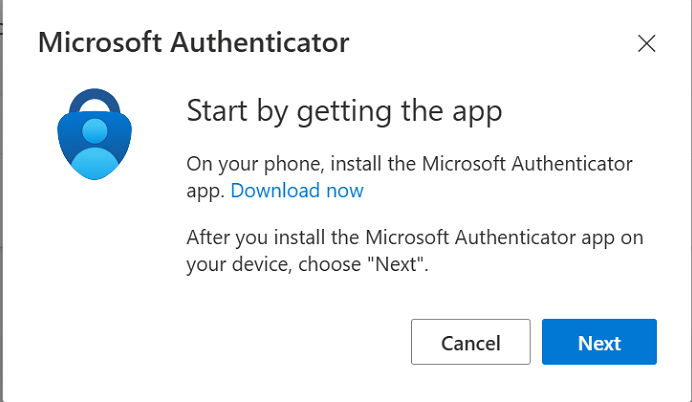
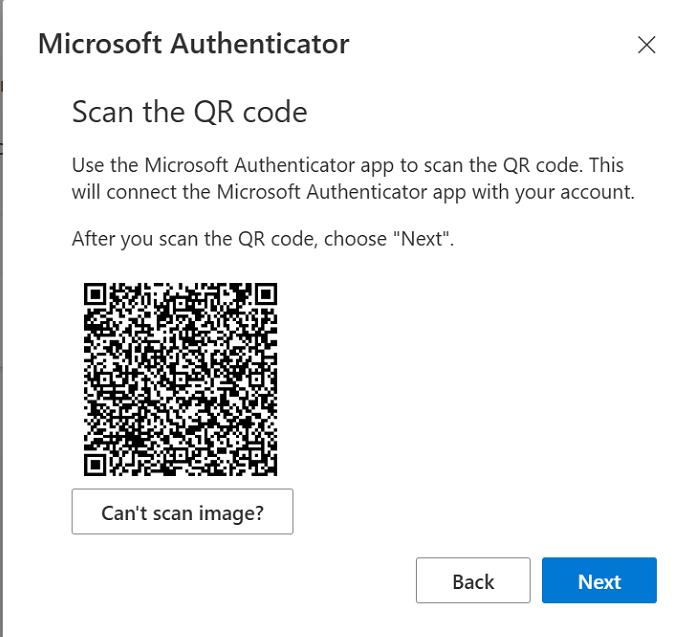
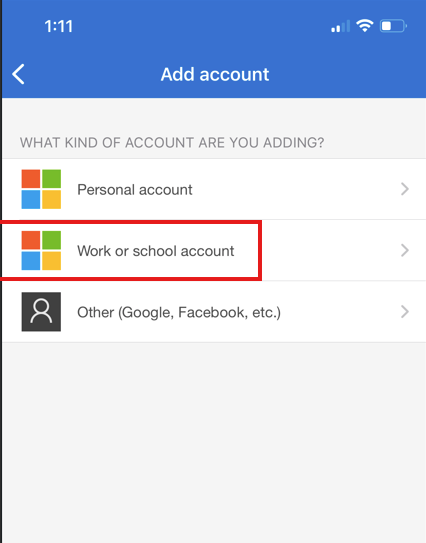
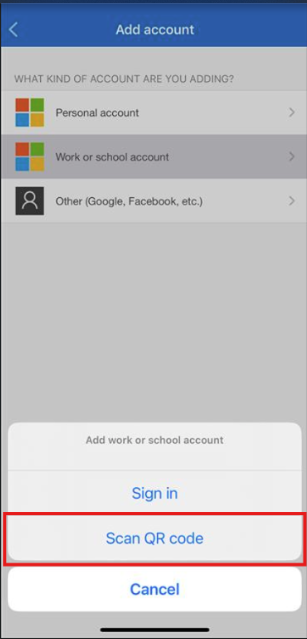
No comments to display
No comments to display