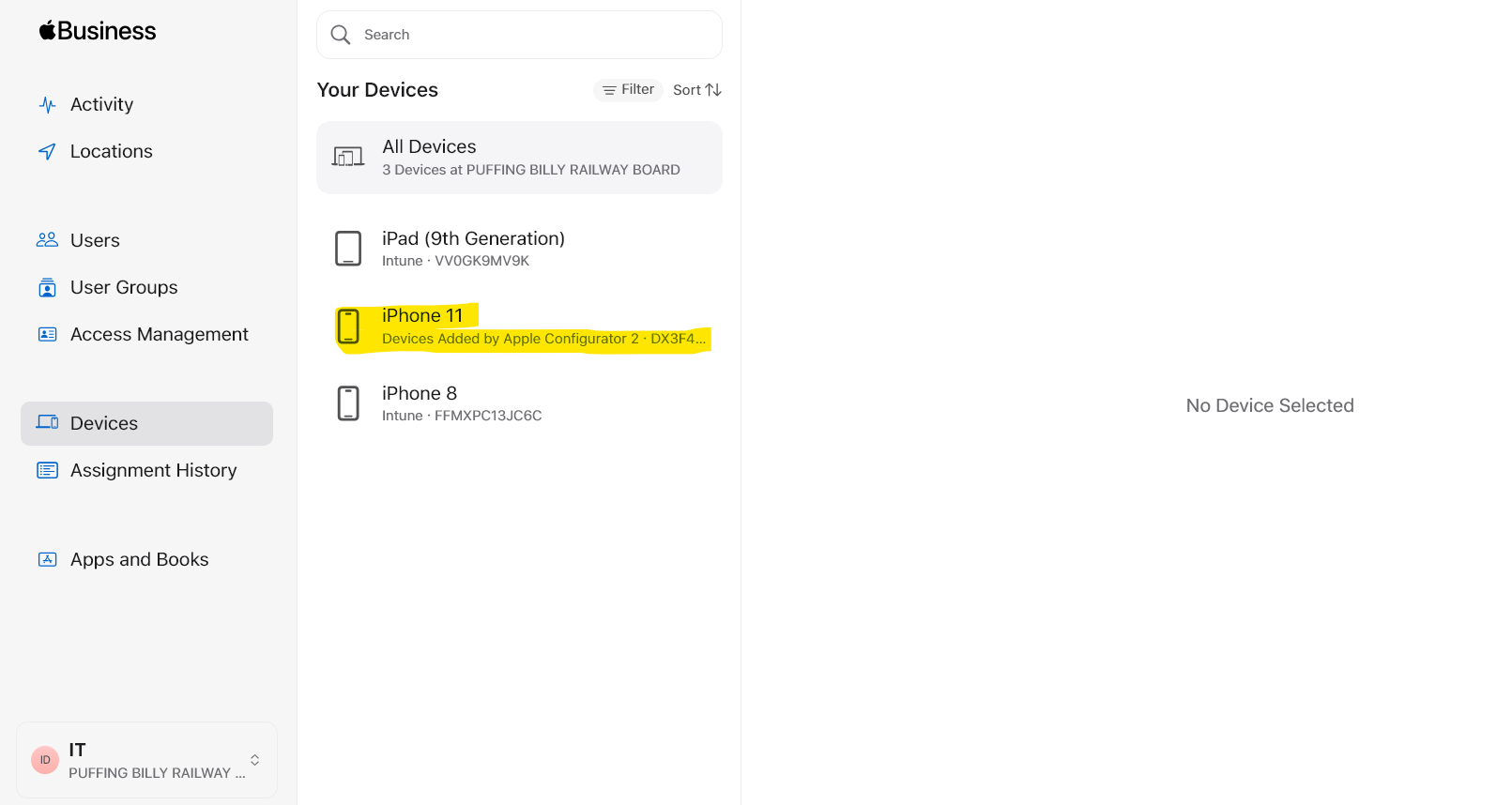Onboarding into Intune
All new mobile phones at PBR are bring onboarded to Intune
In order to onboard an iOS device into Intune you must first install the Apple Configurator App on your personal phone. This phone must be also connected to Wi-Fi (PBR Corporate Wi-Fi doesn't work with this process) so needs to be connected to Internet Wi-Fi. iOS version of your personal phone and the new PBR phone need to be similar, but not necessarily exactly the same (it worked for me with my personal iPhone on 18.01 and PBR iPhone on 17.7)
Apple Configurator App is available for the App Store, icon looks like ![]()
- Open Personal iPhone and log into Apple Configurator with PBR Apple Business Manager Username ([email protected]) and Password (in 1Password). This MFA's to Mitch's phone. Click on settings and ensure that 'Share Wi-Fi' is enabled
- If the phone has been used previously then it must first be erased, once erased or if new proceed with the guided setup until you get to the screen prompting to connect to a Wi-Fi network. (DO NOT CONNECT).
- On your personal phone scan the screen of the new PBR phone and a QR code will appear and then the new phone will go through the process to add to Apple Business Manager.
- Once complete log into Apple Business Manager https://business.apple.com with same creds as above. Navigate to Devices
- Select the device you added (best done by serial number) you now need to assign the MDM server to the device, select Intune as the PBR MDM Server
- Now the new device will be listed in Intune