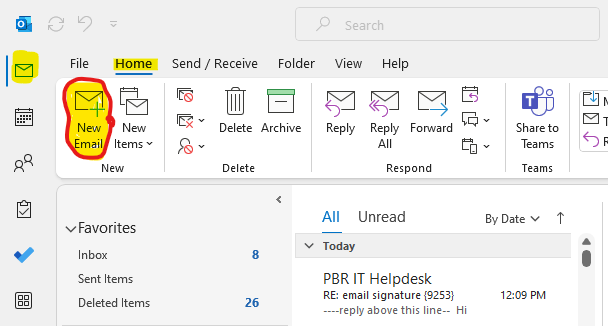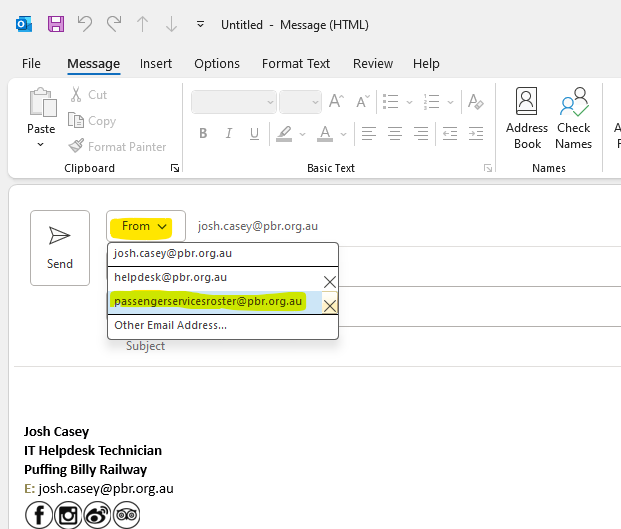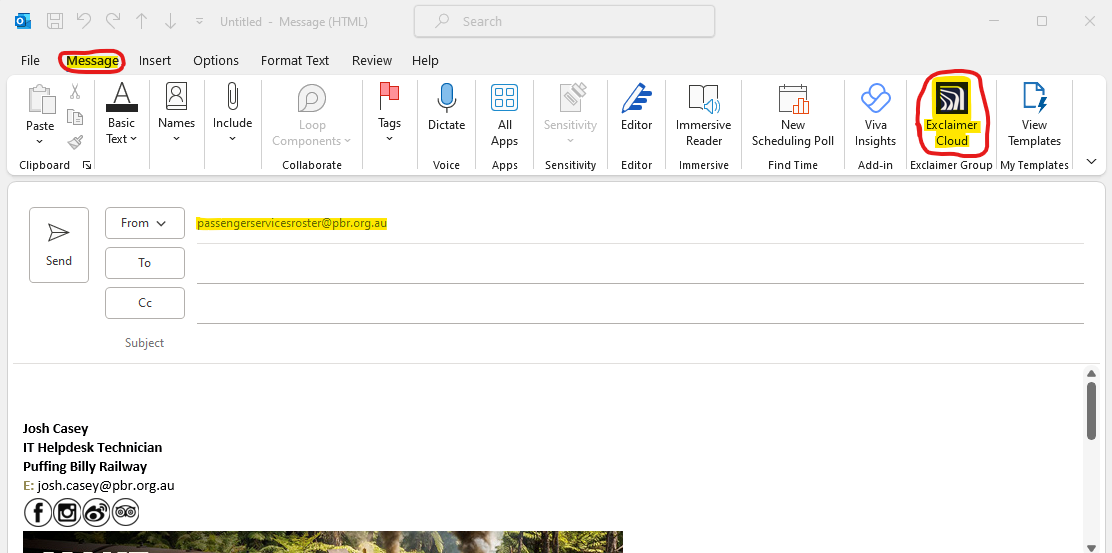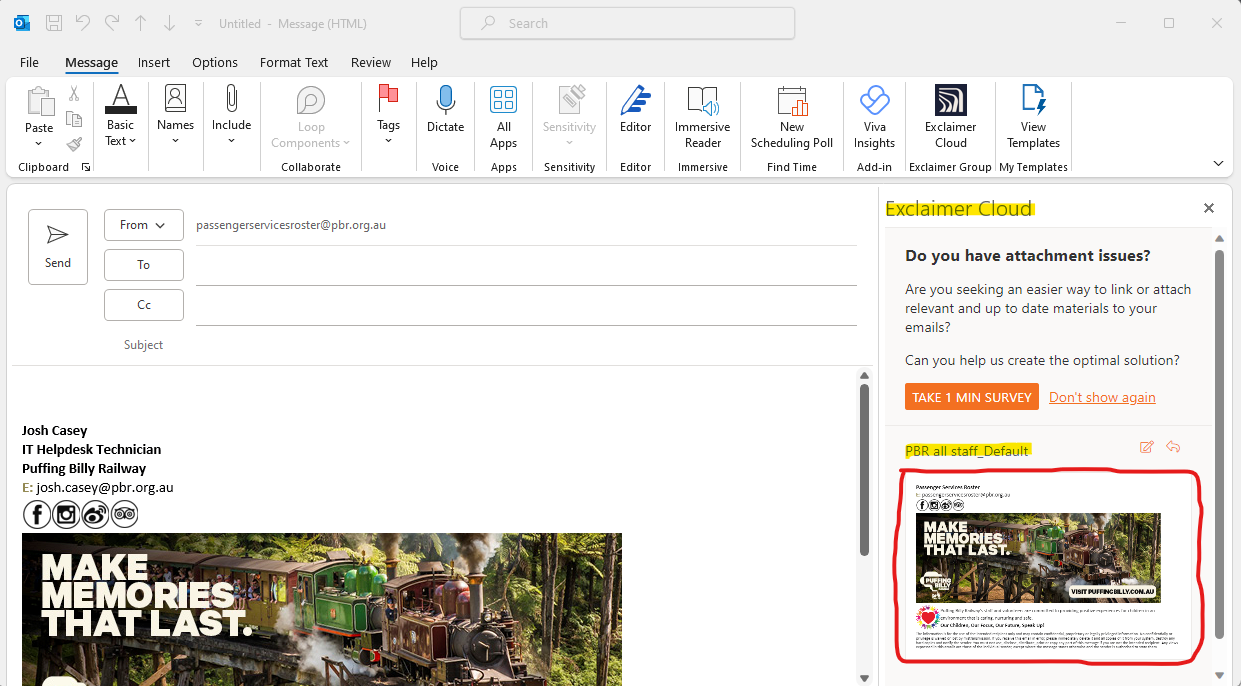Applying shared mailbox signatures using the exclaimer outlook add-in
Applying shared mailbox signatures using the exclaimer outlook add-in
Notes for Technical Resource only: Please ensure the shared mailbox has been assigned to a signature in exclaimer before giving this advisory. Please refer to this article on how to add the signature to a shared mailbox.
Please read the below note before you follow the steps in this article!
Note: If you are a member of a shared mailbox and have a PBR log-in and PBR device, you can add in the shared mailbox signature.
Adding the signature for a new email
Open up outlook. Make sure you have selected the envelope icon on the far left and you are on the home tab highlighted below. Click new "email".
When you generate a new email, your email signature will automatically appear if you have the exclaimer app installed. If the signature does not appear, please contact IT Helpdesk and ask for them to check your PBR device for the exclaimer app.
If your email signature does appear please do the following:
Select the "From" dropdown highlighted below and select the email of the shared mailbox. If the mailbox name does not appear please click "Other Email Address..." and add in the shared mailbox email address.
Once you have selected the shared mailbox email address make sure you select the "Message" tab. On the far right you will see the "Exclaimer Cloud" icon, click on the icon.