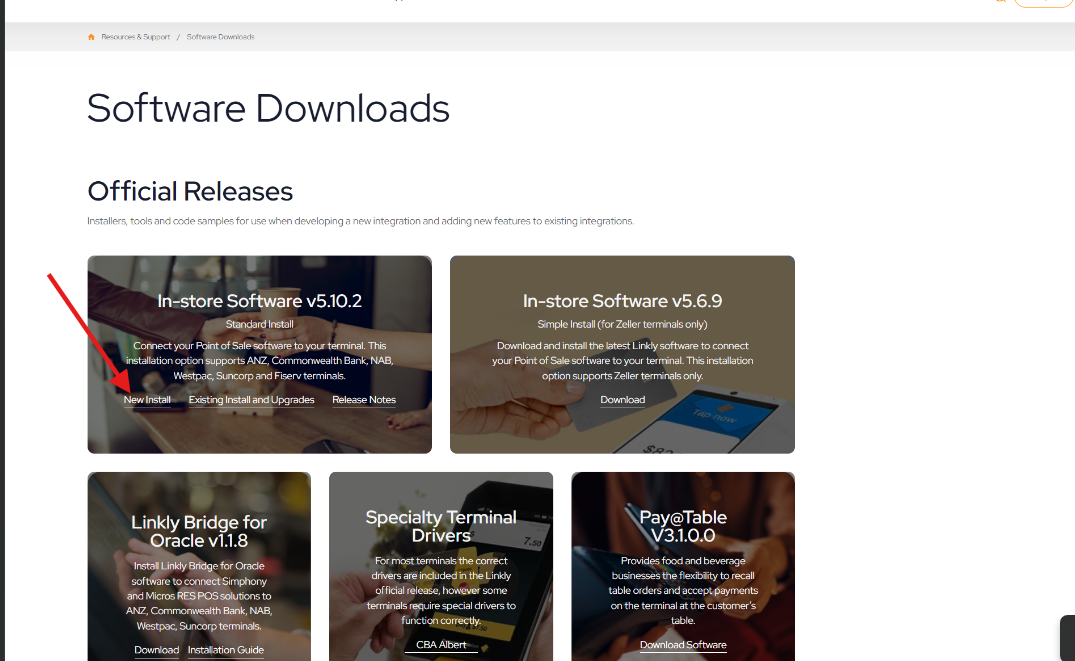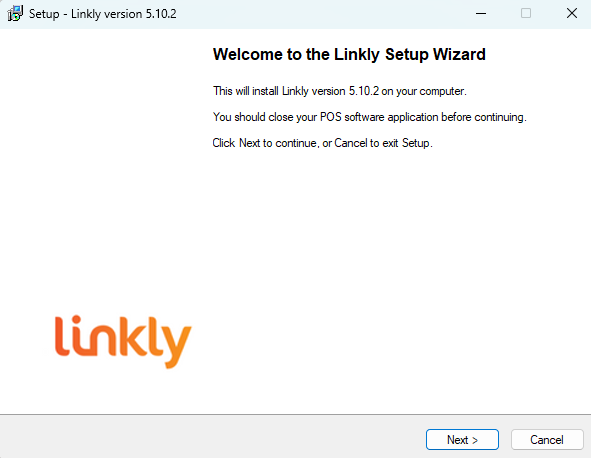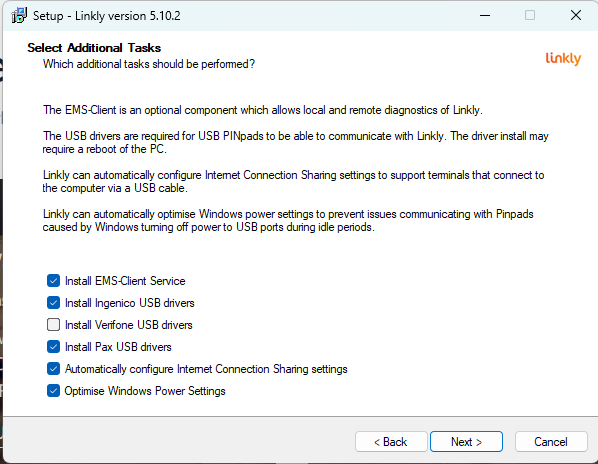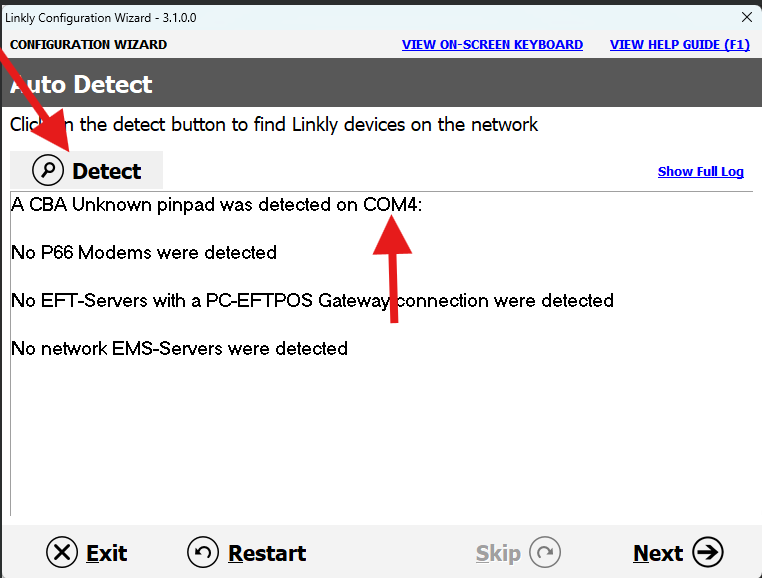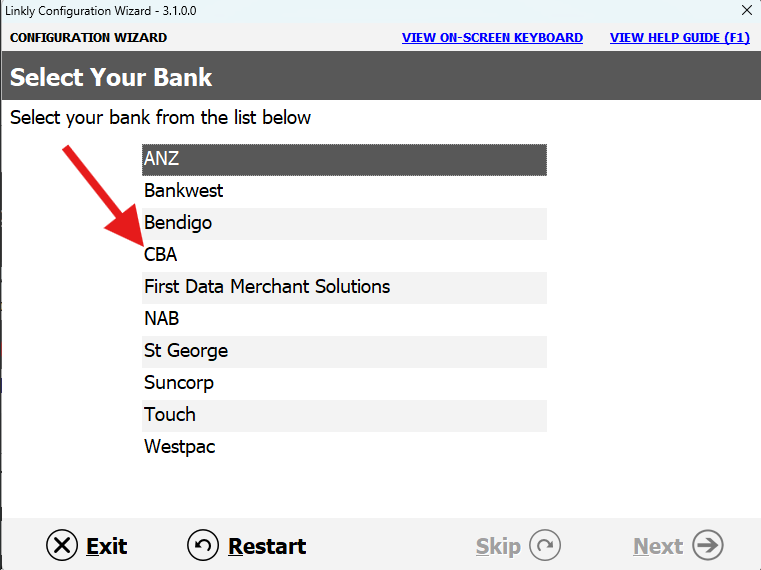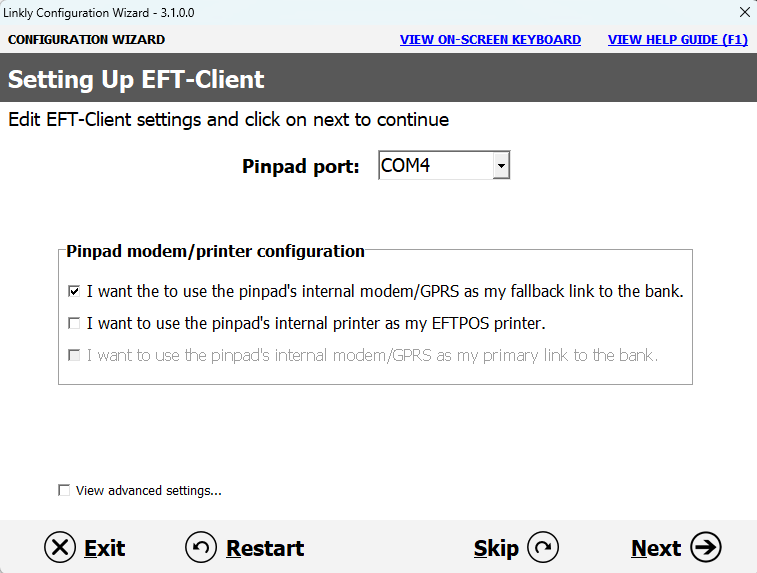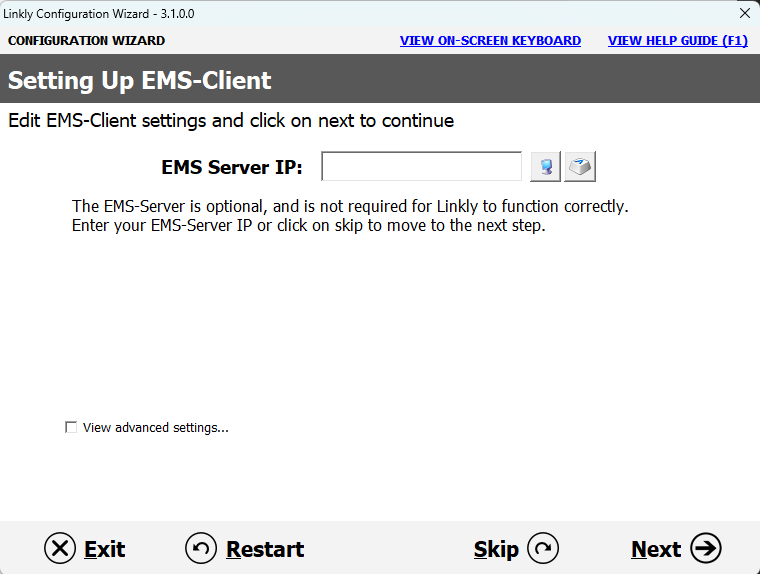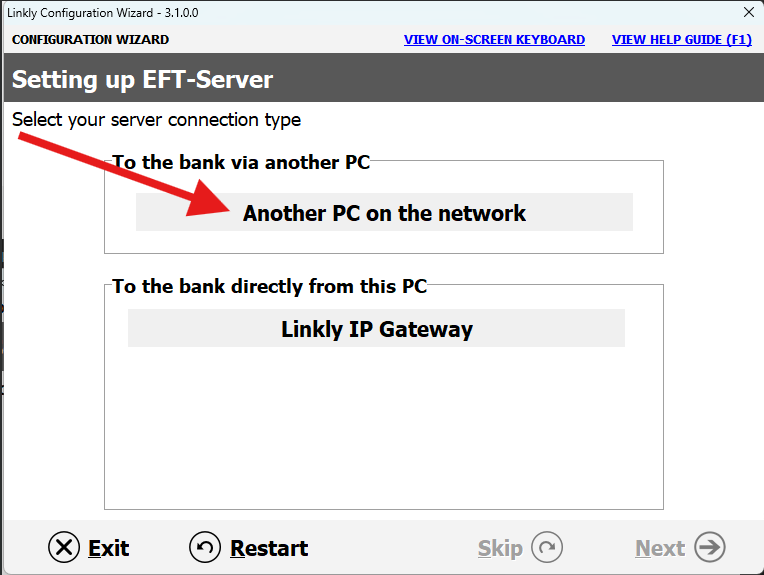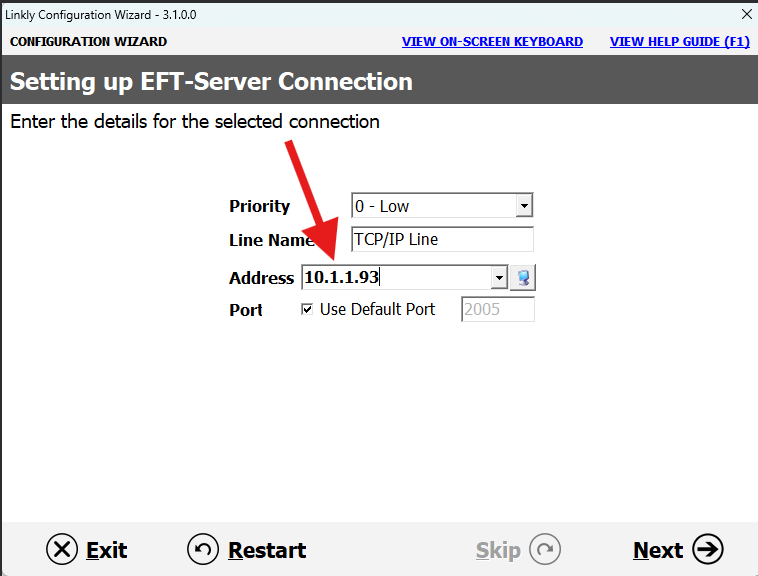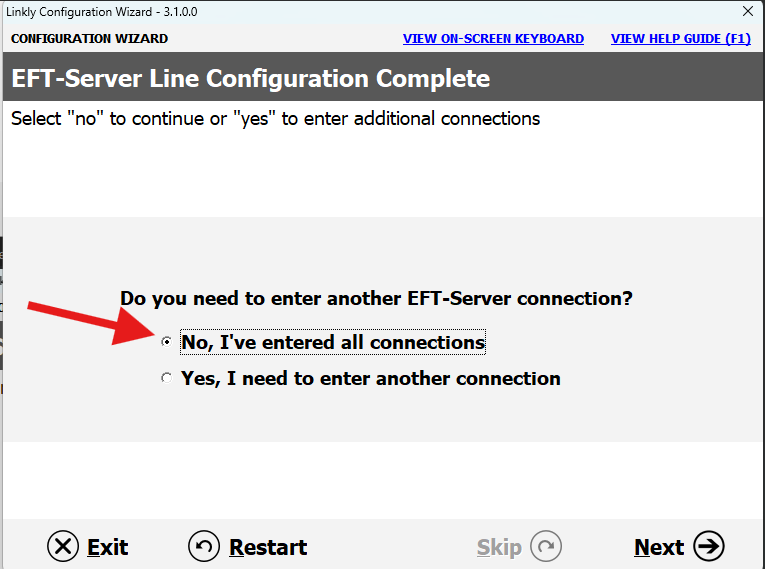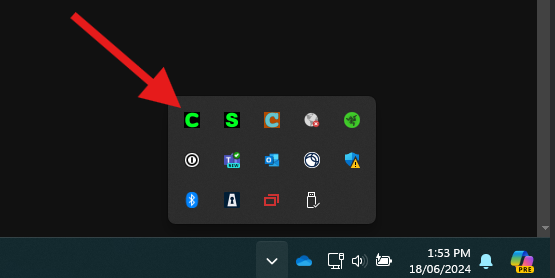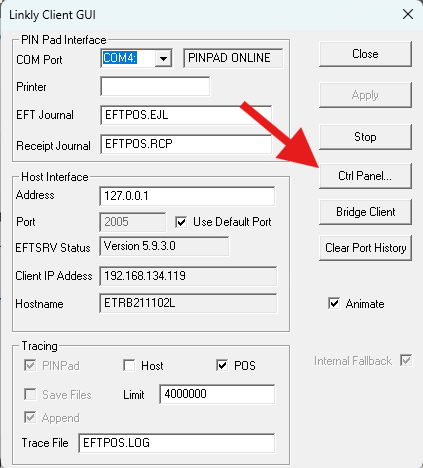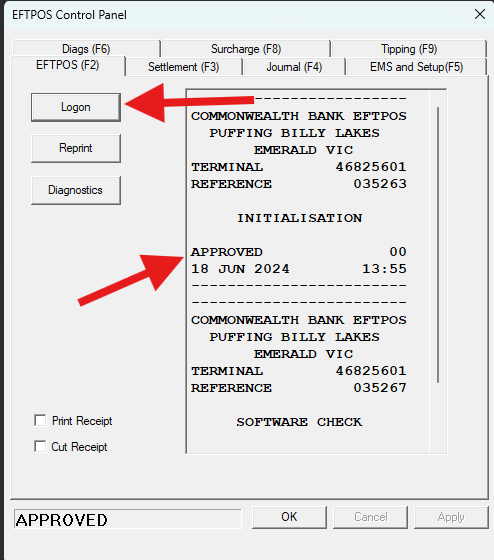How to install Linkly for Ingenico Integrated Pinpads
- Navigate to this URL: "https://linkly.com.au/resources-support/software/". Download the linkly install client.
- Once downloaded open it and follow the configuration wizard prompts.
- If installing to an ingenico machine, uncheck the "Install Verifone USB Drivers" option. If installing a verifone machine, uncheck the "Install Ingenico USB Drivers" option.
Ingenico Machines
- The linkly config wiz will appear. Click detect to find the com port number.
- Click next, then choose the bank CBA.
- Click next, the pin pad port should match the port that was detected earlier.
- Click next.
- Click "Another PC on the network".
- Enter the POS servers IP address and click next.
- Checkbox "no, ive entered all connections".
- All thats left is to log the eftpos machine on. In the taskbar double click the "c" icon.
- The linkly client gui will appear, click "ctrl panel".
- Click "logon". If successful it will say approved.