Plantronics Savi W740 Headset
This article will show what to do if the headset is not working.
User Guide: https://headsetplus.com/PDF/W740_user_guide.pdf
- Checking the inputs and outputs in windows settings and make sure the headset is set to default device, or at least default communication device. For input (playback) and output (recording).
- Pair the base with the computer. Make sure the USB is plugged in from the headset base into the computer and press the "computer" button. This makes sure it is configured for computers and not a desk or mobile phone.
- Pair the headset with the base using the "subscription" button.
Automatic secure subscription
With your system idle, docking a new headset will automatically subscribe it to the base,
making it the primary headset. The base subscription LED will blink green/red during
subscription mode and remain green when the new subscription is established.
Manual secure subscription
With your system idle and your headset docked, double press the subscription button on the
base. The subscription light will flash red and green. When the subscription light on the base
becomes solid green, the headset and base are subscribed to one another.
4. Also check the inputs and output settings inside Bria and make sure it is using the desired headset. You can also test the headset inside the Bria settings to ensure the input and output is working.
Note: There is a Plantronics software. But is not needed.

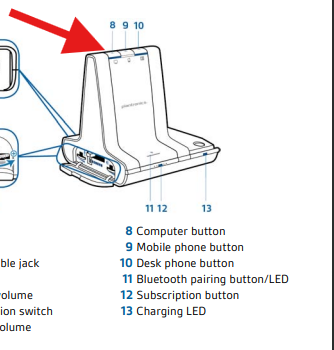
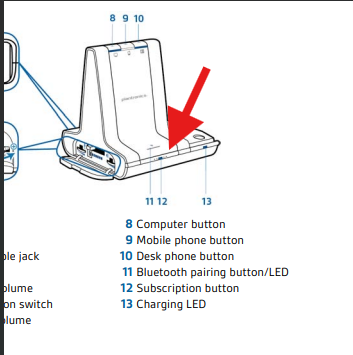
No comments to display
No comments to display