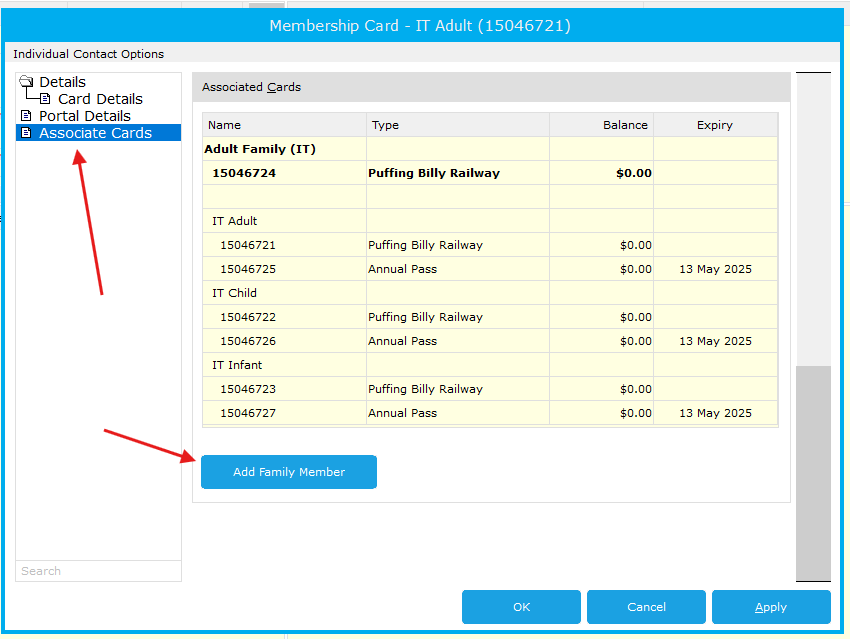Annual Pass
- How to: Send or re-send a Sign up/Confirmation Email for Annual Pass Customer
- How: An Annual Pass Member can make an excursion booking themselves
- How To: Cancel an Annual Pass booking
- How to: Register your Annual Pass account
- How to: Purchase an Annual Pass
- How: A User can reset their password
- How to: Reset a Annual Pass user password
- How to: Renew a membership/ Annual pass
- How: A user can edit their service booking in the Annual Pass Portal
- How to: Merge a Member into another Members Account
How to: Send or re-send a Sign up/Confirmation Email for Annual Pass Customer
If the customer can provide their booking reference number, you can search for the booking as normal
- Click on Contact Search
- Bring down the dropdown menu and find and select the option Members > Annual Pass
- Search for the users name that they purchased the pass with
- Right click the Member details and select Properties, This will bring you to the purchase within CL.
- Double click the purchase
- Follow the normal process to send a confirmation email. Send > Confirmation to Client... > Next > Next > Finish. This will send a confirmation to the email provided in the booking.
How: An Annual Pass Member can make an excursion booking themselves
- Go to the annual pass portal here: https://apps.customlinc.com.au/puffingbillyrailways/MemberPortal/Logon/
- Use your created credentials to log in. If you are unsure of your password use the I have forgotten my password option.
- If the user has not created their account you can reissue the confirmation email which has the registration details on it.
You can find a guide here. - Once logged in they should see the Dashboard, from here they need to select New Booking
- They can choose the date they wish to book. Similar to the public website.
- Next they need to select who will be travelling, this will be the first and the last name of the member.
A Child, or Child under 4 member cannot travel without an Adult/Concession also selected.
- They can select if they'd like to purchase any available options.
- The terms and conditions need to be accepted, there should also be an Annual Pass promo code showing as used.
If the code is removed it cannot be readded manually. The user will need to clear their cart (see image) and restart the booking process again.
- They will then be met with a booking successful page.
- They can confirm the booking in the portal under Dashboard.
- Finally they will receive our standard booking confirmation email
How To: Cancel an Annual Pass booking
Currently this cannot be done within the portal. The user will need to contact the CSC and have the booking manually cancelled. You can search for the booking with their name or booking reference which can be found on the Annual Pass Dashboard by the user.
How to: Register your Annual Pass account
- The customer should receive a confirmation email once the purchase has been confirmed to their nominated email address. It will look like below:
- The register link will take them to https://apps.customlinc.com.au/puffingbillyrailways/MemberPortal/Register/?
-
They will need to complete the form and select Save Details.
These details MUST match what was provided during the checkout process for the Annual Pass, for the first Adult fare. - They can login in to the portal at https://apps.customlinc.com.au/puffingbillyrailways/MemberPortal/Logon/
How to: Purchase an Annual Pass
This is a work in progress, details of this may change as specifics locations for products are placed in publicly accessible locations on the website.
BOOKING LINK: https://apps.customlinc.com.au/puffingbillyrailways/BookingProduct/List/?&category=AP
-
Similar to normal bookings they will see a booking frame like below.
- They can then select how many annual passes they require.
Family/Group discount is currently a work in progress. This section will be updated as soon as these are configured.
- They will then need to put full names of each pass holder & the DOB of any children.
The Lead Passenger will be Annual Pass account holder. These will be the details the user registers their account with.
- Once the transaction is complete a confirmation emails with registration details will be sent to the email provided in the billing contact information.
How: A User can reset their password
- Go to the annual pass login webpage.
- Click I have forgotten my password.
- Type in the email address for the account and click Reset Password, they will then be sent an email.
- You can see a successful reset here and an unsuccessful attempt below. This could be an incorrect email for example.
-
They can then click the link in the email.
- Type in the new password and click update
- They will then receive an email confirmation that it has been reset. From here they can click the link to login with the new password.
How to: Reset a Annual Pass user password
- Go to membership details
- Search for the Annual pass members full name or membership number
- You then need to find the "Parent Card". This will be the Lead Adult for the account, and where the account details are.
As you can see above, the member card # 15081577 does not have a parent, therefore it is the parent. - Right click this user and select properties
- You can confirm if the user has setup portal access with the status.
Then select Send password reset email
- The customer will receive an email to in 2-5 minutes with instructions on how to reset their password.
How to: Renew a membership/ Annual pass
- Inside the annual pass portal they can click the tab Renew Membership
- Click continue
- Select the users they would like to renew and click Next
- Checkout as normal.
Accept terms and conditions, payment method and fill in payment details. Then select save and pay.
How: A user can edit their service booking in the Annual Pass Portal
A user can see upcoming travel dates on the Dashboard
- If they want to edit their booking they can click the three dots ... on the relevant booking and click Edit
- From here they can Change Date of the booking, Cancel or Send their Confirmation Email

Change Date
If Change Date/Time is selected, they will only be able to move the date, due to our current CustomLinc configuration.
- Once a new date is select they MUST Save booking changes.
- The customer will then get a new confirmation for the new date
Cancel Booking
- If they select Cancel Booking they will be asked to confirm.
How to: Merge a Member into another Members Account
This is also the process on how to add a separately booked pass for a companion into the paid members portal.
- Get the member numbers for both users. In my example, member Dylan Healey, needs to be added to IT Adult's (15046721) account.
If they are unable to provide their member number you can search by the other fields, though it may be more difficult to find the user. - Search for the member who needs to add the other member. Each user should have two entries, an Annual Pass type and a Puffing Billy Railway type
If there are more than two entries because a member # was not used, you can use the ParentCard number under an Annual Pass type to match the Member # of the online account.
- Right click the member that has a type of Puffing Billy Railway and select Properties
- Go to Associate Cards and select Add Family Member
- Search for the members number you need to add and click OK
- If you go back to Associate Cards you will now see the member added to the account. Hit Apply
- When the "parent" user IT Adult logs into the portal, they can now see the new member. If the customer is already logged in and cannot see it, get them to refresh the page.